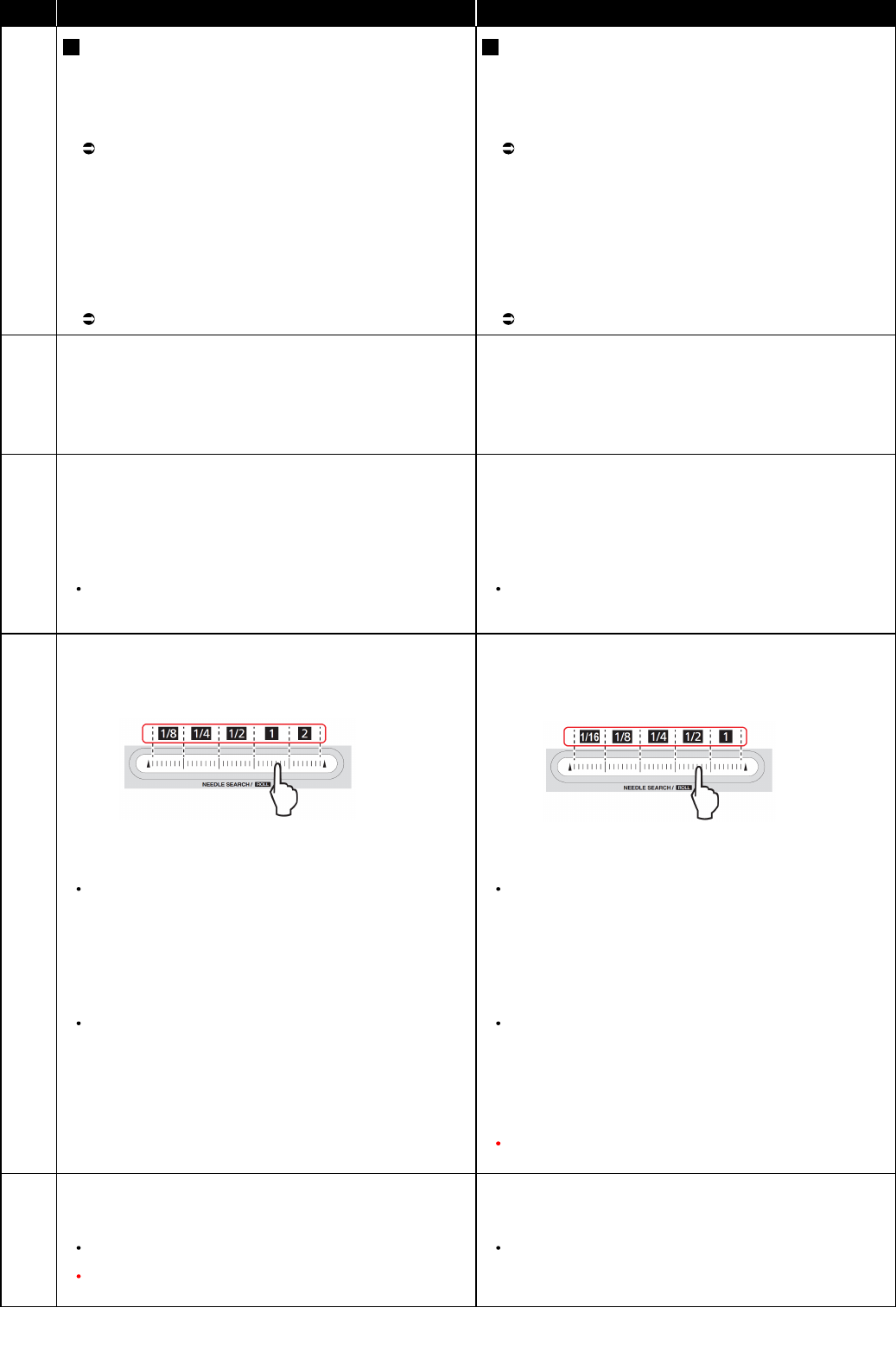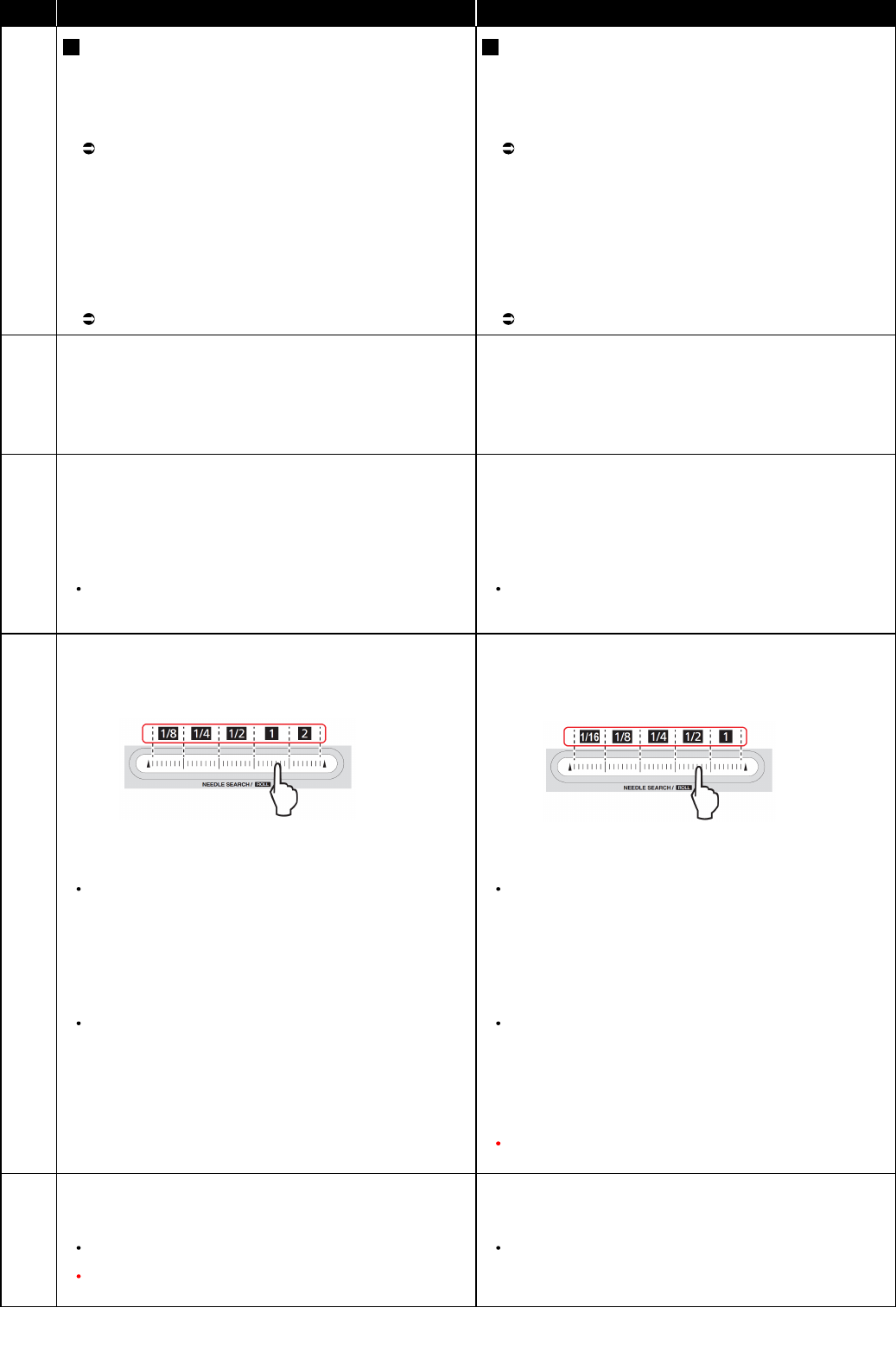
Page
PagePage
Page Error
ErrorError
Error Correction
CorrectionCorrection
Correction
HOT CUE/SAMPLER buttons 1-5 HOT CUE/SAMPLER buttons 1-5
Use this to set, play and call out hot cues.
Use this to set, play and call out hot cues.
Delete the hot cue set for that button.
Delete the hot cue set for that button.
22 22
] buttons 1 to 3 is pressed, play-
back of the sample starts.
back of the sample starts.
The bank switches each time [
To switch between the different banks, click on the
of SP-6 Sample Player on the application.
] buttons 1 to 3 is pressed, play-
back of the sample stops.
back of the sample stops.
12
Using the sampler function
Using the sampler function
3 Press [HOT CUE/SAMPLER] button 4 or 5. 3 Click on the buttons in the SP-6 Sampler Player panel
Each time the button is pressed, the sampler's (
, and each bank has six slots.
The sampler has four banks,
, and each bank has six slots.
Buttons 4 and 5 on deck 1 are assigned to banks
Using the sampler function
Using the sampler function
5 Press one of [HOT CUE/SAMPLER] buttons 1 to
5 Press one of [HOT CUE/SAMPLER] buttons 1 to
19
5 Press one of [HOT CUE/SAMPLER] buttons 1 to
5 Press one of [HOT CUE/SAMPLER] buttons 1 to
deck 1 or one of [HOT CUE/SAMPLER] buttons 1 to
deck 1 or one of [HOT CUE/SAMPLER] buttons 1 to
The sound of the slot assigned to the button that was pressed is played.
The sound of the slot assigned to the button that was pressed is played.
] button is pressed while a sample is play-
] button is pressed while a sample is play-
ing, playback returns to the beginning of the sample and continues.
ing, playback returns to the beginning of the sample and continues.
] button, the sound of the currently
] button, the sound of the currently
Using the Loop Roll function
Using the Loop Roll function
19
Using the Loop Roll function
Using the Loop Roll function
This function plays a loop with the number of beats assigned to the
This function plays a loop with the number of beats assigned to the
] pad continually while the pad is being
] pad continually while the pad is being
During loop roll playback, normal playback with the original rhythm con-
During loop roll playback, normal playback with the original rhythm con-
tinues in the background. When loop roll playback is canceled, playback
tinues in the background. When loop roll playback is canceled, playback
resumes from the position reached in the background at the point loop
resumes from the position reached in the background at the point loop
roll playback was canceled.
roll playback was canceled.
This function cannot be used with tracks that have been analyzed
This function cannot be used with tracks that have been analyzed
with Serato DJ Intro. To use this function with such tracks, reanalyze
with Serato DJ Intro. To use this function with such tracks, reanalyze
the tracks with Serato DJ.
the tracks with Serato DJ.
1 Press the [NEEDLE SEARCH (ROLL)] pad while pressing
1 Press the [NEEDLE SEARCH (ROLL)] pad while pressing
A loop roll with the number of beats assigned to the point at which the
A loop roll with the number of beats assigned to the point at which the
19
A loop roll with the number of beats assigned to the point at which the
A loop roll with the number of beats assigned to the point at which the
pad is pressed is played. Playback continues in the background while
pad is pressed is played. Playback continues in the background while
the loop roll is playing.
the loop roll is playing.
During loop roll playback, the number of beats of the cur-
During loop roll playback, the number of beats of the cur-
rently playing loop roll can be changed by turning the
rently playing loop roll can be changed by turning the
2 Release your finger from the [NEEDLE SEARCH (ROLL)]
2 Release your finger from the [NEEDLE SEARCH (ROLL)]
Loop roll playback is canceled, and playback resumes from the position
Loop roll playback is canceled, and playback resumes from the position
reached in the background.
reached in the background.
The number of beats of the currently playing loop roll cannot
be changed by sliding your finger on the Needle Search Pad.
The number of beats of the currently playing loop roll cannot
be changed by sliding your finger on the Needle Search Pad.
1 Select the channel to be recorded. 1 Select the channel to be recorded.
Perform this operation on the computer’s screen.
Perform this operation on the computer’s screen.
]: The sound output from the [
]: The sound output from the [
] terminals can be recorded.
] terminals can be recorded.
] channel can be recorded
© 2013 PIONEER CORPORATION. All rights reserved.
21
© 2013 PIONEER CORPORATION. All rights reserved.
PIONEER CORPORATION
1-1, Shin-ogura, Saiwai-ku, Kawasaki-shi, Kanagawa 212-0031, Japan