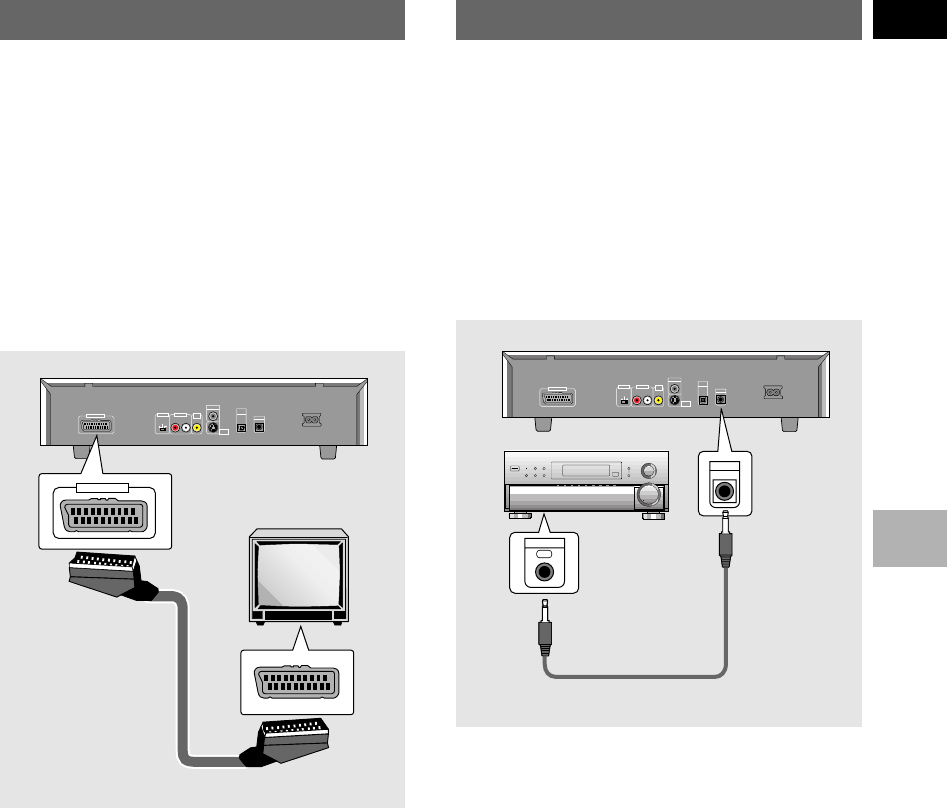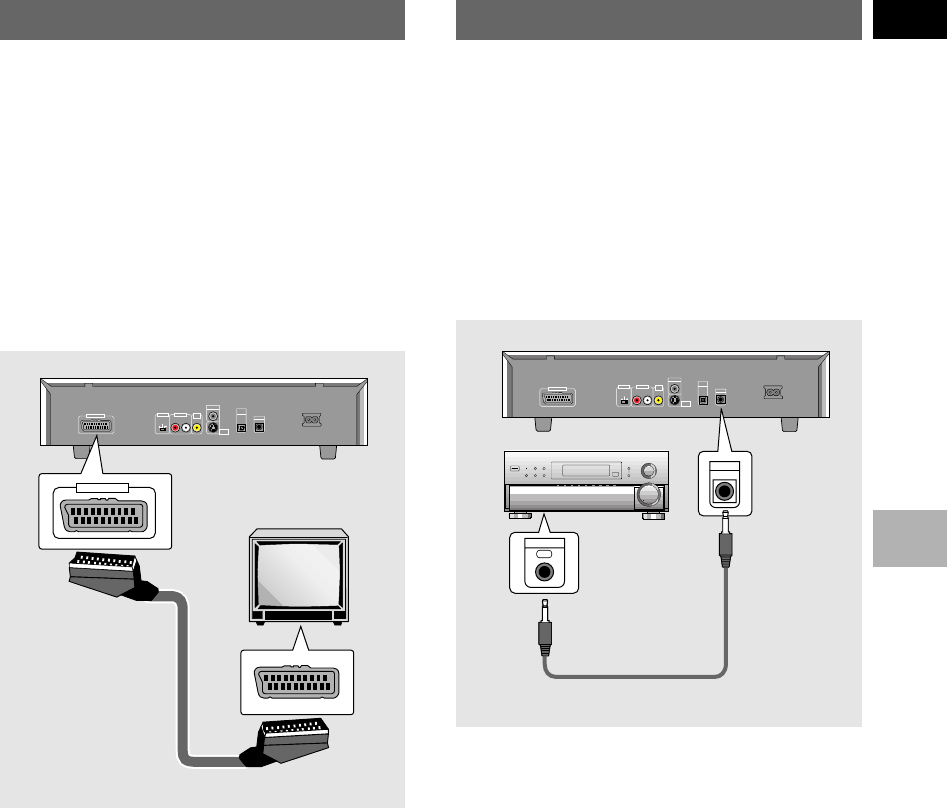
MAKING CONNECTIONSEnglish
15
En
System Control Connections
Using a commercially available cord with a mini plug
(3.5 mm dia. with no resistance) to connect this player’s
CONTROL IN jack to the CONTROL OUT jack of
another PIONEER component bearing the Î mark, you
can control the player as though it were a component in
a system (system control).
• If you connect for system control, you cannot operate
the player directly. Point the remote control unit at the
component (AV amplifier, etc.) connected to the
CONTROL OUT jack to operate.
• When controlling as a system, be sure to make a
connection to the amplifier using an audio or video
cord, even when using only digital components.
• For details, refer to the operation manuals of the
connected components.
Pioneer component with Î mark.
PAL
AUTO
NTSC
TV SYSTEM
AV CONNECTOR
DIGITAL OUT
AUDIO OUT
VIDEO
OUT
S-VIDEO
OUT
DIGITAL
OUT
OPT
CONTROL
IN
AC IN
L
R
CONTROL
OUT
CONTROL
IN
TV or monitor
PAL
AUTO
NTSC
TV SYSTEM
AV CONNECTOR
DIGITAL OUT
AUDIO OUT
VIDEO
OUT
S-VIDEO
OUT
DIGITAL
OUT
OPT
CONTROL
IN
AC IN
L
R
AV CONNECTOR
AV CONNECTOR Connection
Using a commercially available 21-pin SCART cable,
connect the AV CONNECTOR jack on the player to a TV
or monitor to achieve audio and video with a single
connection.
• In addition to making physical connections to your TV
or monitor, it is also necessary to set the video output
format to composite video, S-video, or RGB in the
Setup screen Video menu (page 28).
• SCART cables are available in a variety of
configurations. Before making connections, be sure to
check that the cable you are planning to use is
appropriate for the TV or monitor you are making
connections to.
• AV CONNECTOR pin signal descriptions can be found
in the
‘Specifications’
(page 55).
DV-535
DV-535