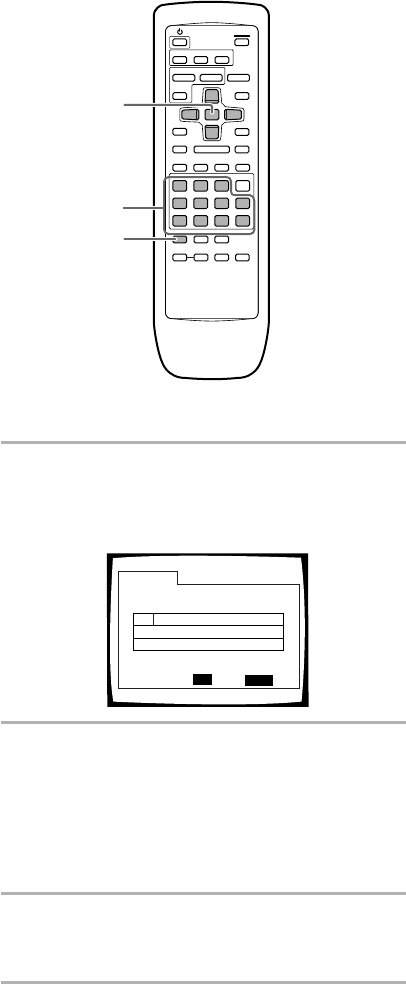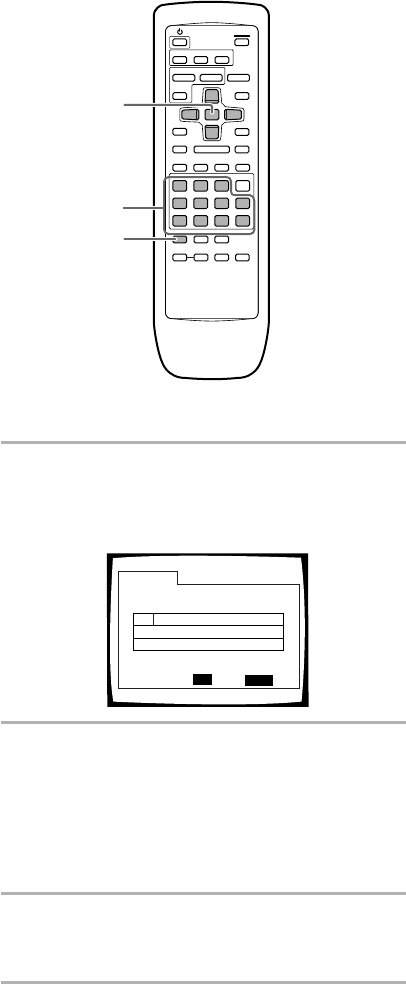
40
5
5
5
5
4
¢
1
8 7 e E
¡3
1
3
2
Programming Video CDs, CDs
A program with a maximum of 24 steps can be
memorized.
1 Press PROGRAM.
The program screen appears. When a Video CD or
CD is loaded, the cursor appears in the program
window.
2 Use the number buttons to enter the numbers
of the tracks in the order you want to program
them in.
• To program tracks 9, 7, and 18 in order, press 9,
7, +10 and 8.
• To edit the program, refer to the procedures on
this page.
3 Press ENTER.
• Playback starts in the specified track order.
• To stop the program play, press STOP 7.
Notes
• To program a pause, or to add or delete a number, refer to the
procedures for programming DVDs on page 39.
• You cannot program when playing a Video CD using menu
selections (during PBC).
Program Track
Current: Track
Total Time
0.00
1(/10)
PROGRAM
Exit
ENTER
PlayMove
––
––
––
––
––––
–– –– ––
––
––
––
––
––
––
––
––
––
–– –– –– –– –– ––
Additional programming options
– DVD/Video CD/CD
After you have made a program, it is then possible to
confirm, add, or clear the contents of the program.
To confirm the contents of a program:
On a CD or Video CD track program, press PROGRAM
to confirm. The program screen displays the current
program.
On a DVD, select the program type (title or chapter) with
the cursor buttons (2/3). The current DVD title or
chapter program can then be confirmed on the
appropriate program screen.
To add to a program:
1 Press PROGRAM.
2 Press a number button to add a new title, chapter, or
track at the end of the program.
3 Press PROGRAM to exit the program screen.
To delete a program:
1 Press PROGRAM.
2 Select the program with the cursor buttons (2/3),
then press CLEAR.
3 Press PROGRAM to exit the program screen.
Notes
• The complete program will be deleted even if the disc tray is
open.
• Pressing CLEAR when the disc is stopped will clear all
programs.