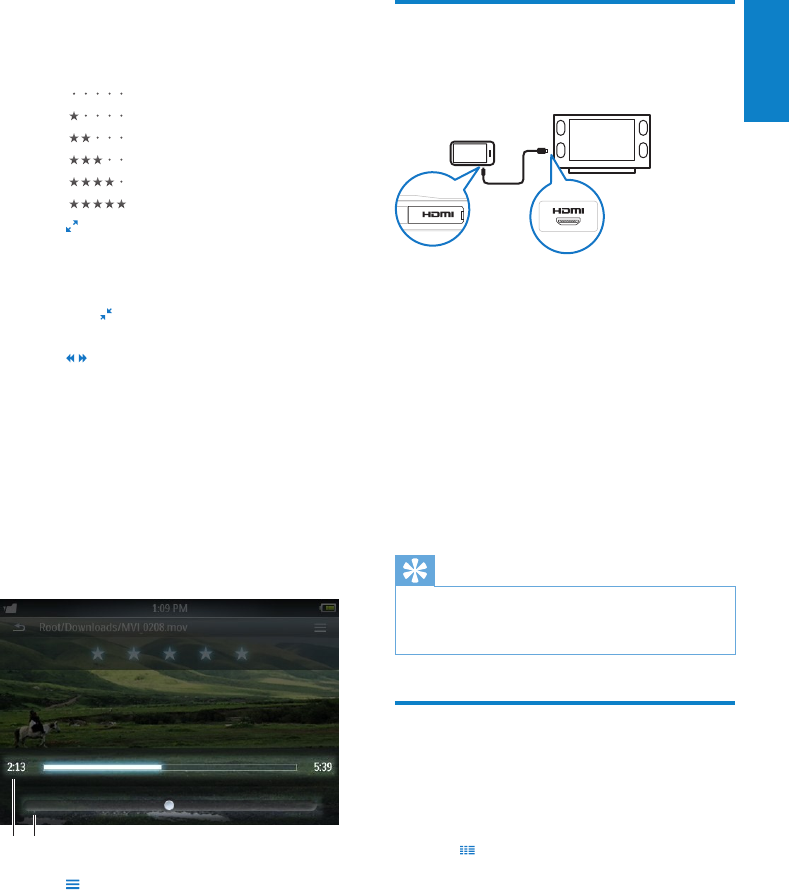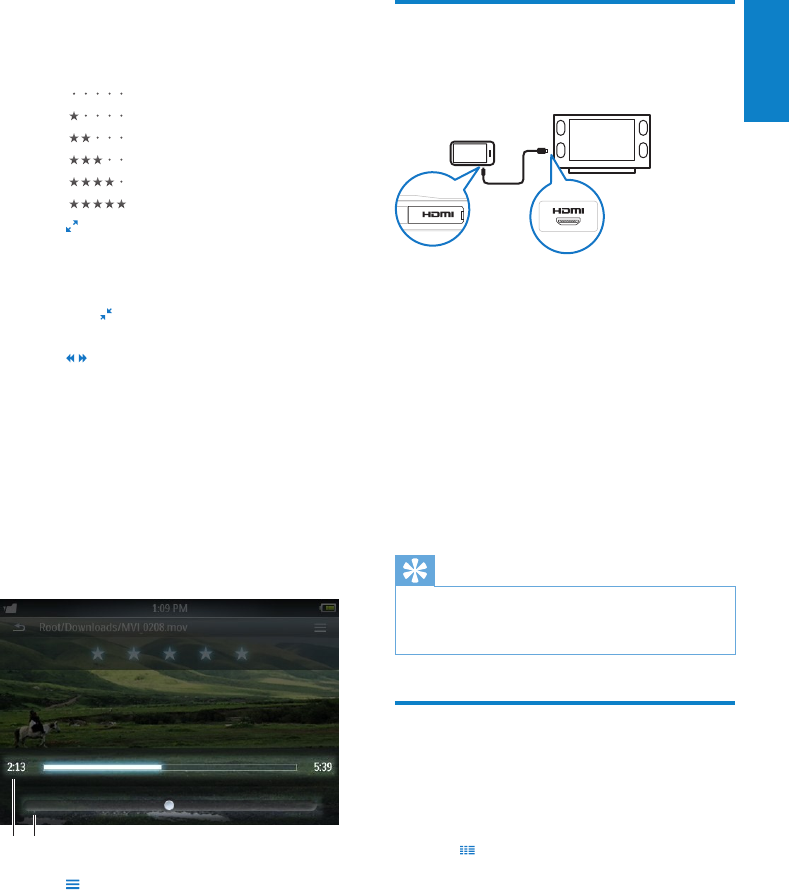
27
English
EN
During video play, you can choose from the
following advanced play features:
Tap the rating bar once or more to select •
the rating option
• (not rated)
• (rating 1)
• (rating 2)
• (rating 3)
• (rating 4)
• (rating 5)
Tap • to change the from normal view to
full-screen view.
Tap the screen to display the options •
and controls.
Tap • to change from full-screen
view back to normal view.
Tap • to change from normal play to the
video search mode, and then
tap the progress bar •
a
(see image) in
the control panel to skip to a specic
location inside the currently playing
video;
tap the speed control bar •
b
(see
image) in the control panel to
increase/decrease the forward/
backward play speed by up to 5
times the normal speed:
ab
Tap • to see more video options such as
Brightness and Surround for movies.
Play videos on your HD TV
This is how you play video clips from the player
on your HD TV:
1 Follow the steps in chapter “Play videos”
to play a video.
2 Connect the small plug of the HDMI
cable (sold separately) with the player.
3 Turn on your HD TV.
4 Connect the large plug of the HDMI
cable (sold separately) with the HDMI
outlet jack of your HD TV.
The video plays on your HD TV. »
Tap the screen on MUSE for play •
options and navigation.
Tip
If you disconnect the HDMI cable, the video •
play on your HD TV resumes a few seconds
after you reconnect the HDMI cable.
Customize the video library
view
In video mode, you can change the way you
view your videos in the library:
1 Tap to see the library view options:
All videos (displays a single column list •
of all titles in alphanumerical order)
Playlists (displays further playlist view •
options)
2 Tap the view that you want to apply.
The library is displayed according to »
the applied view.