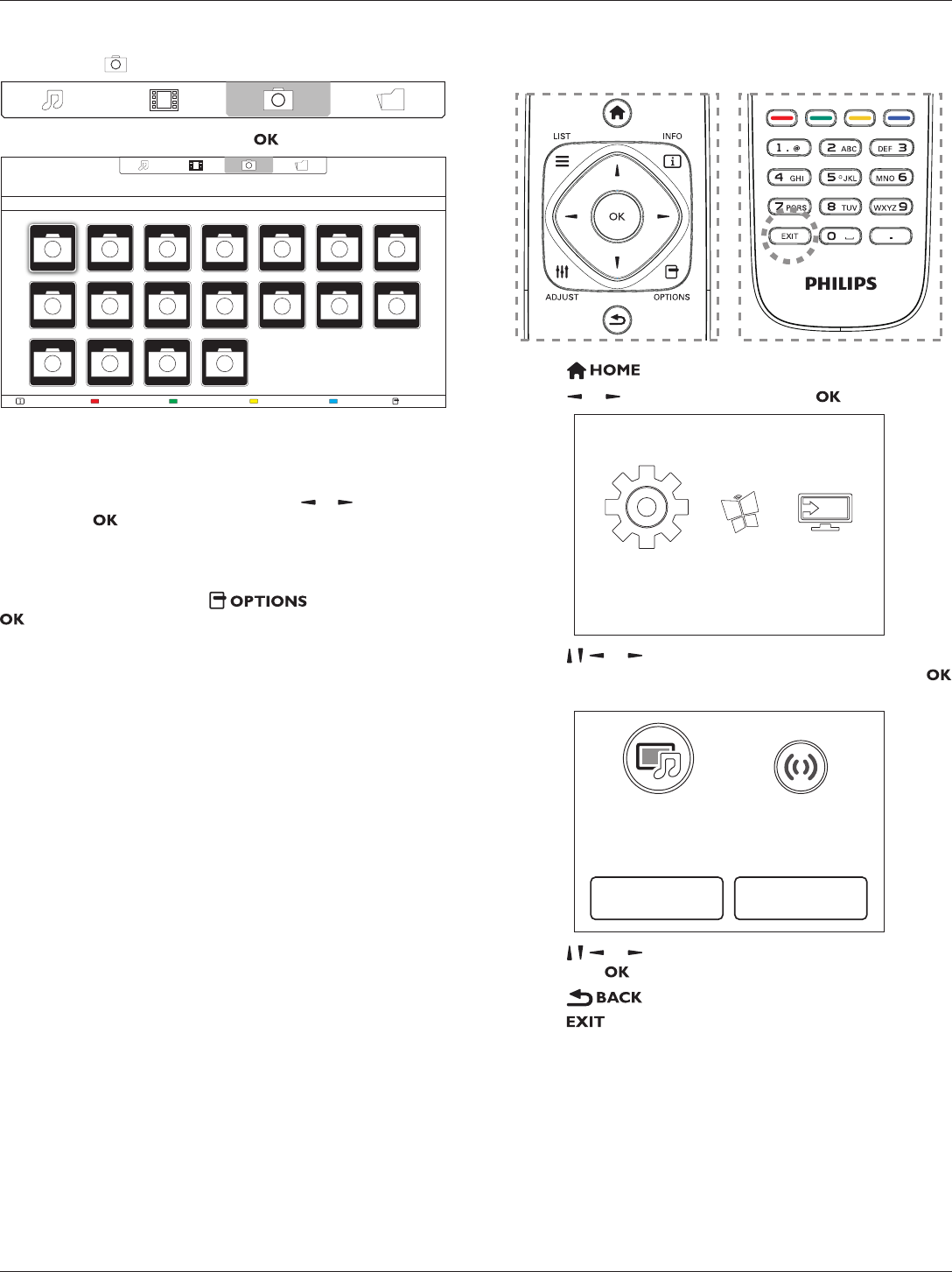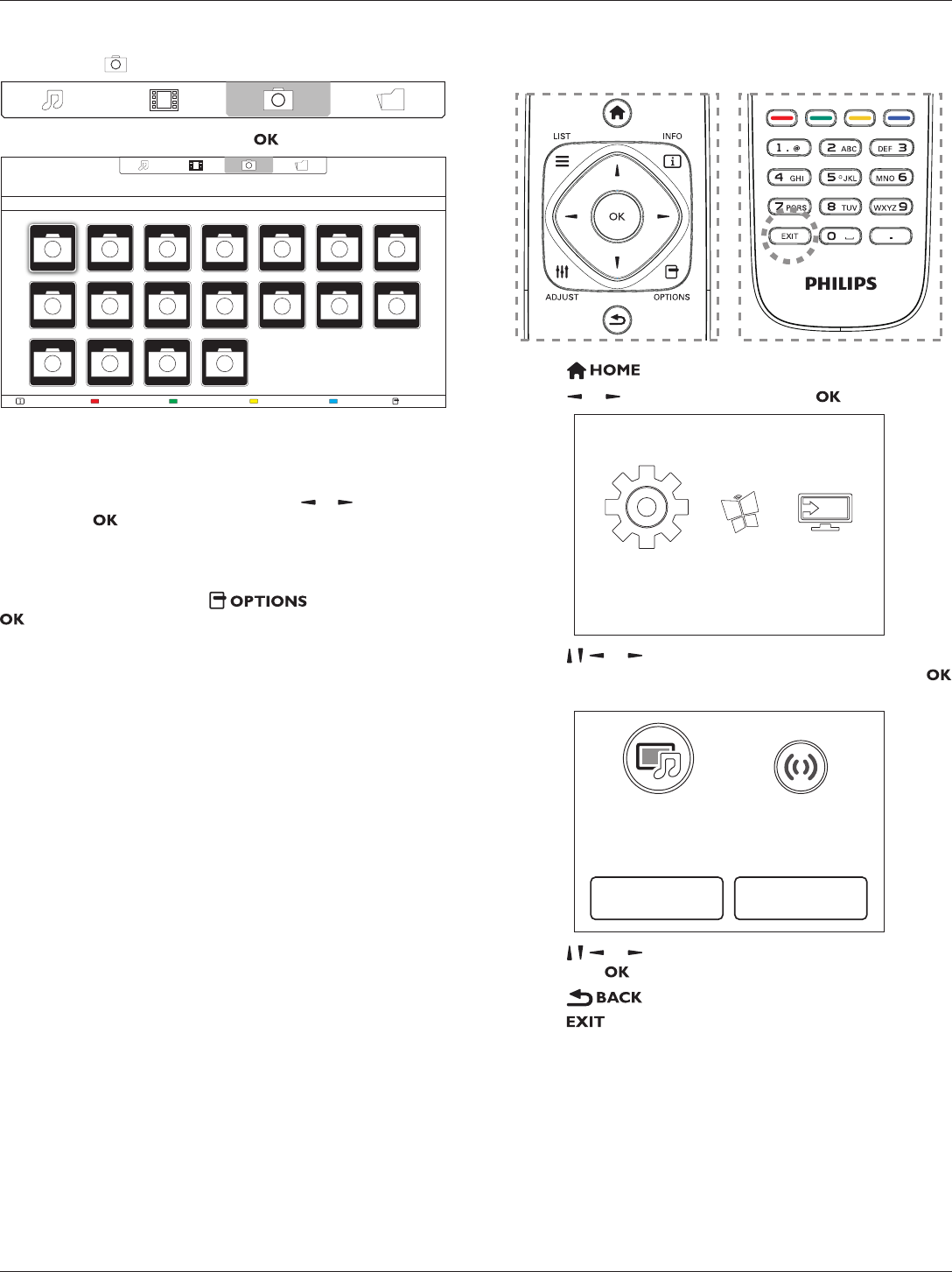
BDL5520QL
13
4.6.3. Playing photo files
1. Select Photo in the top bar.
2. Select a photo thumbnail, then press button.
HelpUSB deviceSortPlay All OptionsInfo
Start a slideshow
If there are multiple photos in a folder, select a photo, then select {Play
All}.
•
To skip to the previous or next photo, press or button, and
then press button.
• To stop the slideshow, press
H
button.
Slideshow options
While you play a slideshow, press button, then press
button to select an option:
• {ShufeOff} / {ShufeOn}: Enable or disable random display of
pictures in the slideshow.
• {Repeat}: Select {Repeat} to watch a slideshow repeatedly or {Play
once} to watch once.
• {Slideshow Time}: Select the displaying time for each photo in the
slideshow.
• {Slideshow Transitions}: Select the transition from one photo to the
next.
• {Media Server}: When you play content from a media server, you
can select another media server.
5. Change your settings
Using the remote control:
1. Press button to display the OSD menu.
2.
Press , or button to select {Setup}. Press button to enter.
Setup
SourceInternet
3.
Press , , , or button to select {Quick picture and sound},
{Settings}, {Connect to network}, or {Network settings}. Press
button to enter.
Connect to network
Quick picture and
sound
Network settingsSettings
4.
Press , , , or button to select its menu item or to adjust its
value. Press button to conrm.
5.
Press button to go back to the previous menu layer.
6. Press button to exit the OSD menu.