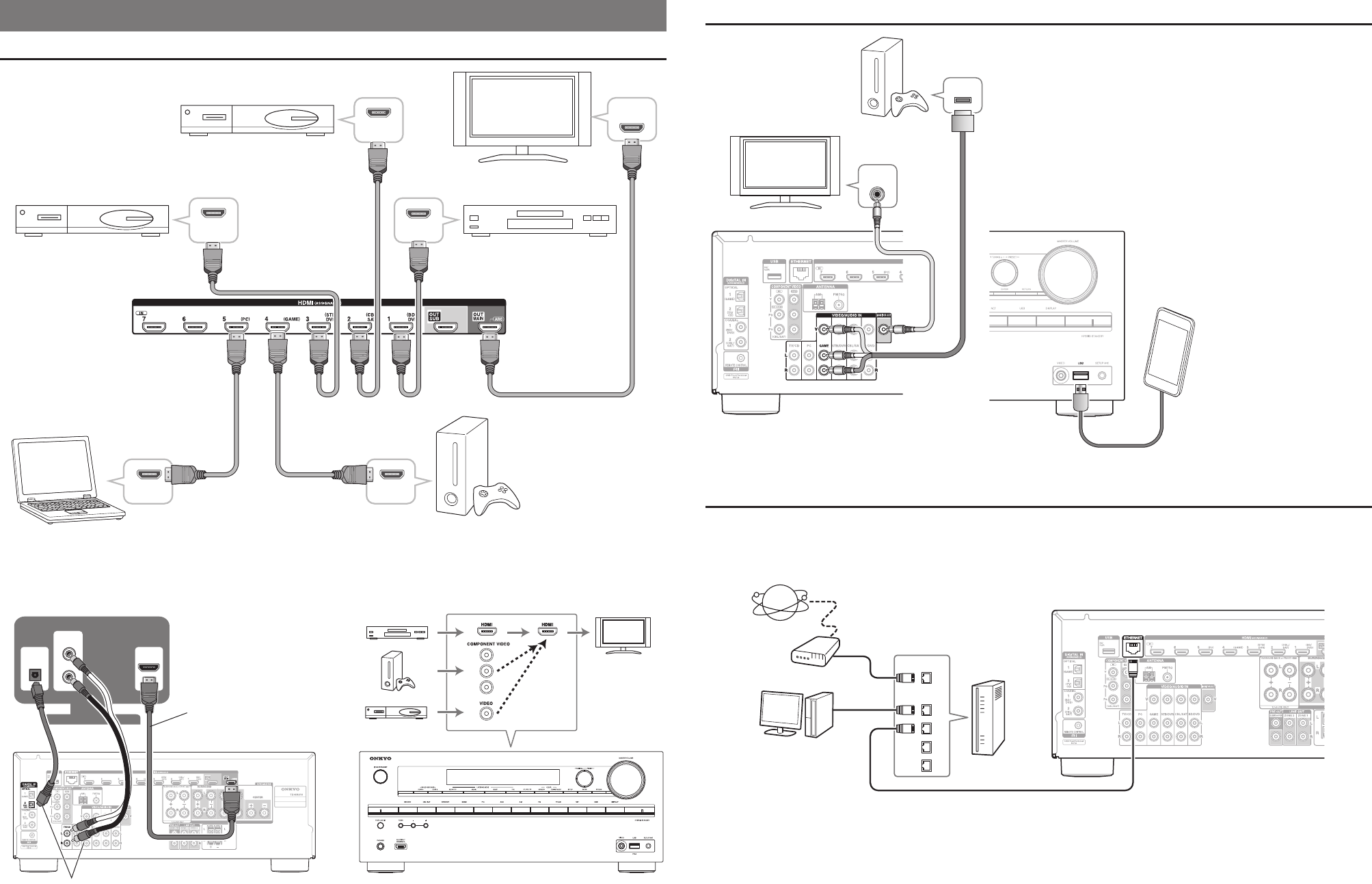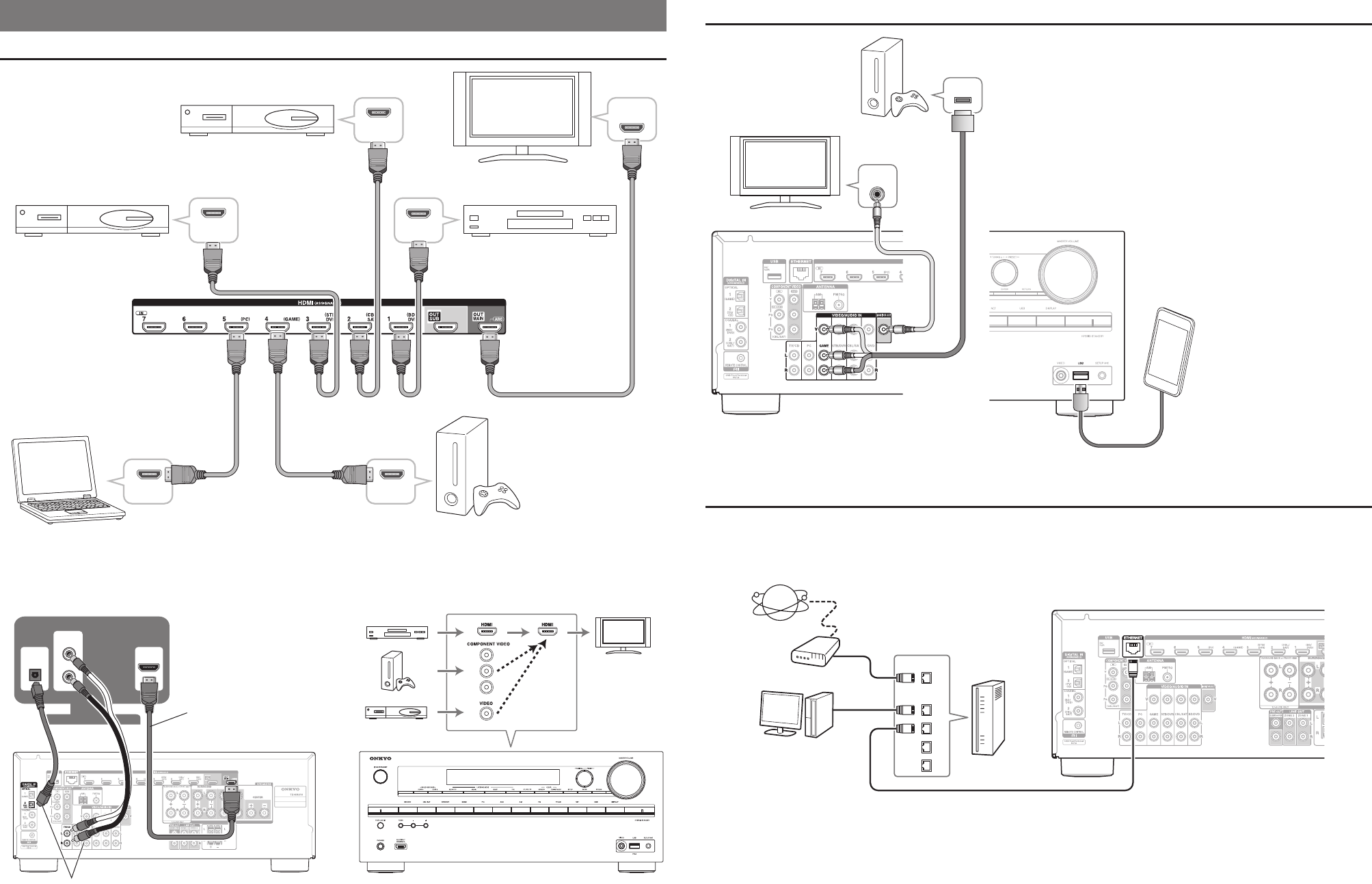
Connecting Components without HDMI
Portable player
Game console
TV
The content information is displayed
(lists are displayed) on-screen, and
you can control the contents while
looking at the TV screen.
Connecting to the Network (Optional)
The following diagram shows how you can connect the AV receiver to your home network. In this example, it’s connected to a LAN
port on a router, which has a 4-port 100Base-TX switch built-in.
Router
Internet radio
Modem
Computer or media server
- 3 - - 4 -
2. Connecting Your Components
Connecting Components with HDMI
HDMI
IN
HDMI
OUT
HDMI
OUT
HDMI
OUT
HDMI
OUT
HDMI
OUT
Please turn on “HDMI Control
(RIHD)” from the setup menu.
Blu-ray Disc/
DVD player
TV
Set top box/Digital
video recorder, etc.
Game
console
Personal
computer
Satellite/cable
set-top box, etc.
The components connected to each terminal (BD/DVD, GAME, etc.) can be selected with the input selector buttons of the same
name on the front panel. Note that these default assignments can be changed. For details, please refer to the instruction manual.
Listening to TV audio (Optional)
■
Video upconversion to HDMI
■
HDMI
IN
DIGITAL
OPTICAL
OUT
AUDIO
OUT
L
R
TV
Choose an audio connection that matches
your TV (without Audio Return Channel).
When using a TV that
supports Audio Return
Channel, both audio/
video signals from the AV
receiver and the audio
output from the TV are
carried bi-directionally on
a single HDMI cable.
TV
If you’ve connected your TV to the AV receiver with an HDMI
cable, composite video and component video sources can be
upconverted and output by the HDMI OUT MAIN.