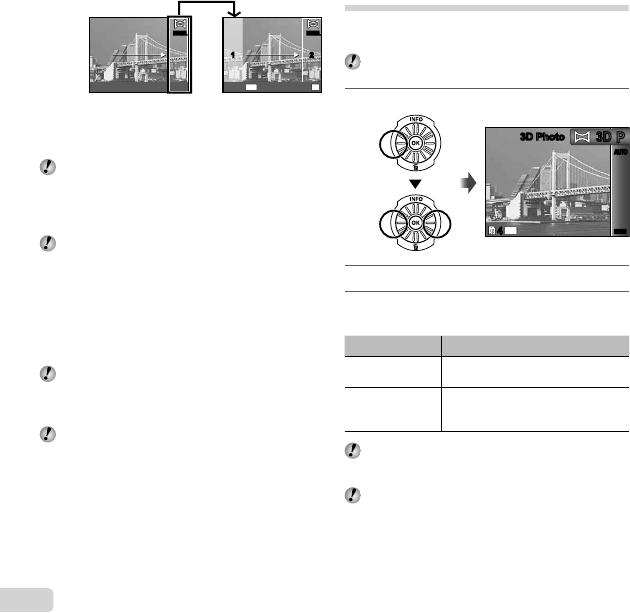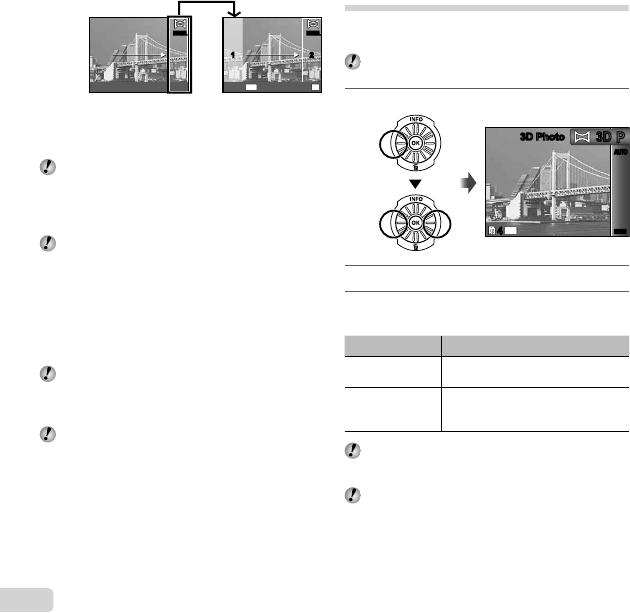
32
EN
1st frame
1 212
MENU
OK
SaveCancel
MANUALMANUAL MANUALMANUAL
3 Compose the next shot so that joint area 1 overlaps
joint area 2.
4 Press the shutter button to take the next shot.
Press the A button to combine just 2 frames.
5 Repeat steps 3 and 4 to take a third frame.
After the third frame is taken, the camera
automatically processes the frames and the
combined panorama image is displayed.
To exit the panorama function without saving an
image, press the m button.
Taking pictures with [PC]
Taking pictures with [PC]
1 Use FGHI to select the direction that the frames
are combined.
2 Press the shutter button to take the fi rst frame, and
then point the camera for the second frame. The
shooting procedure is same as that of [Manual].
Panorama shooting is possible for up to 10 frames.
3 Repeat Step 2 until the number of desired frames is
taken, and then press the A button or m button
when fi nished.
Refer to the PC software help guide for details on
how to make panorama images.
●
Shooting 3D images (W mode)
In this mode, 3D images are shot for viewing on
3D-compatible display devices.
Images shot in 3D mode cannot be displayed in 3D
on this camera’s monitor.
1
Set the shooting mode to W.
AUTOAUTO
14
M
44
3D Photo3D Photo
3D3D
PP
MENUMENU
2
Press G to go to the submenu.
3
Use HI to select [Auto] or [Manual] and
then press the A button to set.
Submenu 1 Description
Auto
The camera automatically shoots the
second frame to create a 3D image.
Manual
You shoot the second frame to create
a 3D image by following the guide on
the monitor.
Depending on the subject or the situation (if the
distance between the camera and subject is too
short), the image may not look 3D.
The 3D viewing angle varies depending on the
subject, etc.