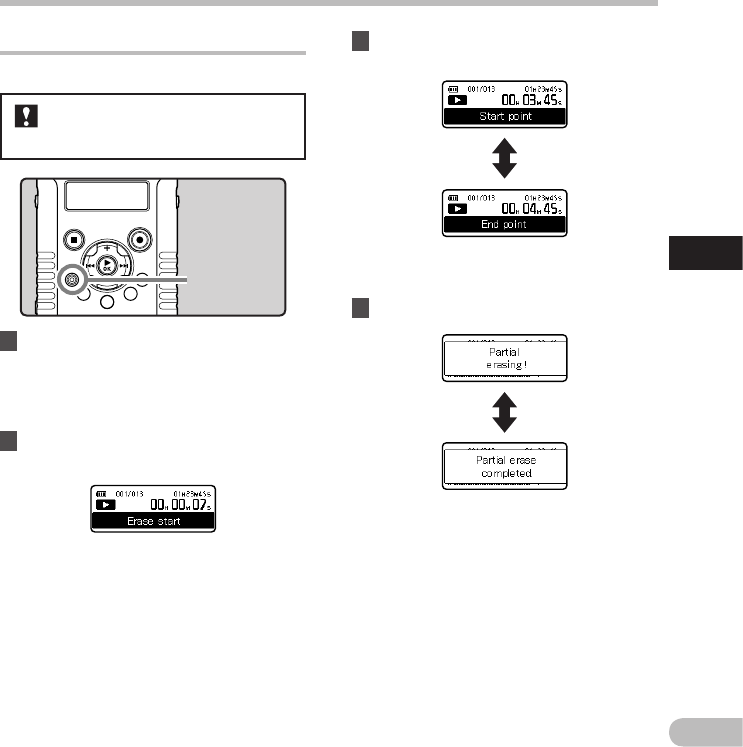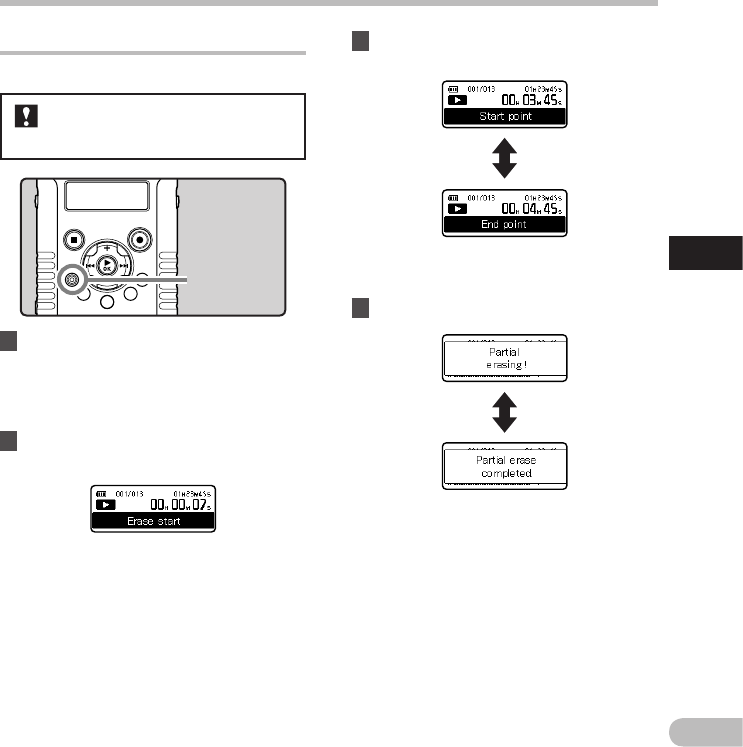
Erasing A n
Partially erasing a file
An unwanted part of a file can be erased.
1 Play the file you want to partially
erase.
• Forward a file to the position that shall be
erased. If the file is long, use the 9 button
to move to the position you want to delete.
ERASE button
It is recommended to make a copy of the
original file before partially erasing it
(☞ P.79, P.92).
2 In the starting position of the partial
erase, press the ERASE button.
3 In the position you want to end partial
erase, press the ERASE button again.
• [Start point] and [End point] on the sub
LCD flash alternatively.
• The display will switch to [
Partial erasing
!] and start the partial erase. The deletion
is completed when [Partial erase
completed.] is displayed.
• Playback will stop at the end location of the
partial erase.
• If you do not press the
ERASE button within
8 seconds, the partial erase operation will
be canceled and the recorder will return to
playback mode.
• [Erase start
] will flash on the sub LCD.
• While [Erase start
] is flashing, playback
continues and you can rewind or fast-
forward as usual to locate the erase end
position quickly. If the end of the file is
reached while this indication is flashing, that
position will become the erase end position.
4 Press the ERASE button.
Erasing
A
n