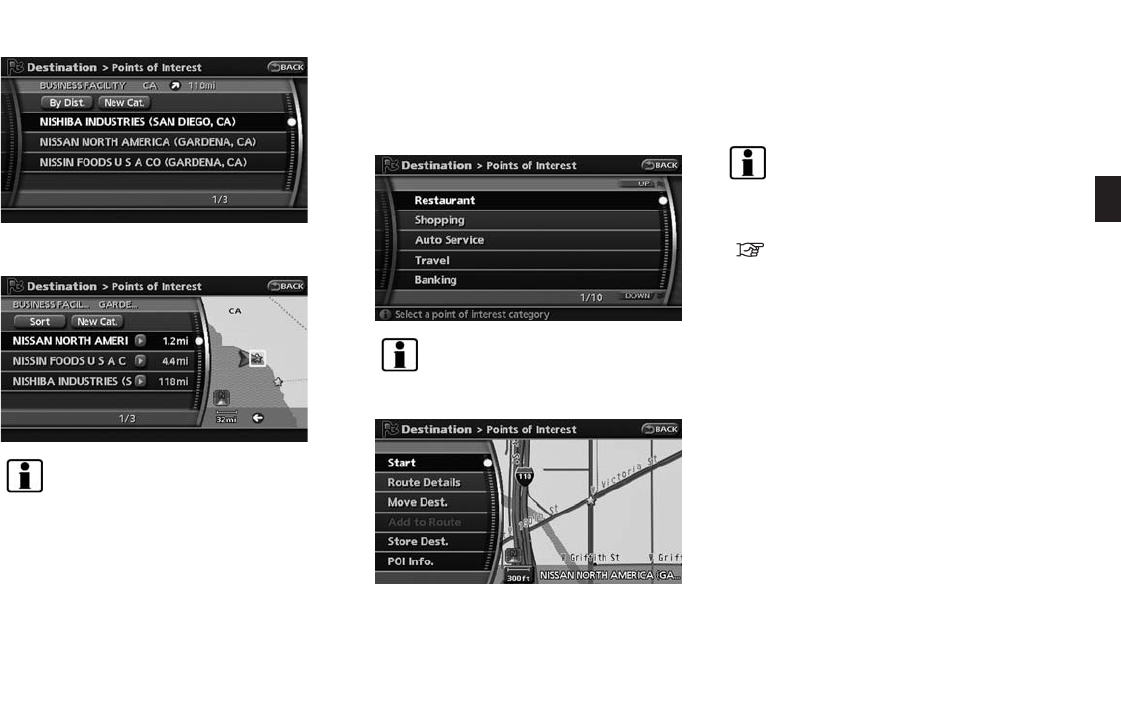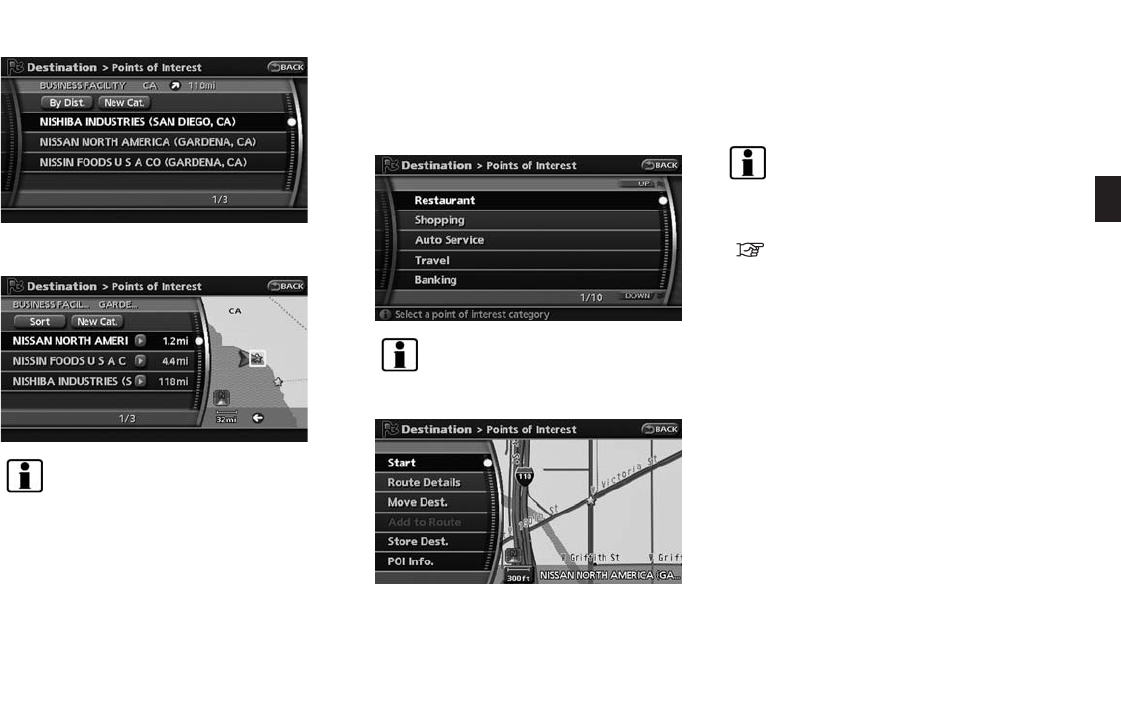
Black plate (69,1)
Model "NAV2-N" EDITED: 2007/ 3/ 9
4. Highlight the preferred destination facility
from the list and push <ENTER>.
INFO:
. By selecting [By Dist.], you can sort the
list by the nearest distance. The position
of the selected location is displayed in
the preview on the right side of the
screen.
. In some cases, when a POI name has
been entered, the number of matching
destinations in the “Matches” column
may be different from the number dis-
played on the list screen. If this occurs,
enter more characters to further reduce
the number of matches.
INFO:
By selecting [New Cat.], you can perform a
search from another category.
5. The selected destination is displayed at the
center of the map. Highlight [Start] after
confirming the location of the displayed
destination, and push <ENT ER>.The
system sets the destination to the selected
location and starts calculating a route.
INFO:
Even after setting a destination, you can adjust
the location of the destination, store the location,
etc.
“OPERATIONS AFTER SETTING A
DESTINATION” (page 4-24)
Setting a destination 4-9