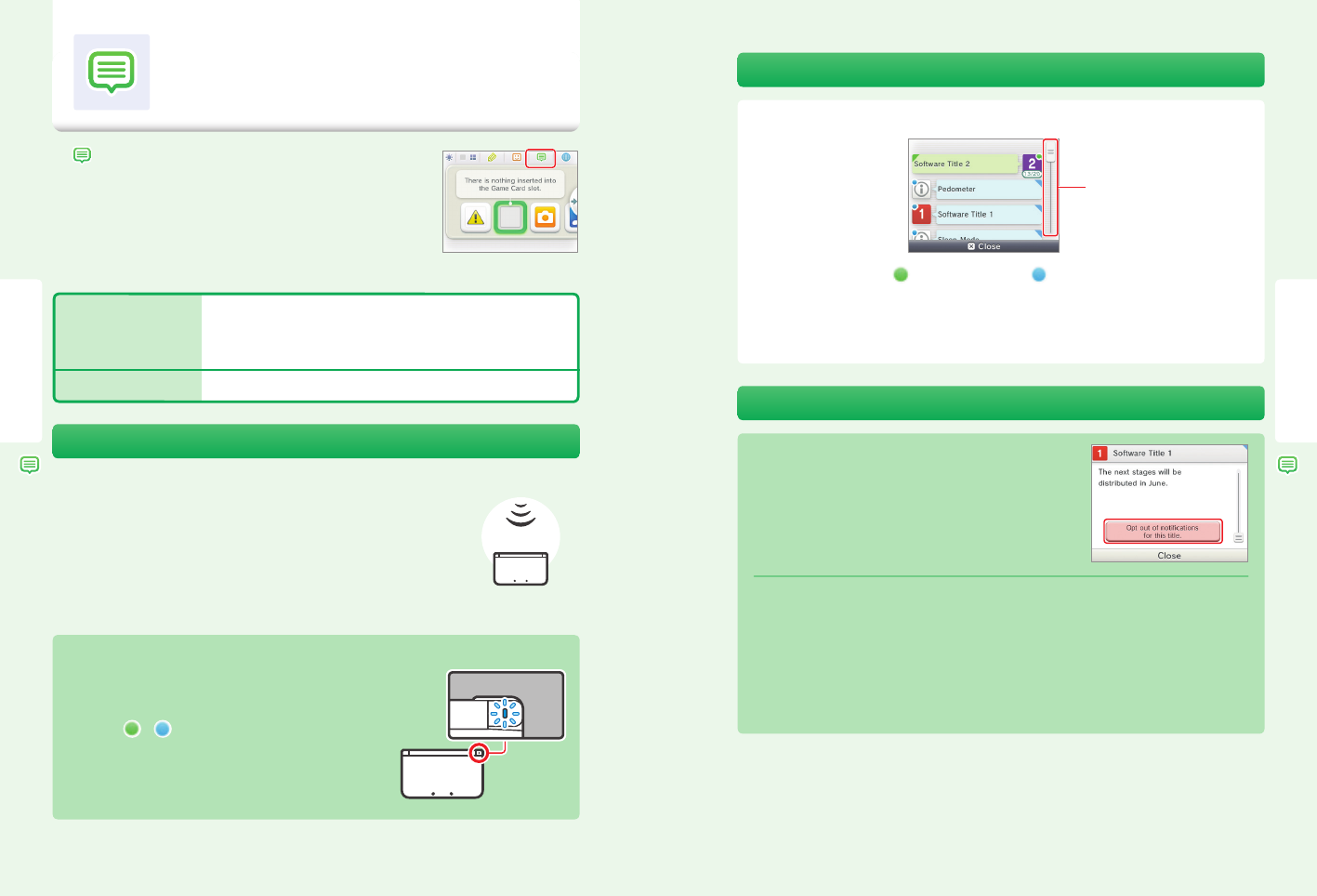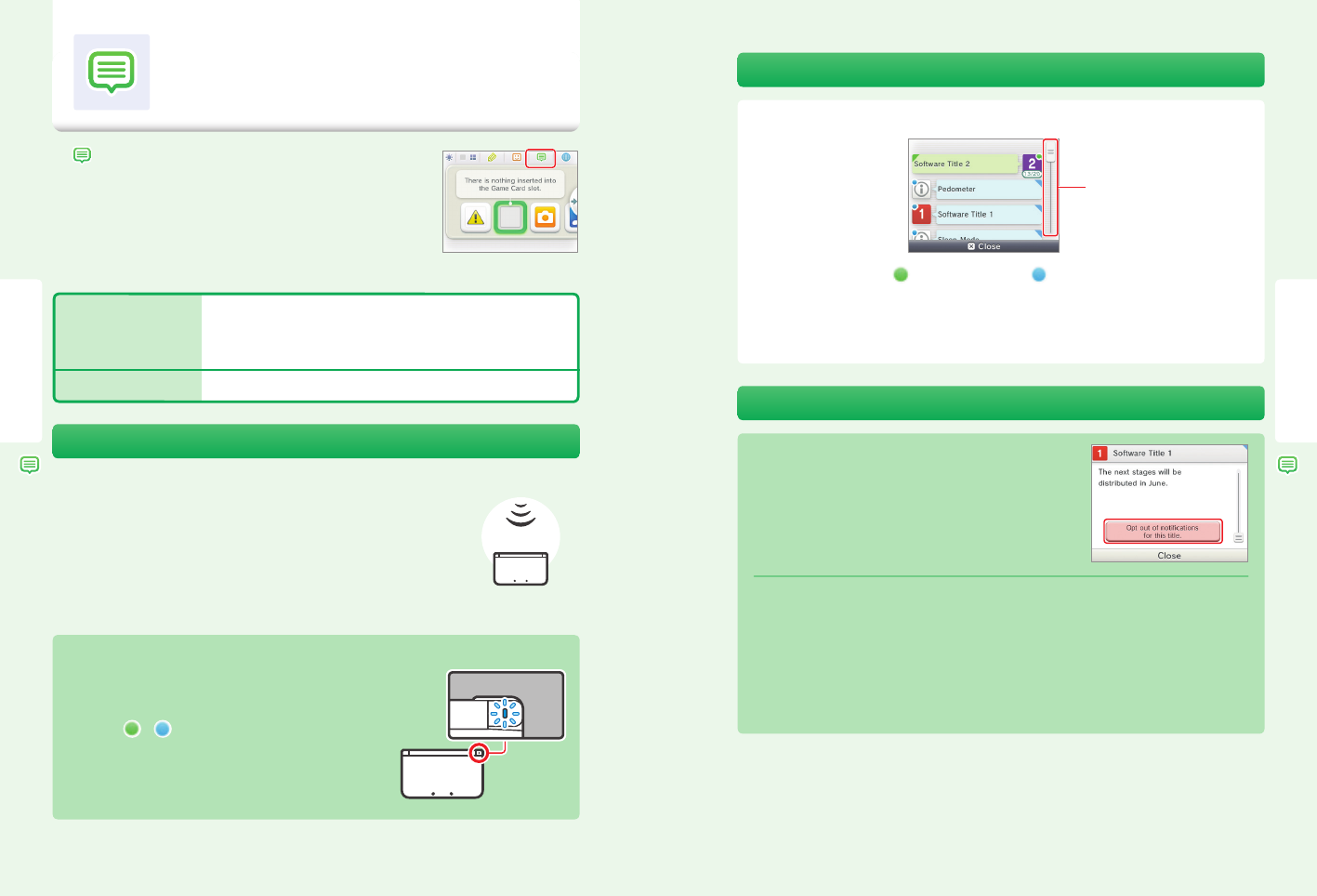
44 45
Using Software
Using Software
Message
Notication LED blinks
Notications
Notications
Tap
in the top bar of the HOME Menu to start Notications and display a
list of your notications.
Even when using Nintendo 3DS software, you can suspend it and view notications.
Press the HOME Button to display the HOME Menu and tap the Notications icon to start the
Notications software.
Types of notications
Notications
This software allows you to receive notications from Nintendo, from StreetPass, and from other
types of software.
To view notications
Tap the notication you want to view in your notication list.
• Unread notications will show
for StreetPass notications or
for SpotPass notications.
• Up to 12 StreetPass notications and up to 100 other notications can be saved on the system. If you receive more
notications than that, or if the storage limit is exceeded (such as when there are many notications saved with image
attachments), notications are deleted starting with the oldest notications rst. NOTE: Notications sent to you by
software may be sent directly without requiring an Internet connection.
To stop notication delivery
Tap Opt out of notications for this title inside the message and follow the
on-screen instructions.
NOTE: Notications that do not require an Internet connection, such as those from
software titles, cannot be stopped from the notication list. These are delivered
during game play and can be stopped from within the software.
The method for stopping these notications may vary depending on the
software title.
Stopping StreetPass notications
Tap Opt out of notications for this title and also deactivate StreetPass from StreetPass Management in the System
Settings (see page 74). If you deactivate StreetPass, these notications will no longer reach you.
To resume delivery of notications, reactivate StreetPass from within the software. For details, see the manual for the game
you are playing.
You cannot opt out of certain important information from Nintendo. (SpotPass notications from Nintendo
may contain important consumer information.)
Tap and slide the scroll bar up
or down to view your notica-
tion list.
SpotPass notications These contain data or information from Nintendo, Nintendo third parties, or from the
software you are using, and will vary depending on the game you are playing.
NOTE: The system cannot receive notications from Nintendo DS or Nintendo
DSi software.
StreetPass notications These contain information received via the StreetPass feature.
To receive notications
Follow these steps to allow your system to receive notications:
• Turn the system on. (The system will also receive notications in Sleep Mode.)
• Turn wireless communication on by pushing the Wireless switch toward the top of the system.
The Wireless LED will light.
• Congure the Internet connection settings. (Within a Nintendo Zone service area, the system can
receive notications even without its Internet settings congured. Also, the system can receive
StreetPass notications without connecting to the Internet.)
NOTE: Notications sent to you by software may be sent directly without requiring an Internet connection.
When you receive a notication...
When you receive a notication, the notication LED on your system will blink
for ve seconds. For StreetPass notications, it blinks green, and for SpotPass,
it blinks blue.
Additionally, or will be displayed on the Notications icon and any
related software icons in the HOME Menu.
NOTE: If a notication is received when the system is in Sleep Mode, the
notication LED will blink for about ve seconds and then stay lit. It will turn o
when you open the Nintendo 3DS XL system.