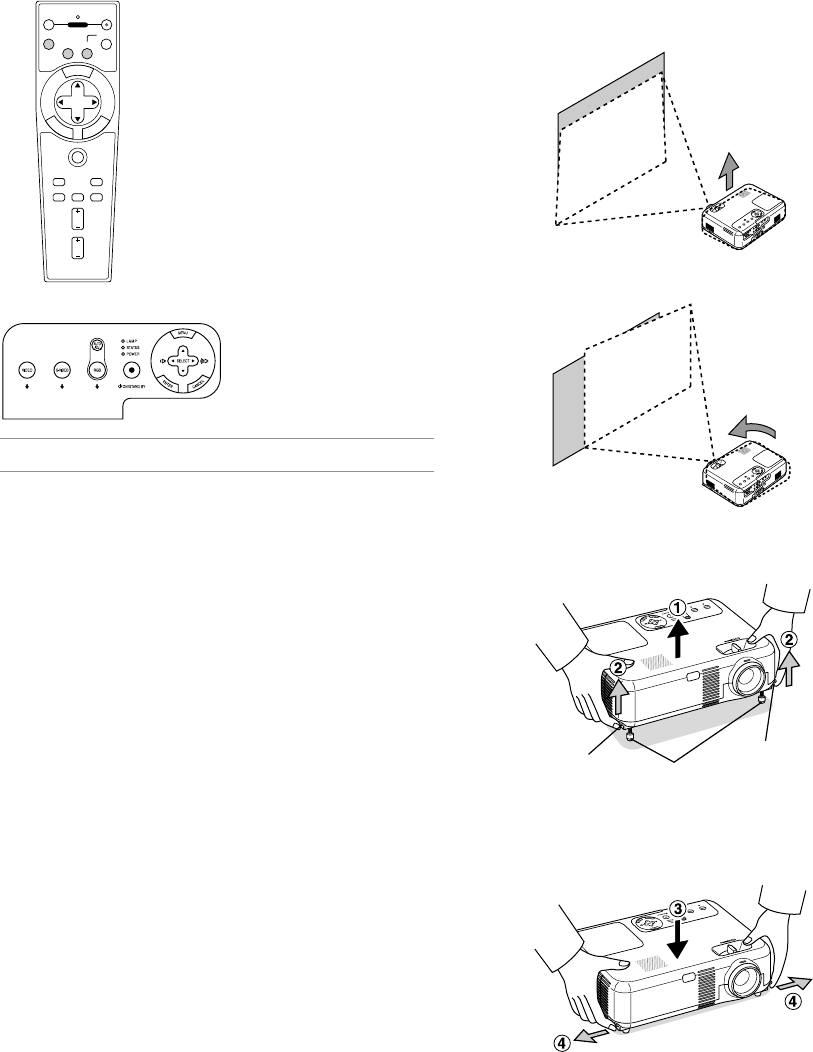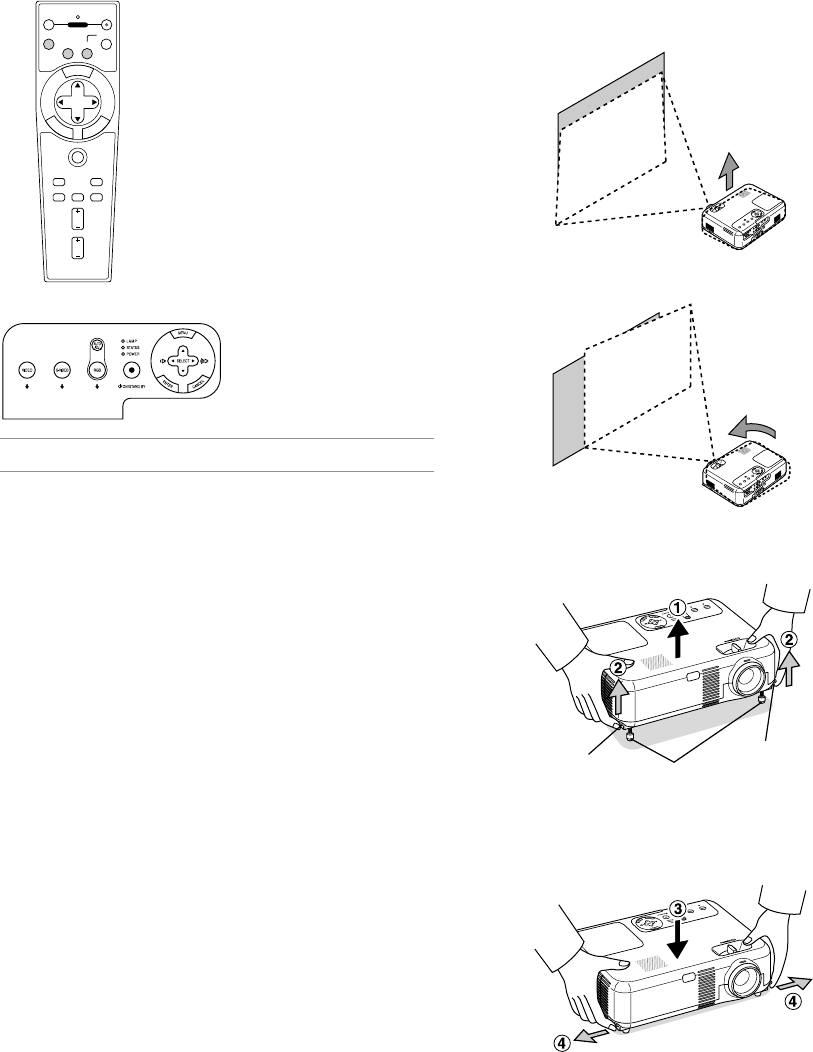
E-18
Selecting a Source
Selecting the computer or video source
Using the Remote Control
OFF ON
VIDEO
S-VIDEO
RGB
PJ
MAGNIFY
SELECT
E
M
N
U
T
E
R
N
E
N
C
E
A
C
L
AUTO ADJ.
FREEZE PIC-MUTE
PICTURE
VOLUME
HELP
ASPECT
POWER
Press any one of the RGB, VIDEO or
S-VIDEO buttons.
Using the cabinet buttons
Adjusting the Picture Size and Position
Place your projector on a flat level surface and ensure that the projector
is square to the screen.
Lift the front edge of the projector to center the image vertically.
* If the projected image does not appear square to the screen then
use the Keystone feature for proper adjustment. See page E-19.
Move the projector left to center the image horizontally on the screen.
Adjust the Tilt Foot
1. Lift the front edge of the projector.
Adjustable Tilt Foot Lever
Adjustable Tilt Foot
2. Push up the Adjustable Tilt Foot Levers on the right and left sides of
the projector to extend the adjustable tilt feet (maximum height).
3. Push down the Adjustable Tilt Foot Levers.
4. Lower the front of the projector to the desired height (max. 40mm/
1.6”) and release the Adjustable Tilt Foot Lever to lock the Adjust-
able tilt foot. There is approximately 10 degrees of up and down ad-
justment for the front of the projector.
Adjustable Tilt Foot Lever
NOTE: If no input signal is available, the projector will display a blue background
(factory preset).
Press any one of the RGB,
VIDEO or S-VIDEO buttons.