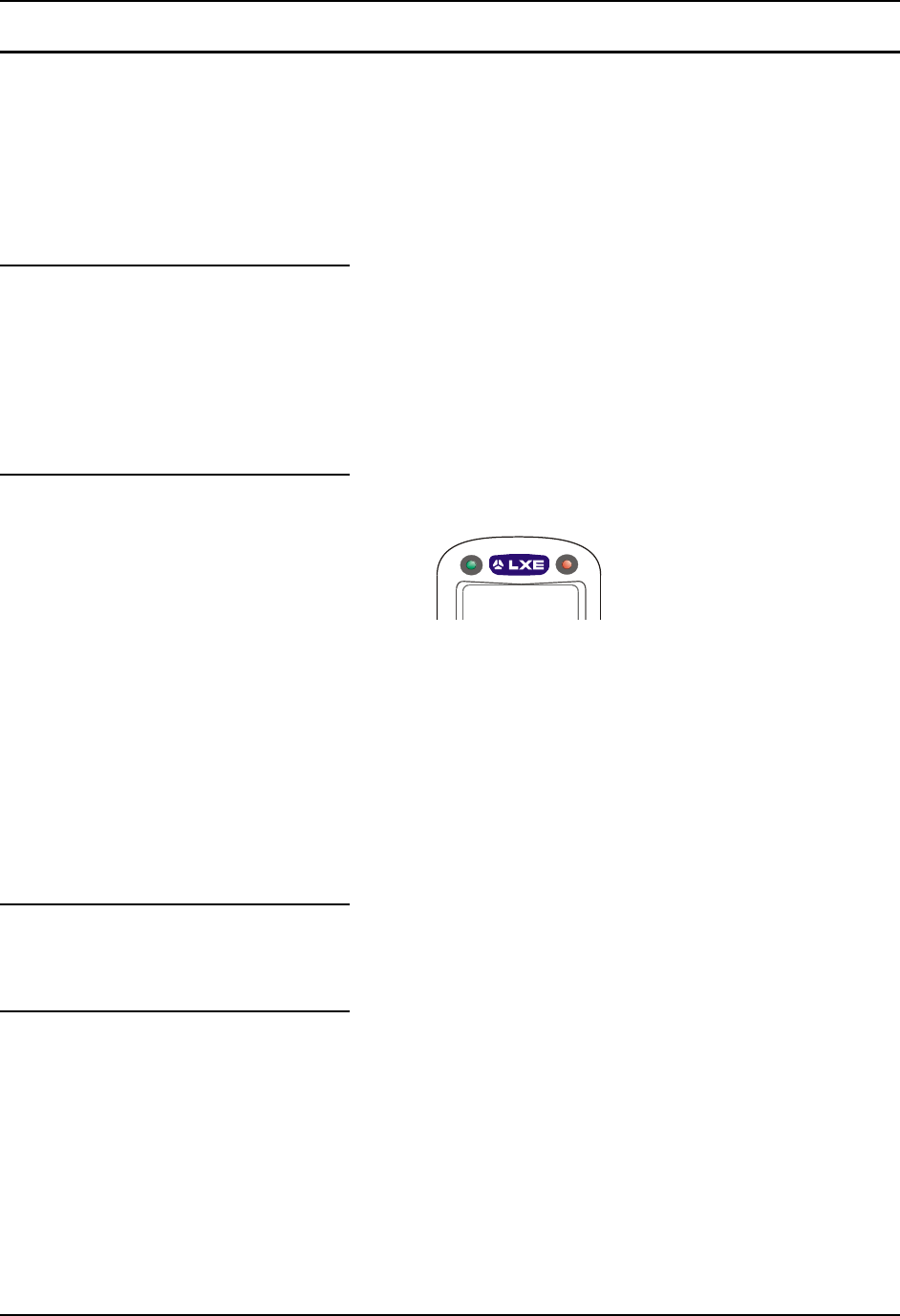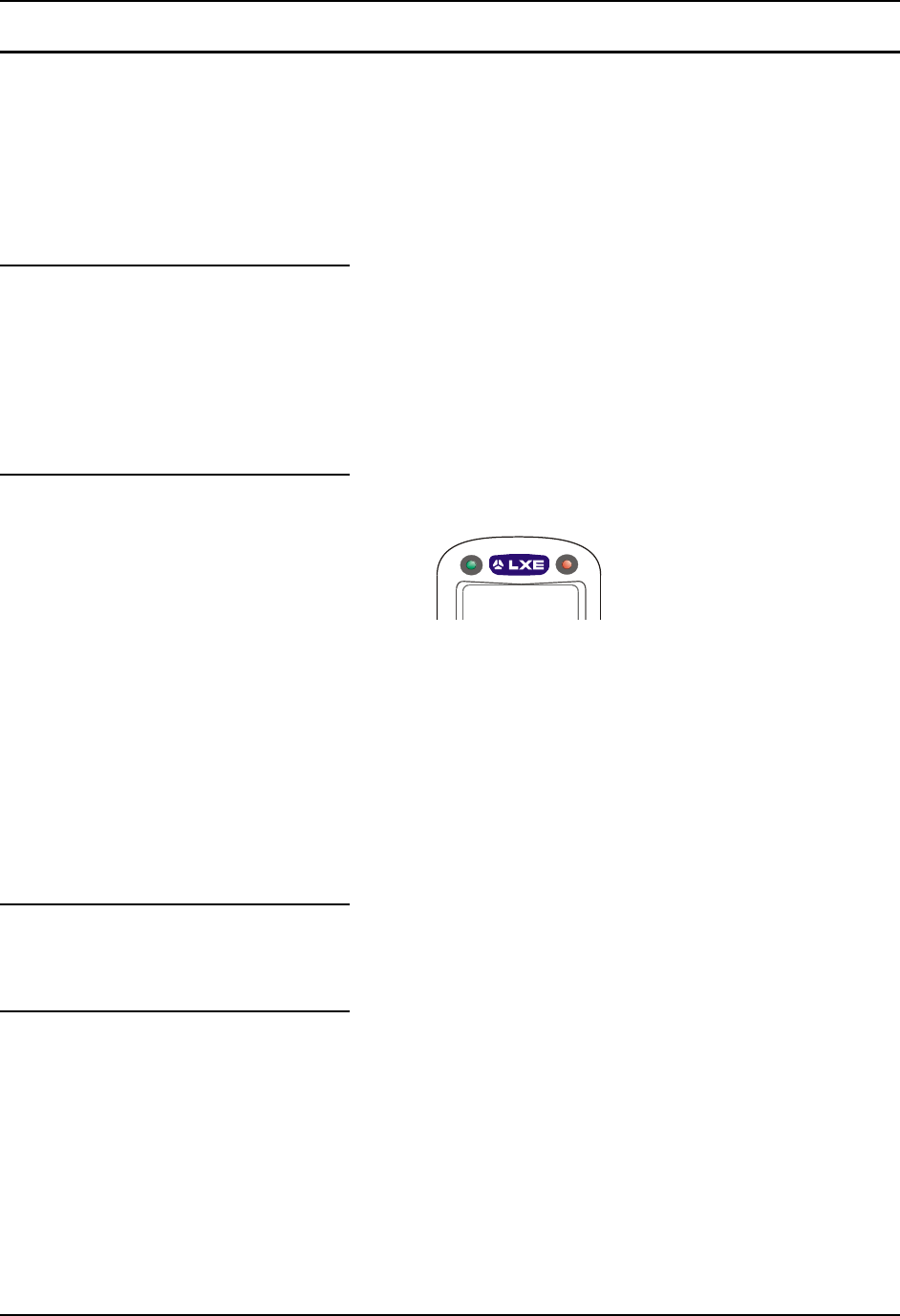
24 Enter Data
MX6 PPC User’s Guide E-EQ-MX6PCOGWW-C-ARC
The Integrated Imager
Use the MX6 PPC imager to scan, decode, and store information from barcodes. The barcoded
data must be “read” into an application or field or the imaged data will be lost.
Do not pour, spray, or spill any liquid on the imager. The Integrated Imager contains the
circuitry, scanning motor and imager. Handle with appropriate care.
Read all cautions, warnings and labels before using the imager.
Preparation
These actions should be performed by the System Administrator before the MX6 PPC is placed
into service. When you are NOT using LXE’s RFTerm application to manage barcode scanning,
select Start | Programs | HHP Utils | ScanWedge before scanning a barcode. When the imager
barcode reader program is active, an icon resembling a barcode is located in the Toolbar.
When RFTerm is active and managing barcode scanning, select Start | Settings | System |
Scanner and set up scanner parameters before scanning a barcode.
Using the Imager
Figure 18 Scan and Decode LEDs
To use the imager, aim the top of the MX6 PPC at a barcode and press the Scan key or press the
trigger on the handle. The imager scans as long as the key or the trigger is held down before the
10 second timeout occurs.
• Scan LED is on the right. When illuminated red, the MX6 PPC is scanning a barcode.
• Decode LED is on the left When illuminated green, the MX6 PPC scan algorithm accepts the
barcode as a “good scan”.
The imager turns off automatically when a barcode is read successfully.
Distance from Label
Large barcodes can be scanned at the maximum distance. Hold the imager closer to small
barcodes (or with bars that are very close together).
Successful Scan
When the scan is successful, the Scan LED turns green, then switches off, and the currently
running application may produce a distinctive audible tone.