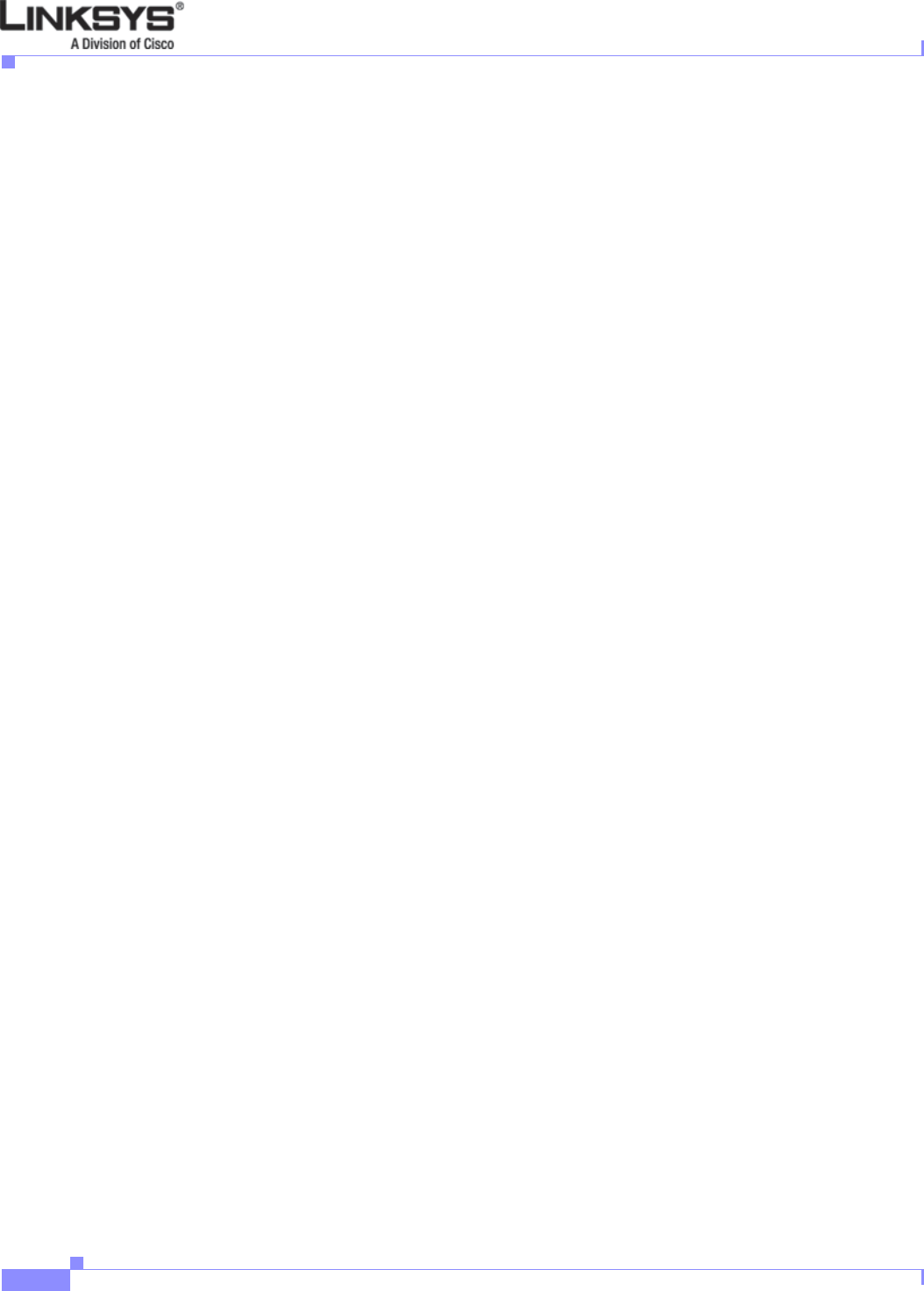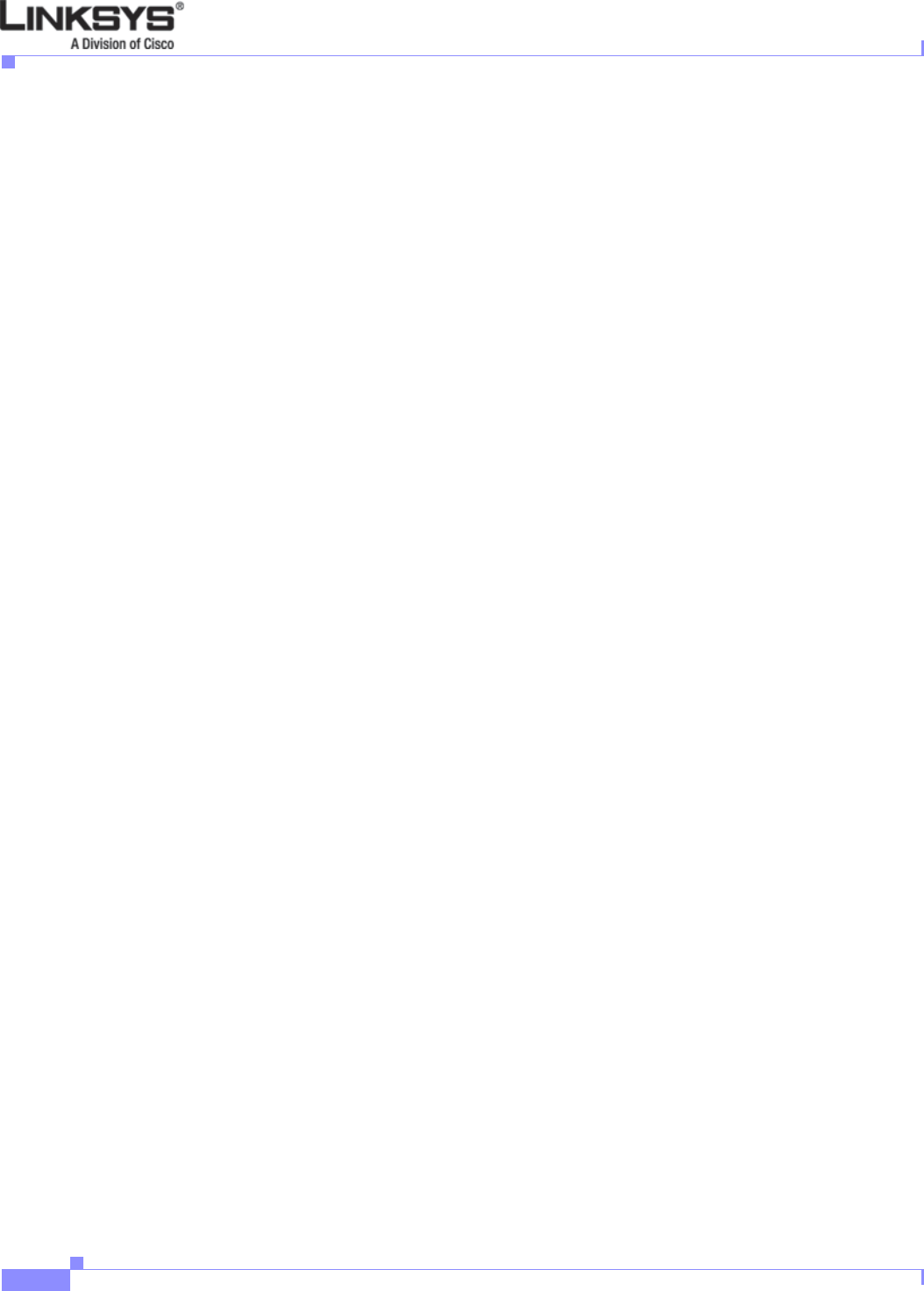
4-8
Linksys IP Phone Administrator Guide
Firmware Version 5.1
Chapter 4 SPA900 Series LCD Command Reference
6 Call Forward
6 Call Forward
To view or change the call forwarding setting, press the Setup button and press the 6 button or use the
arrow button to scroll down to Call Forward and press the edit soft key. The Call Forward menu
provides four call forwarding options:
• 6.1 CFWD All Number—Forwards all calls to a single number
• 6.2 CFWD Busy Number—Forwards calls to another number when the phone is busy
• 6.3 CFWD No Ans Number—Forwards calls to another number if there's no answer
• 6.4 CFWD No Ans Delay—Forwards calls if there is no answer after a time delay
6.1 CFWD All Number
Shortcut: Setup, 6, edit, phone_number, Ok
This option forwards all calls to the specified number.
Enter the phone number for calls to be forwarded using the same method as dialing a number. For an
external number, include the 1 and the area code (for example, 14085551212). Erase mistaken numbers,
one at a time using the delChr soft key. After the number is entered correctly, press ok.
The forwarding number is displayed on the Call Forward option. Calls are not forwarded if a telephone
number is not entered followed by ok.
6.2 CFWD Busy Number
Shortcut: Setup, 6, 2, edit, phone_number, ok
This option forwards calls to another number when the phone is busy.
To forward all calls to specific telephone number when the phone is busy Press Setup, Press 6, press 2
or scroll down until CFWD Busy Number is highlighted and press the edit soft key. Enter the telephone
number to which to forward calls when the phone is busy. After the number is entered correctly, press
ok. The forwarding number is displayed on the Call Forward sub menu. Calls are not forwarded unless
a telephone number is entered.
6.3 CFWD No Ans Number
Shortcut: Setup, 6, 3, edit, phone_number, ok
This option forwards calls to another number if there is no answer.
Press the edit soft key and enter the phone number to which calls should be forwarded when the phone
is not answered. After the number is entered correctly, press ok. The forwarding number is displayed on
the Call Forward sub menu. Calls are not forwarded if a telephone number is not entered followed by
ok.
6.4 CFWD No Ans Delay
Shortcut: Setup, 6, 4, edit, phone_number, ok
This option sets the time interval after which forwarding occurs.