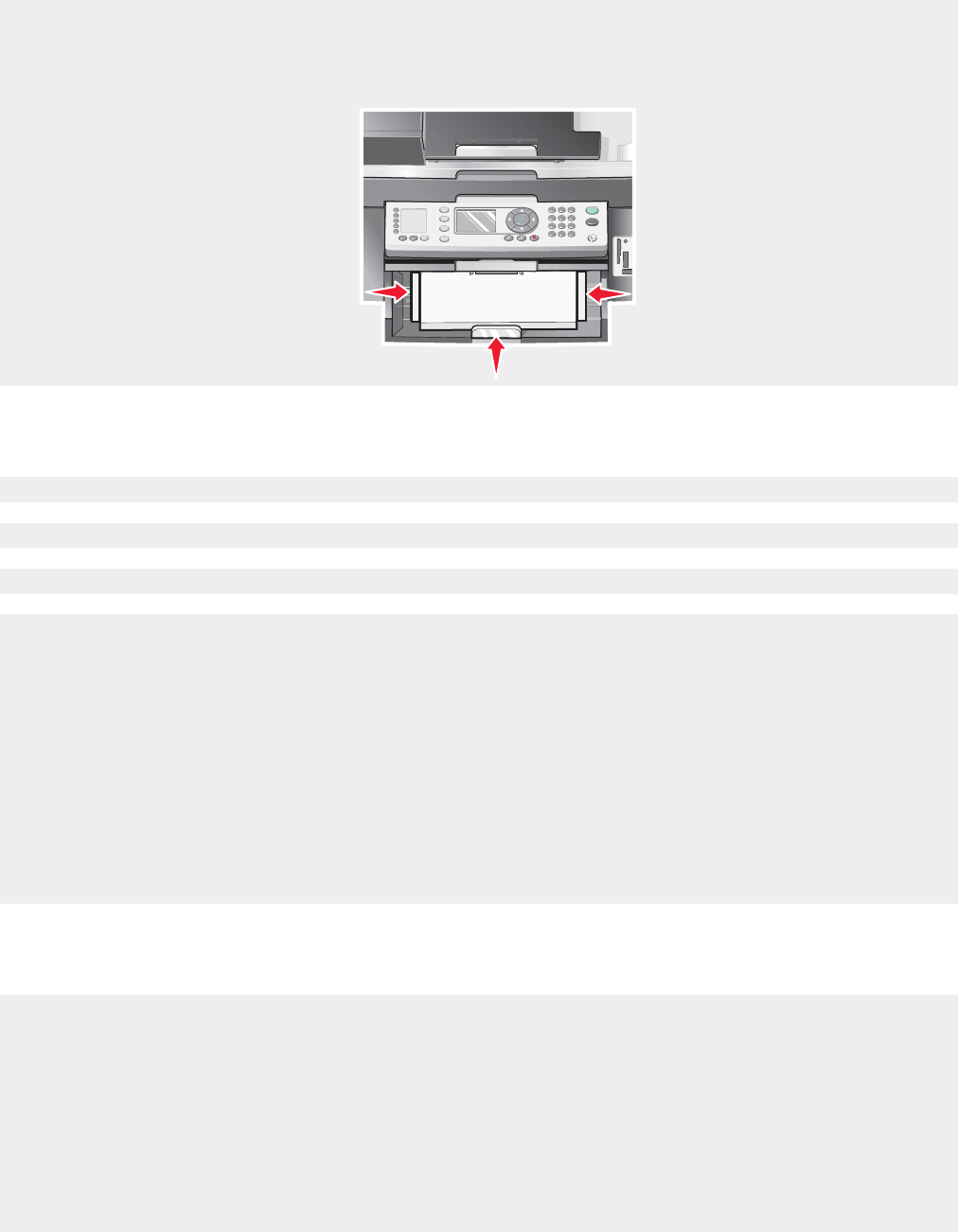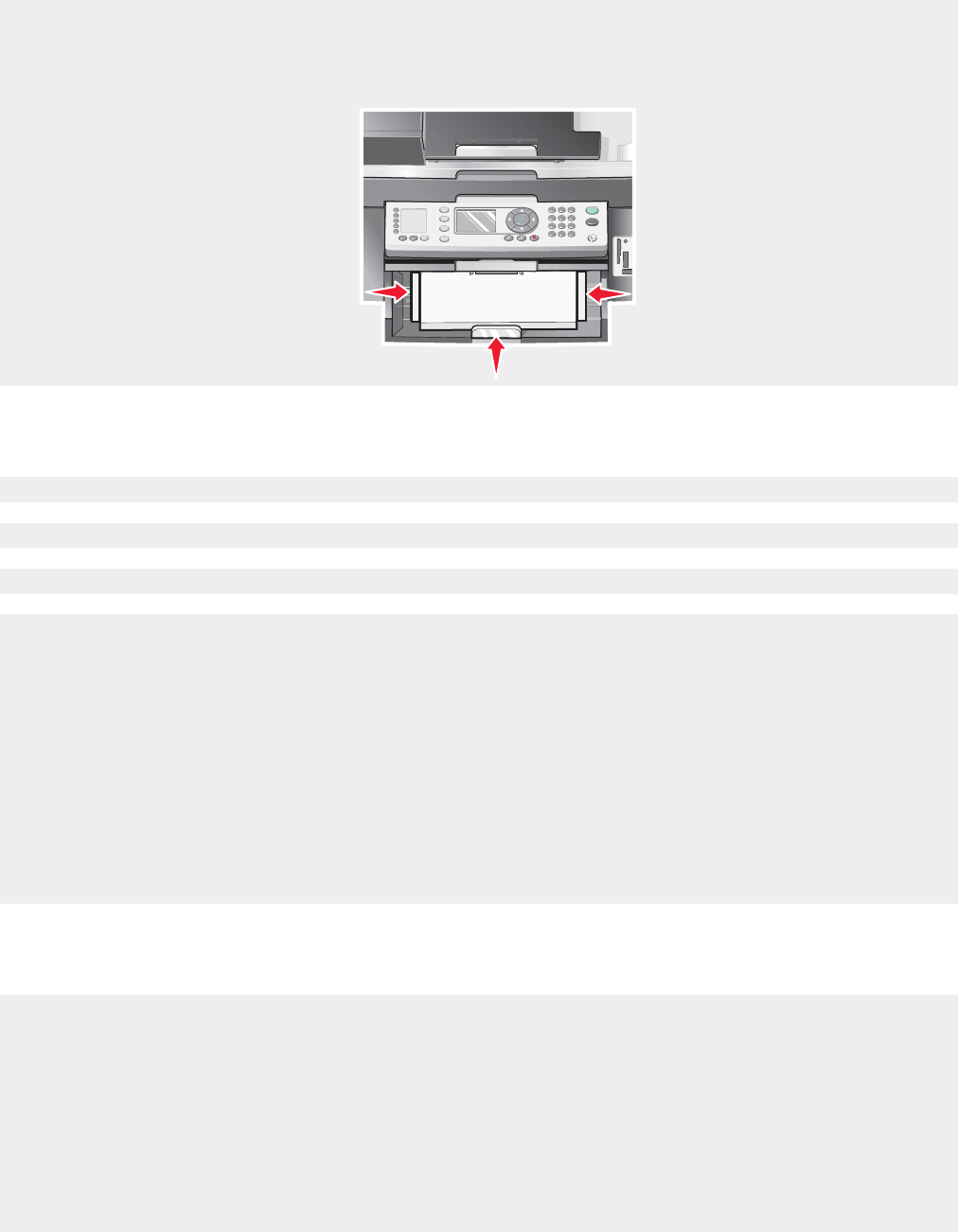
Adjust the paper guides:
• When using media less than 8.5 inches wide
• Against the edges of the paper or media, making sure it does not buckle
Printer does not feed paper, envelopes, or specialty media
If there is a paper jam, see the appropriate paper jam section.
Verify that the specialty media is loaded correctly.
Try loading one page, envelope, or sheet of specialty media at a time.
Make sure the printer is set as the default printer and is not on hold or paused.
1 Click Start Control Panel Printers and Other Hardware Printers and Faxes.
or
Click Start Settings Printers and Faxes (or Printers).
2 Double-click the name of your printer.
3 Click Printer.
• Make sure no check mark appears next to Pause Printing.
• Make sure a check mark does appear next to Set As Default.
Banner paper jams
1 Press Power to turn off the printer.
2 Remove the jammed banner paper from the printer.
To keep a banner print job from jamming:
• Use only the number of sheets needed for the banner.
• Select the following settings to enable the printer to feed paper continuously without jamming:
1 With a document open, click File Print.
2 Click Properties, Options, Setup, or Preferences.
119