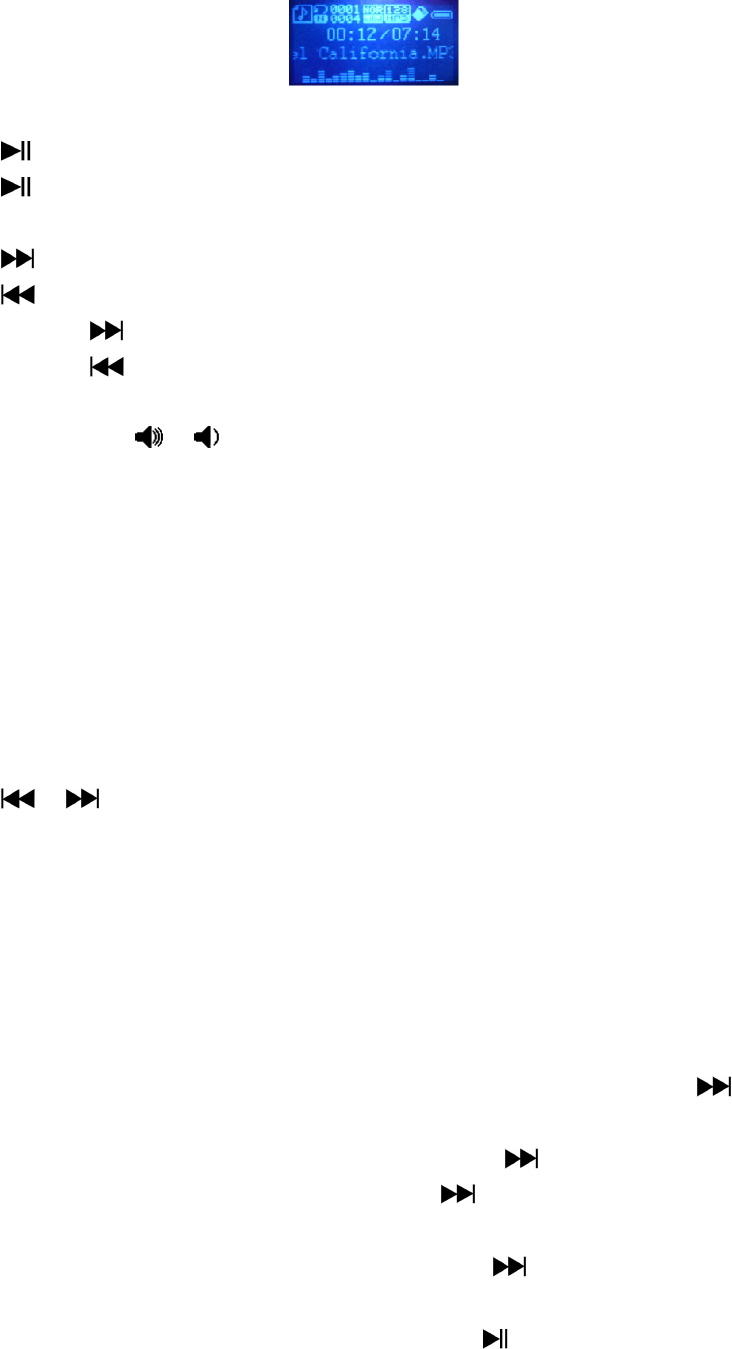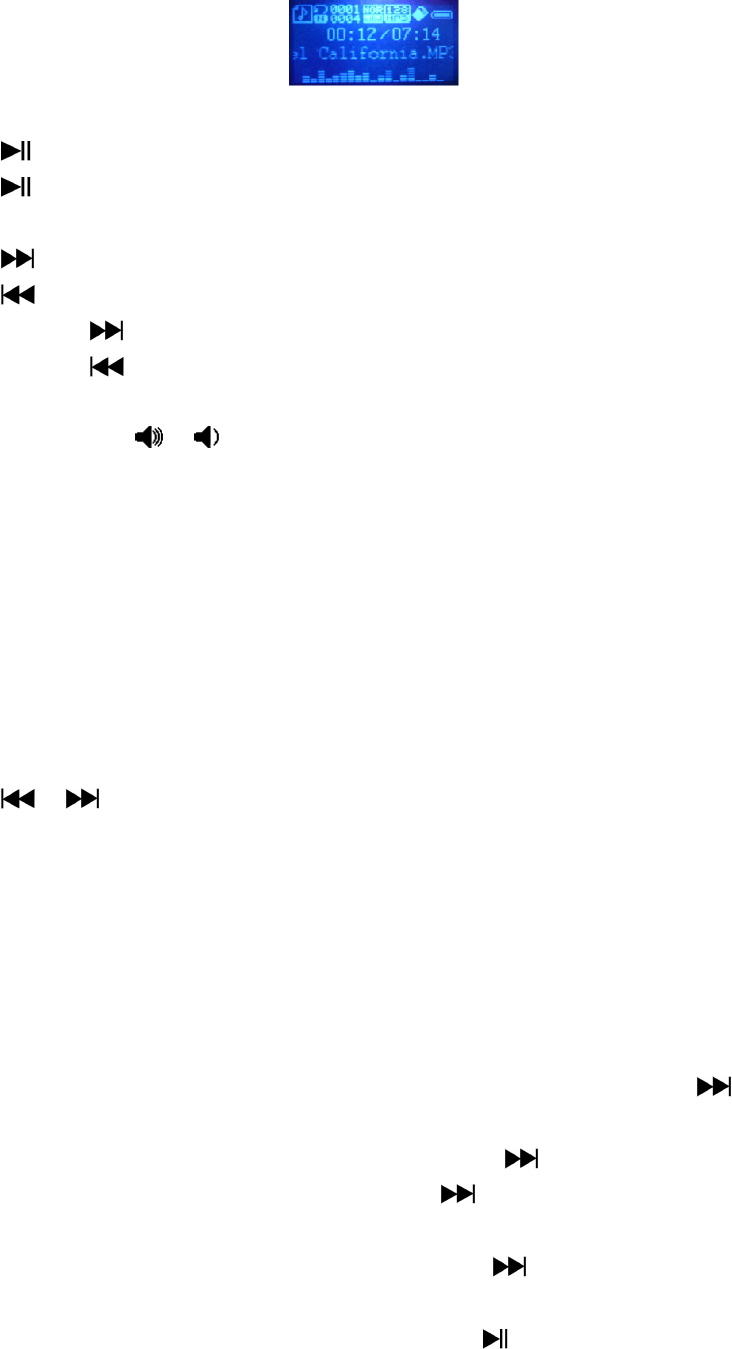
6. Music Mode
• Press the “MODE” button to switch to the “Music” mode, the music will player automatically.
A. Play / Pause Music file
• Press button to pause the playing music.
• Press button again to play if in pause mode.
B. Change Next / Previous and Fast-Forward / Fast Backward
• Press button to play next file.
• Press button to play previous file.
• Press and hold button to play fast-forward.
• Press and hold button to play fast-backward.
C. Change Volume
• Press / pressing the / button to increase / decrease volume levels.
D. Lyric / ID3 info Display
• The ID3 information of the title, artist and album are displaying on LCD screen, when the
playing of normal music.
• The lyrics are displays automatically, when the lyrics file is available and synchronize with the
playing music.
7. Music Submenu in Music Playing Mode
• Press MENU button to call up the music submenu, and then the submenu “Cycle Mode / EQ
Settings / Repeat Mode / Back / Exit” is appear to use. (for 8 – 10 seconds)
• Press / button to choose one of them and then press MENU button to entering.
A. Cycle Mode:
• Choose cycle mode, then choose “Normal / Repeat One / Folder / Repeat Folder / Repeat
All / Intro” as you want.
B. EQ Settings:
• Choose EQ mode, then choose “Natural / Rock / Pop / Classic / Soft /Jazz / DBB” as you
want.
C. Repeat Mode: (Repeat A – B)
• Choose replay mode, then a letter “A” is flashing at a icon in LCD, then press button to
select the starting point of track “A”.
• And then a letter “B” is flashing once “A” is selected, use button again to select the
ending point of track “B” which you want by using button. And now the A – B distance of
track is repeating. (it will repeat for few time and then will back to normal play)
• To create another A – B distance of track to repeat, press button again and then again. a
new created A – B distance of track is repeating.
• To cancel the repeat A – B function, press the MEMU /
button.