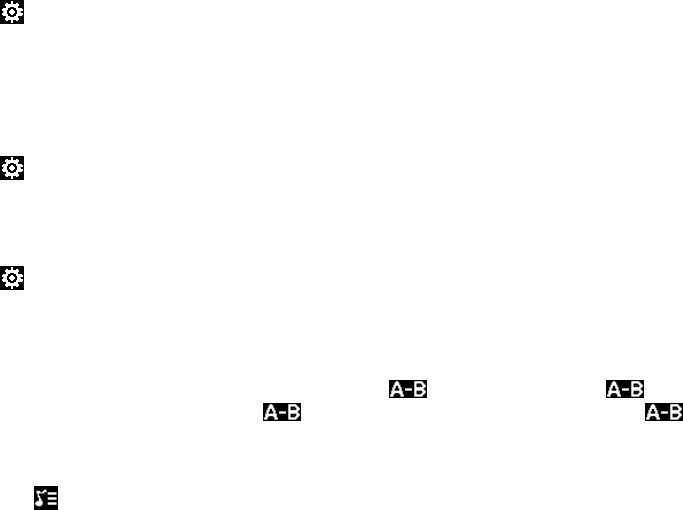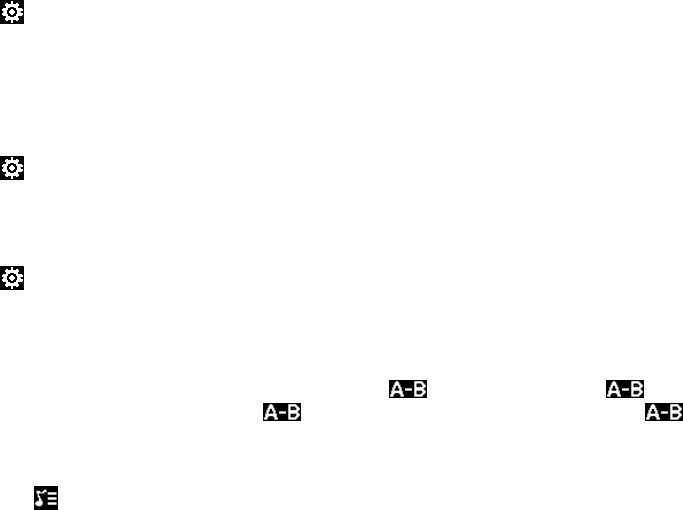
8
Change Title Display
Tap the “Center Window” (part above the play/pause button) to change the displayed information as follow:
Frequency Bar Chart > Status Window > ID3 Display > Album View
Settings
Repeat mode
Tap icon > tap “Repeat Settings” > tap Once – to play current file only
Repeat – to repeat the file
All – to repeat all tracks in current folder
All repeat – to repeat all tracks
Playback mode
Tap icon > tap “Playback Setting” > tap In Order – for normal playback (A-Z)
Shuffle – to shuffle the playback
Equalizer Select
Tap icon, tap “EQ Select” > tap the desired equalizer mode. You can choose between “Normal / Rock /
Pop / Classic / Bass / Jazz ”.
A – B Repeat mode
To repeat a specified part of an audio file tab the icon, once you tab again the player will repeat the
part between the first and second tab. To stop the A-B repeat mode tab again.
Display Lyrics
Tag the icon to display the lyrics. If there are no lyrics included with this track the message “No Lrc!” will
be displayed. This message will disappear within 3 seconds.
To leave the lyrics mode tab anywhere on the screen.
Playing music and use other functions at the same time
While playing music it is possible to use other applications at the same time. During audio playback simply
press the back button and go to the desired application.
Note: When sorting music files by artist or album, the language that appears can vary from your
selected OSD language. This is because ID3 tags (music information) will not be translated.