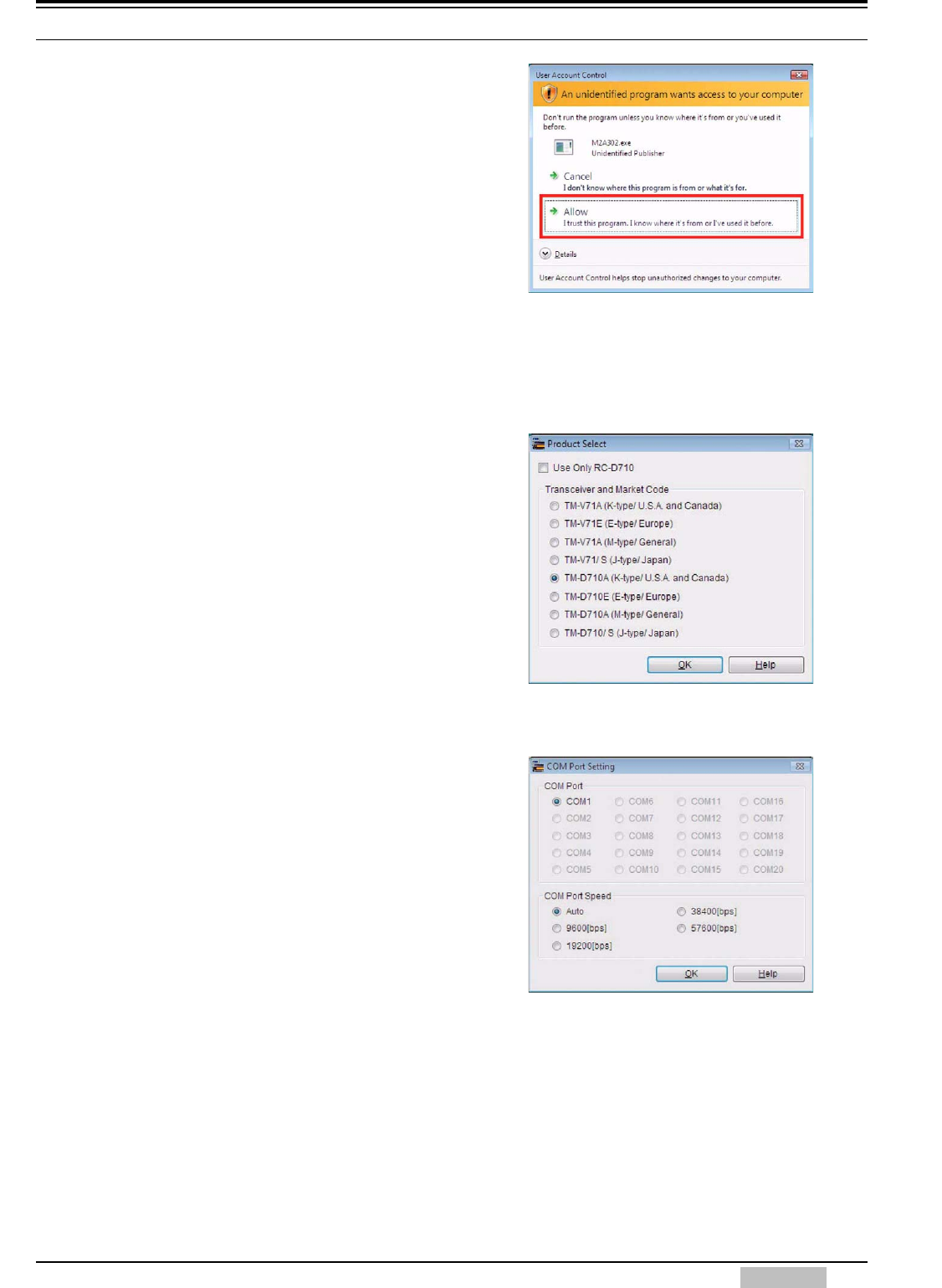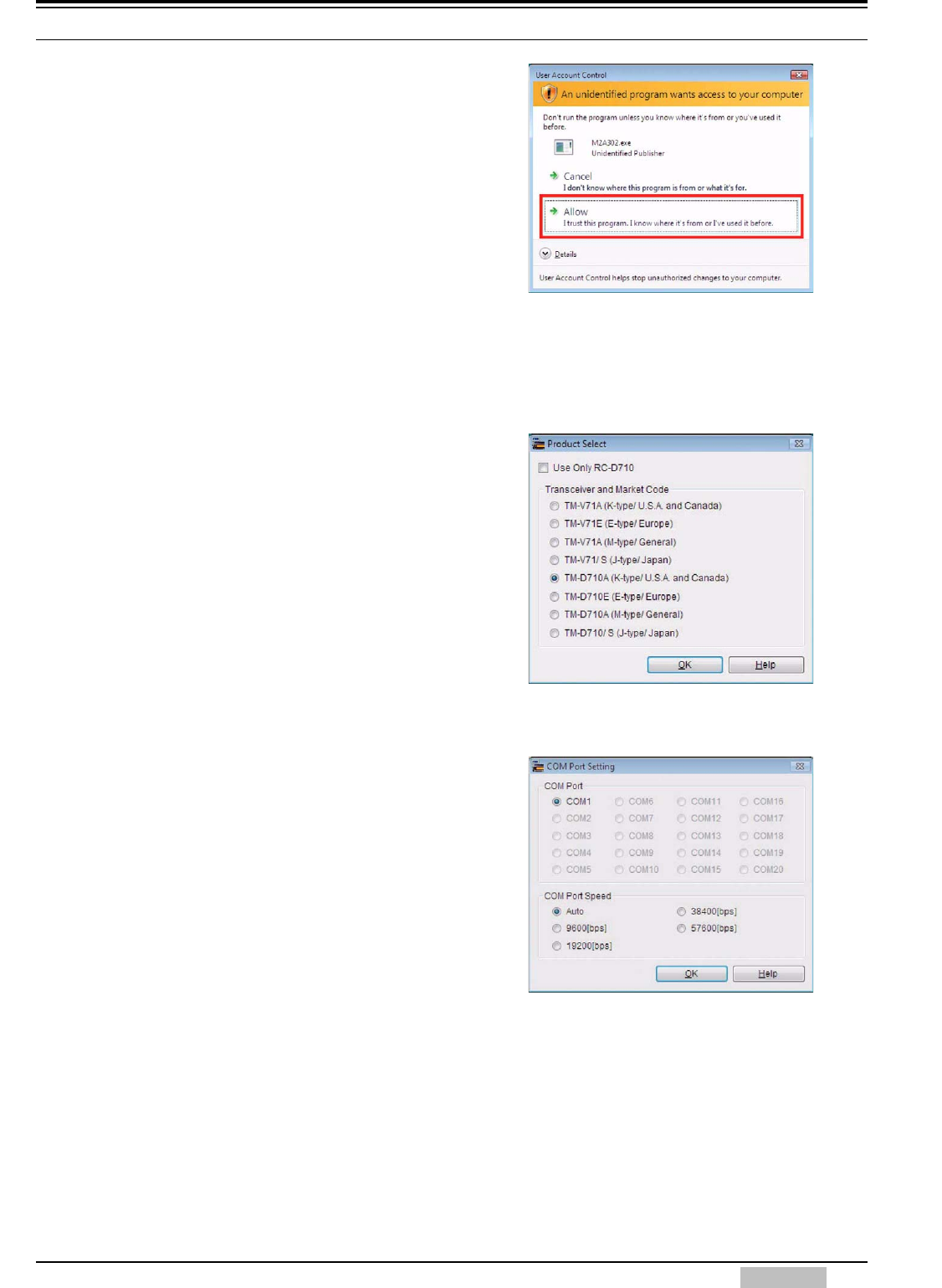
9 MCP-2A Memory Control Program (for use with TM-V71A/E, TM-D710A/E, RC-D710)
TM-D710A/E CONTENTS 69
3. Click the icon of the downloaded software.
Follow the Wizard installation instructions
presented on screen.
Note:
Windows Vista requires that you click the “Allow”
button when the User Account Control window
displays a message asking permission to install the
software.
Installing MCP-2A alone without first installing
Microsoft .NET Framework 2.0 (or later) will result in
MCP-2A not being able to start. Microsoft .NET
Framework 2.0 (or later) must be installed first.
Windows Vista does not require Microsoft .NET
Framework 2.0 (or later) since this newer version of
Windows already contains the necessary
environment software.
Figure 9-2 Windows Vista
User Account Control Window
4. Click “Start” > “Program” > “KENWOOD” >
“MCP-2A” to start MCP-2A.
When MCP-2A starts, the transceiver
model is requested. Select the correct
transceiver model and click the “OK”
button. You can modify the model later if
necessary.
Figure 9-3 MCP-2A Product Select Window
5. Select the communication port and data
rate.
Specify in the COM Port frame the COM
port that will be used to communicate via
your computer with the target station. You
cannot select grayed out ports. If all ports
are grayed out, this indicates your
computer has no COM ports installed and
you will not be able to use the MCP-2A
software even if you click the “OK” button.
Figure 9-4 MCP-2A COM Port Setting Window