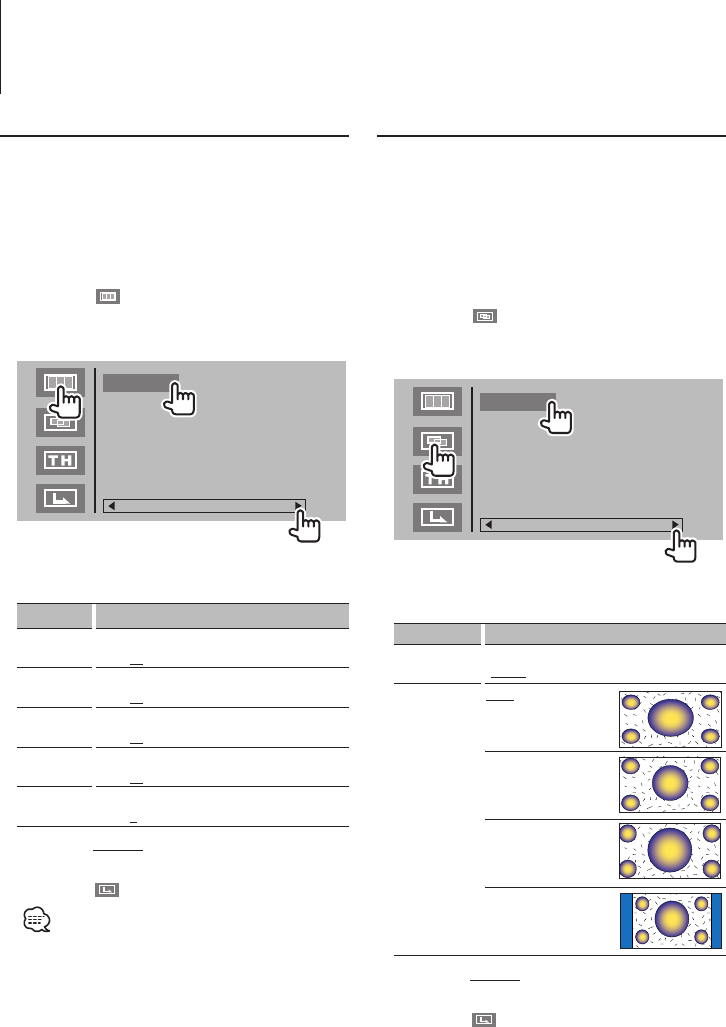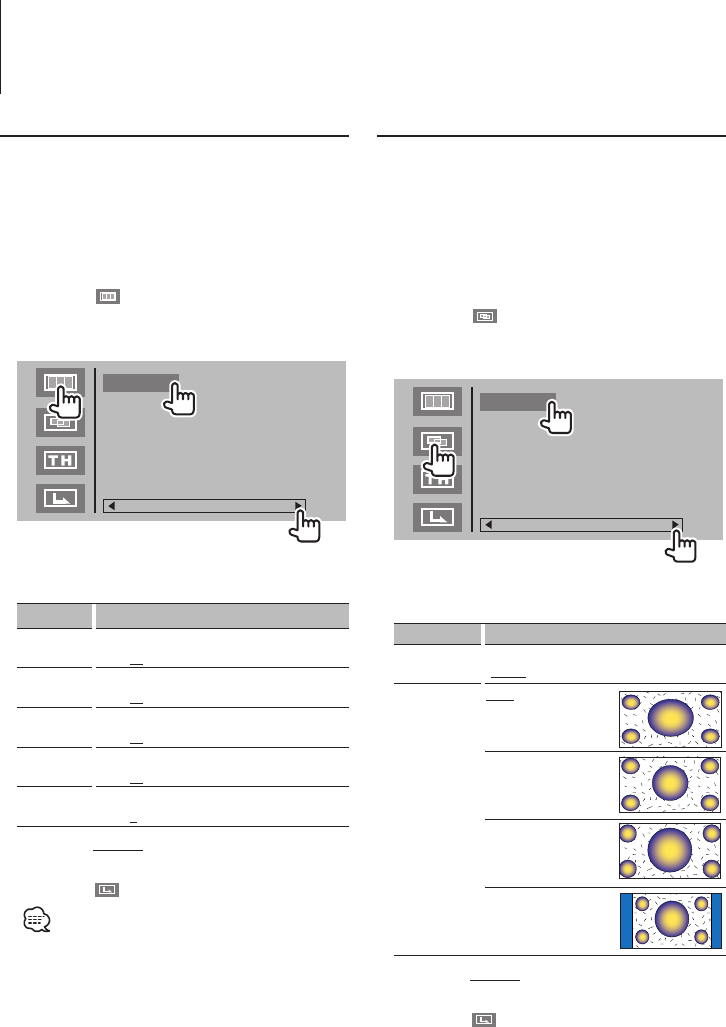
6
|
LZ-612IR
Picture Quality Setting
You can adjust the picture quality of the monitor.
1 Enter Select screen mode
Touch the display window.
2 Select the MENU function
Touch the [MENU] button.
3 Select the Picture Quality Setting mode
Touch the [ ] button.
4 Select the adjusting item
Touch the item.
Contrast
Color
Tint
Sharpness
50
50
50
5
50
Brightness
5 Adjusting the item
Touch the [] or [] button.
Item Setting
Brightness
[] Stronger contrast [] Less contrast
"0" – "50" –"100"
Contrast
[] Less contrast []
More contrast
"0" – "50" –"100"
Color
[]
Weaker intensity
[]
Stronger intensity
"0" – "50" –"100"
Tint
[]
Purplish skin tones
[]
Greenish skin tones
"0" – "50" –"100"
Sharpness
[]
Softer definition
[]
Crisper definition
"0" – "5" –"10"
(Factory setting: Underlined)
6 Exit Picture Quality setting mode
Touch the [ ] button.
• The“Tint”canbeadjustedwhenNTSCvideosignalis
input.
• Ifyoumakenooperationfor10seconds,monitorsetting
mode is automatically canceled.
Monitor Setting
Screen Setting
Change the menu OSD language and monitor
screen size.
1 Enter Select screen mode
Touch the display window.
2 Select the MENU function
Touch the [MENU] button.
3 Select the Screen Setting mode
Touch the [ ] button.
4 Select the adjusting item
Touch the item.
5 Adjusting the item
Touch the [] or [] button.
Item Setting
Language Change MENU OSD Language.
"English"/"Français"/"Deutsch"/"Español"
Mode "Full"
Full picture mode.
FULL
JUST
CINEMA
ZOOM
NORMAL
”Just”
Justify picture mode.
FULL
JUST
CINEMA
ZOOM
NORMAL
“Zoom”
Zoom picture mode.
FULL
JUST
CINEMA
ZOOM
NORMAL
"Normal"
Normal picture mode.
FULL
JUST
CINEMA
ZOOM
NORMAL
(Factory setting: Underlined)
6 Exit Screen Setting mode
Touch the [ ] button.
1-LZ-612IR_ENG_0405.indd 6 2010-04-05 �� 5:11:58