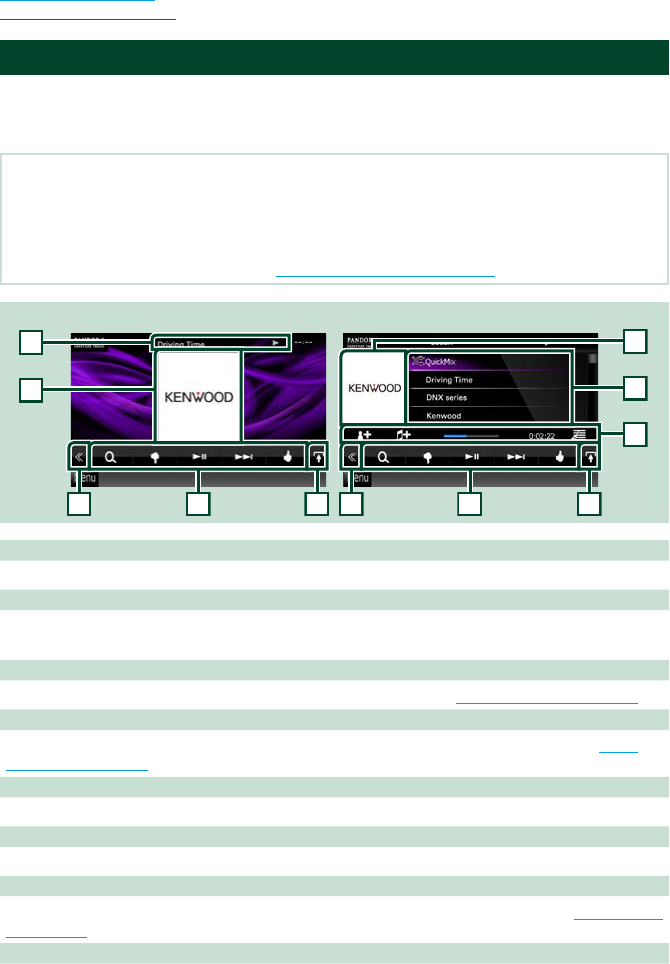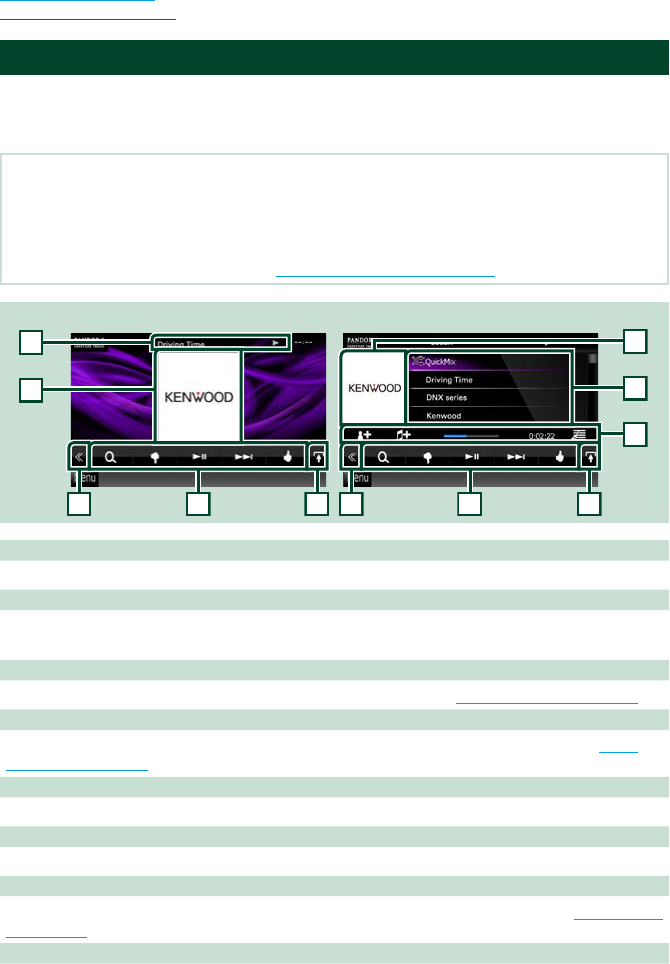
4444
Return to the Top page
CD, Disc, iPod, USB device
PANDORA® Internet Radio Operation
YoucanlistentothePANDORA®internetradioonthisunitbycontrollingtheapplication
installedintheiPhoneorBluetoothdevice.
ToenterPANDORAmode,touch[Pandora]iconintheTopMenuscreen.
NOTE
•Install the latest version of the Pandora® application on your iPhone, Android or BlackBerry.
iPhone: Search for "PANDORA" in the Apple App Store to find and install the most current version.
Android: Visit the Google play and search for Pandora to install.
BlackBerry: Visit www.pandora.com from the built in browser to download the Pandora application.
•For how to register the Bluetooth device,
see Registering the Bluetooth Unit (P.83).
Simple Control screen List Control screen
1 Information display
Displays text information of current contents that is being played.
2 Artwork/Control switching area
The picture data is displayed if available from current content.
Touch to switch between the Simple Control and List Control screen.
3 Multi function key
Touch to switch the multi function menu. For details on the menu, see Multi function menu (P.45).
4 Multi function menu
Various functions can be performed by using the keys in this area. For details on the keys, see Multi
function menu (P.45).
5 Sub function key
Touch to display “Sub function menu” (7 in this table).
6 Content information
Displays the information of the current content being played.
7 Sub function menu
Various functions can be performed by using keys in this area. For details on the keys, see Sub function
menu (P.45).
8 List switching key
Touch to switch between the content list and the current content information.