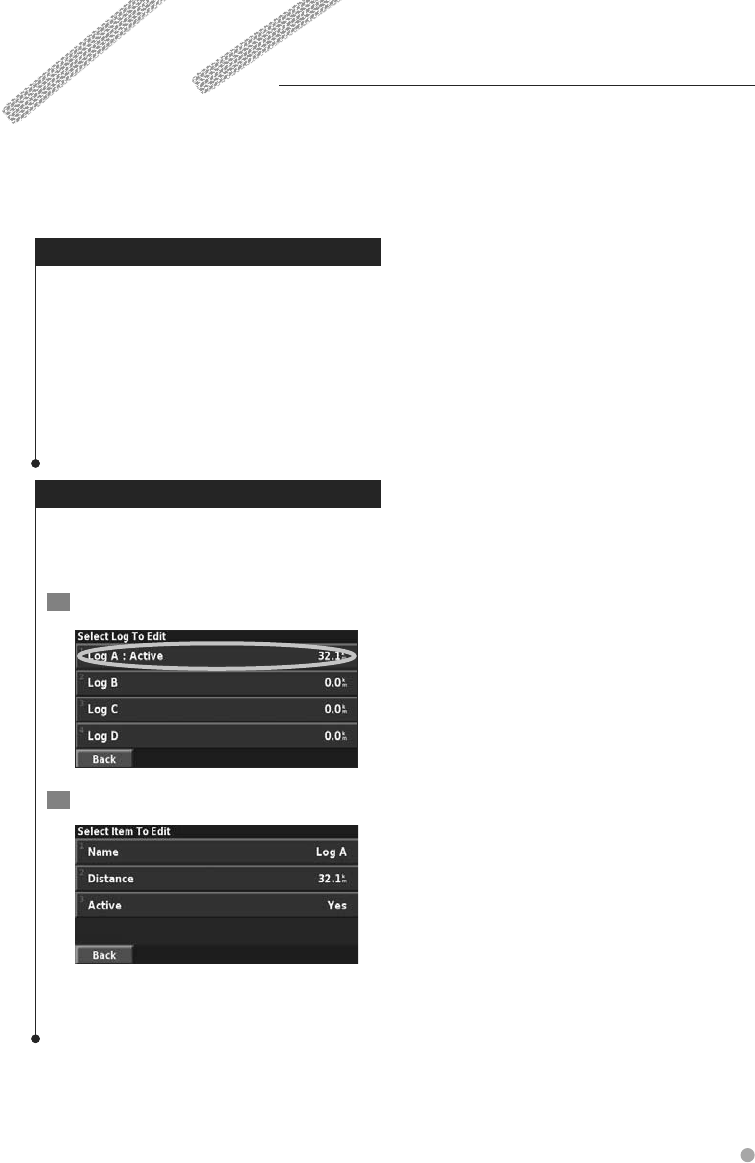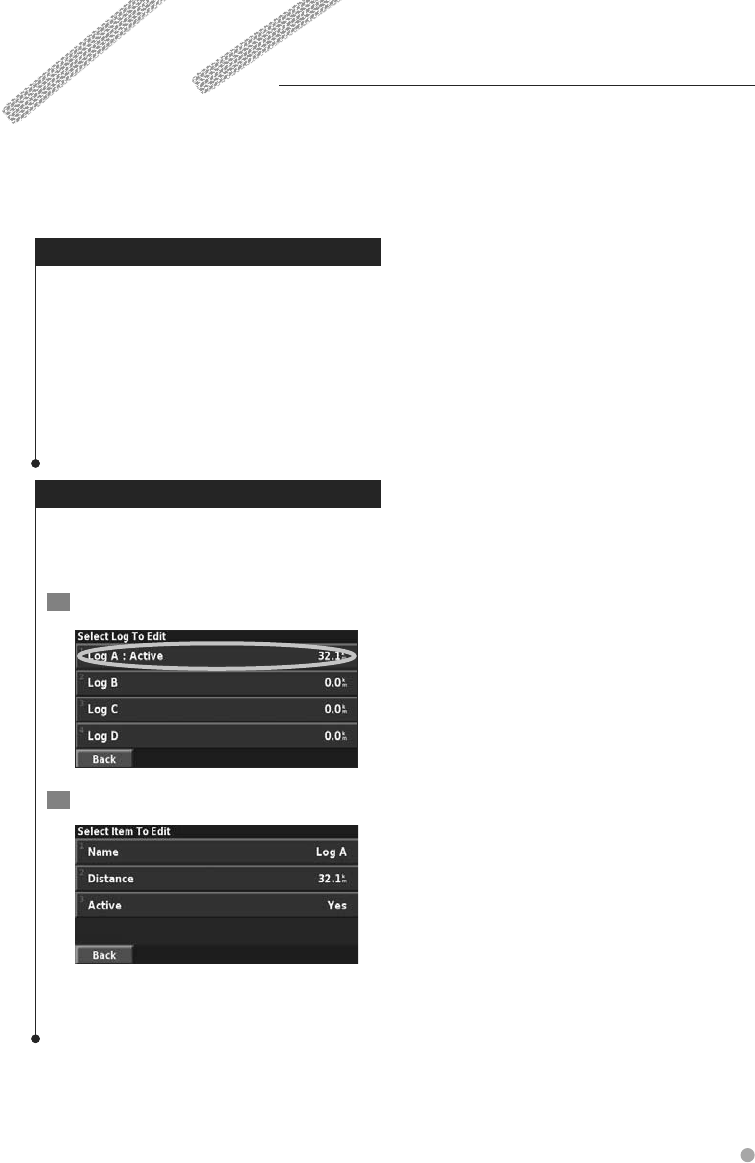
English 19
Adjusting the Track Log
From the Menu page, touch Tools > My Data >
Track Log.
• Recording—turn the track log recorder on and off.
•
Percentage Full—displays the current percentage
capacity of the track log. To clear the track log, touch
Percentage Full > Ye s > OK.
•
Map Display—displays the current track log on the
map. Select a zoom setting at which the track log is
shown. Touch OK. Your track log is displayed as a narrow
dotted line on the map.
Using the Mileage Logs
You can keep four different mileage logs of your
travels. From the Menu page, touch Tools > My
Data > Mileage Log.
1 Touch a log to edit it.
2 Select an item to edit.
• Name—enter a new name.
•
Distance—reset the mileage log.
•
Active—make this log active or inactive.
Using the Logs
As you travel, the navigator creates a bread-crumb trail (track log) of your movement.