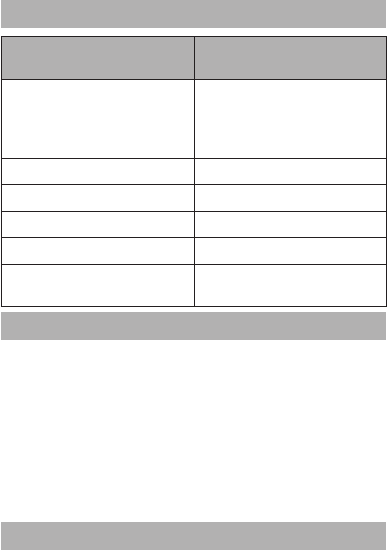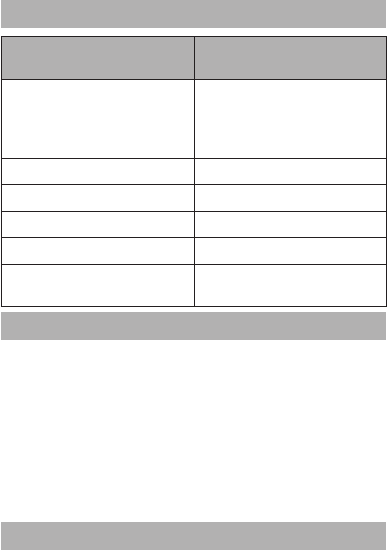
8
english
JABRA BT8030 BLUETOOTH STEREO HEADSET
WhaT The lighTs mean
What you see What this means for your
headset
Flashing blue light Flashing every second:
actively on a call
Flashing every three seconds:
in standby mode
Solid blue light Pairing mode
Flashing red light Running low on the batteries
Solid red light Charging
Solid green light Fully charged
Solid red (left side) & solid
blue light (right side)
USB stereo mode (connected
to a PC)
hoW To Play music in sTereo
When connected via Bluetooth to a stereo device your Jabra
BT8030 realizes its full potential. The right hand side of your Jabra
BT8030 is dedicated for use when playing music in stereo. These
buttons will work when the device that you have connected is
able to support the Bluetooth remote control (AVRCP) prole
– See glossary for more information.
The large button on the right side of the device is the Play button.
The skip forward and skip back buttons are on top.
For further details on compatibility and how to connect, please
visit: www.jabra.com/bt8030
using The Jabra bT8030 WiTh your Pc
You can connect your Jabra BT8030 to your PC for listening to
music or VoIP communication by using a Bluetooth USB stereo
adapter, e.g., the Jabra A320s. For further details on compatibility
and how to connect, please visit: www.jabra.com/bt8030
Using the headset with a USB cable
You can play in stereo using a USB cable by connecting it to a PC
that plays in stereo. In order to activate USB stereo: