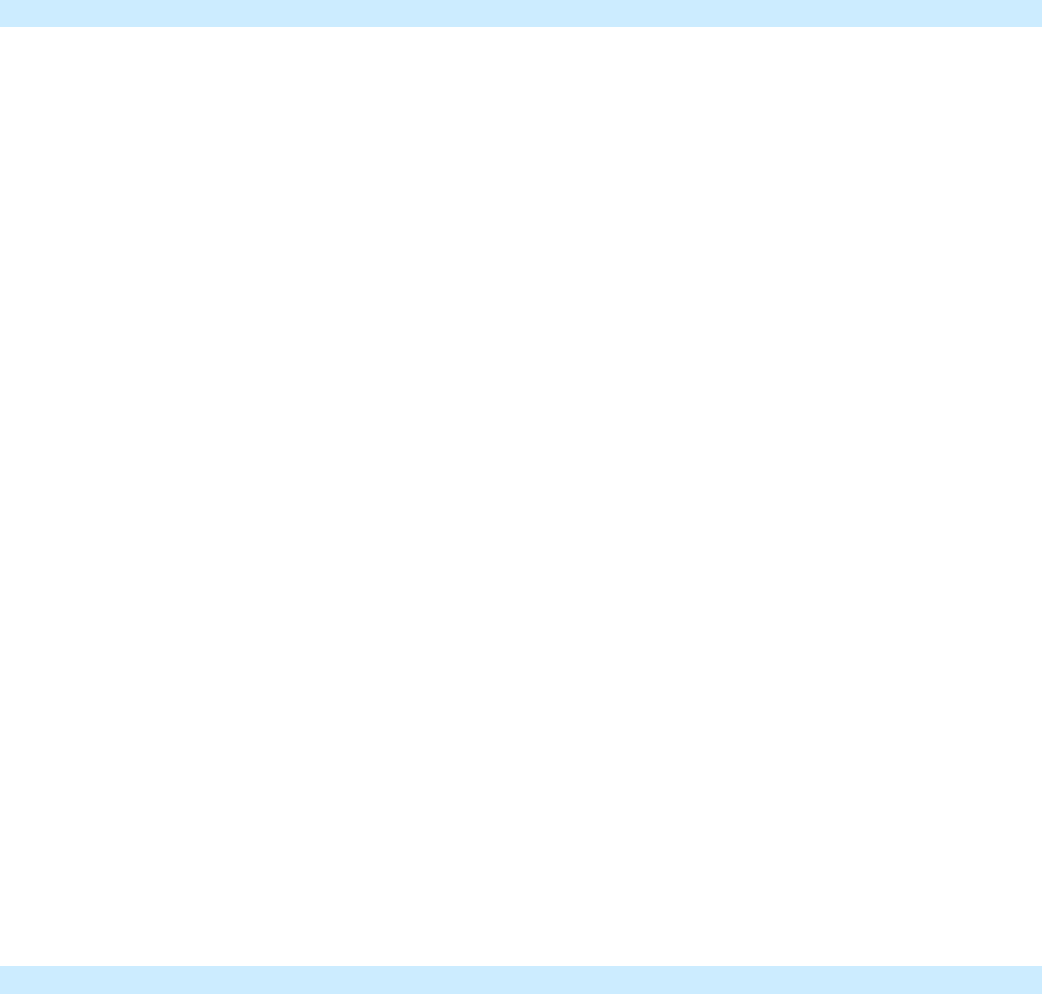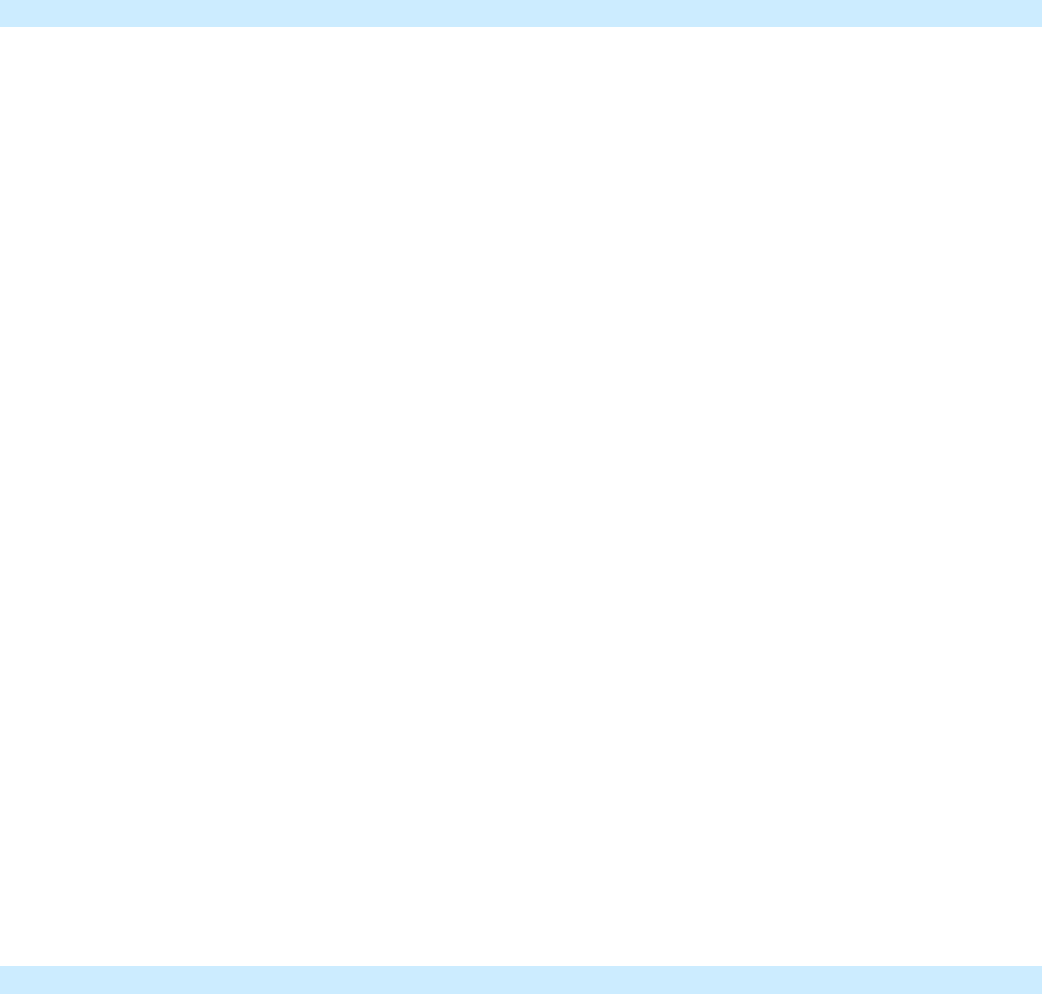
Page 14 of 16 2453-222/2453-422/2453-522 - Rev: 1/21/2014 7:51 AM
Phase Bridge Detect Beacon/RF Range Test
On/Off module automatically bridges the electrical phases in your home (via communications with other dual-band
devices on the “other phase”). This is only important in 2-phase homes with powerline-only INSTEON products or
buildings with both 2- and 3- phase circuits. The phase bridge detect beacon can also be used as an RF range test to
see if your devices are within communication range. You will need at least one other INSTEON dual-band device
installed.
1) Press and hold set button until it beeps
LED will start blinking green
2) Press and hold set button until it beeps a second time
LED will start blinking red
3) Press and hold set button until it beeps a third time
LED will start blinking green
4) Slowly tap set button 2 times
LED will continue blinking green
5) Press and hold set button until it beeps
Micro module will start beeping once per second
LED will turn solid green
6) Check the LED behavior of other dual-band devices
Phase Bridge Detect Beacon
• If the other dual-band device is blinking green, it is on the other phase:
Device provides a phase bridge to DIN Rail module
• If the other dual-band device is blinking red, it is on the same phase:
Device does not provide a phase bridge to DIN Rail module
Relocate if necessary (and practical)
• If the other dual-band device is not blinking:
Device is not within RF range of DIN Rail module so it does not provide a phase bridge
Relocate if necessary (and practical) or add an additional dual-band device
RF Range Test
• If LED is blinking:
Device is within RF communication range
• If LED is not blinking:
Device is not within RF communication range
Relocate if necessary (and practical) or add an additional dual-band device
7) Tap set button
DIN Rail module will stop beeping
Other device LEDs will stop blinking
If you have tried these solutions, reviewed this owner’s Manual, and still cannot resolve an issue you are having with
DIN Rail, please call: 866-243-8022
Replacing Fuse (US version only)
Note: Only the US version has a user replaceable fuse. EU, AUS/NZ versions do not have a user replaceable fuse.
1) Turn off power to device
2) Use a small screwdriver or similar tool to pry up fuse cover
3) Remove fuse cover and fuse
4) Replace fuse with 16A, 5x20mm slow blow/burn glass fuse
5) Ensure fuse is centered in fuse holder and firmly press fuse and cover into place.
6) Restore power to device
7) Ensure device is functioning properly