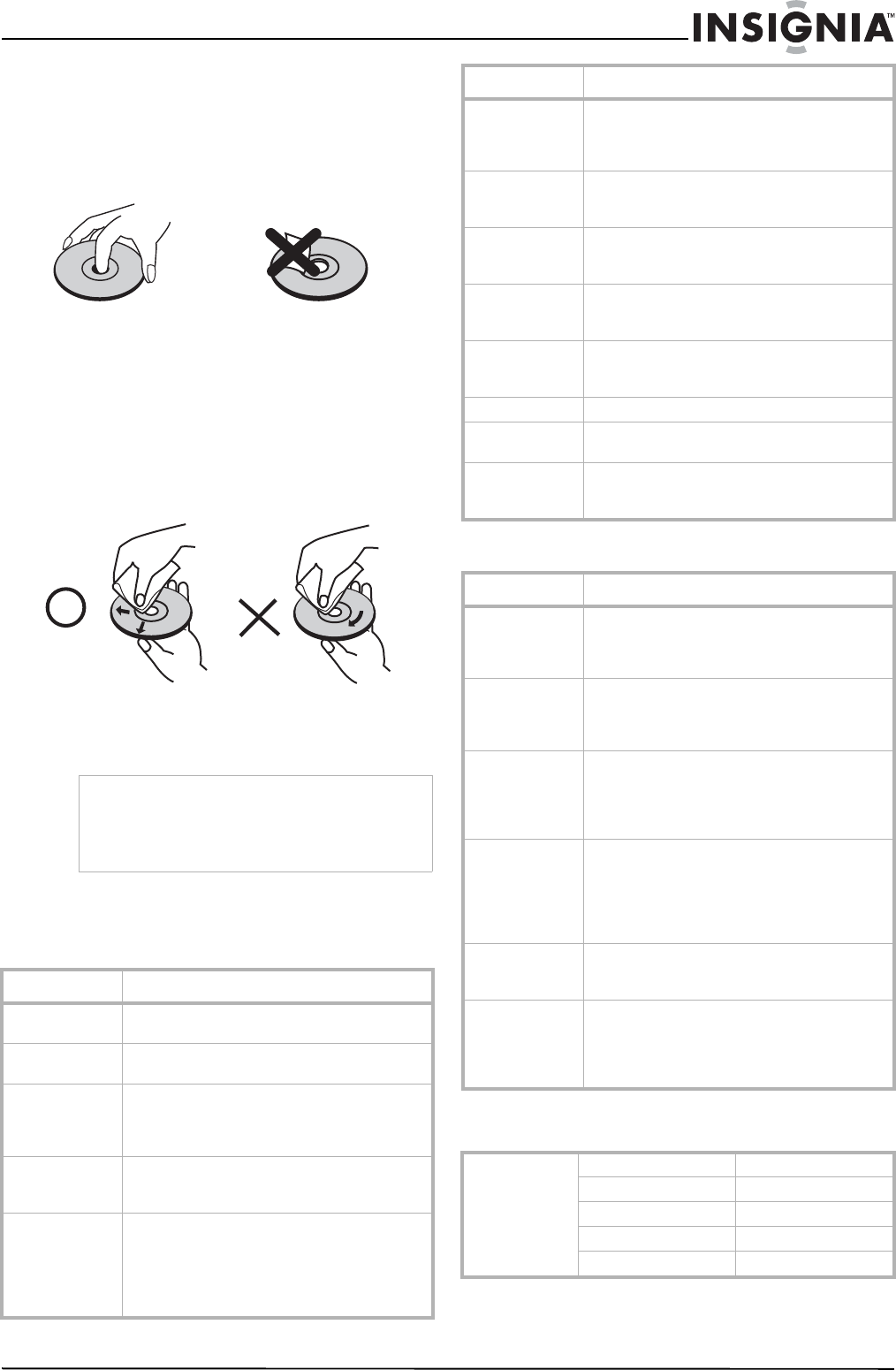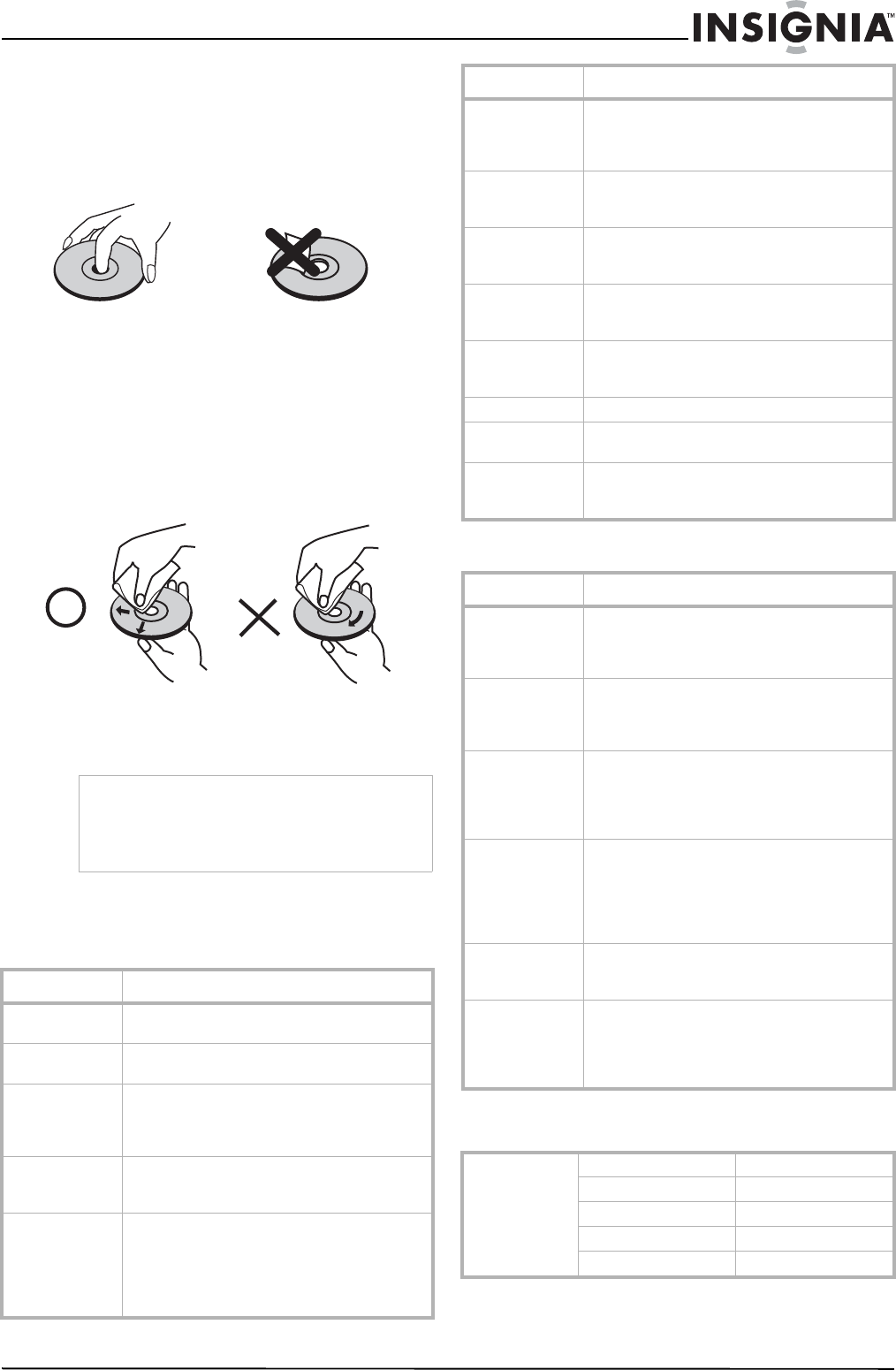
33
Insignia NS-LTDVD26-09 26” LCD TV/DVD Combo
www.insignia-products.com
Care and handling of discs
Handling discs
Do not touch the playback side of the disc. Hold
the disc by the edges so that fingerprints do not
get on the surface. Never stick paper or tape on
the disc.
Storing discs
After playing, store the disc in its case. Do not
expose the disc to direct sunlight or sources of
heat and never leave it in a parked car exposed
to direct sunlight.
Cleaning discs
Fingerprints and dust on the disc can cause
poor picture quality and sound distortion. Before
playing, clean the disc with a clean cloth. Wipe
the disc from the center out.
Do not use strong solvents such as alcohol,
benzine, thinner, commercially available
cleaners, or anti-static spray intended for older
vinyl records.
Troubleshooting
TV
DVD
Specifications
Note
Never operate this product immediately after
moving it from a cold location to a warm location.
Leave it for two or three hours without operating it.
If you use this product in such a situation, it may
damage tapes, discs, or internal parts.
Problem Solution
No picture or
sound
• Check all cable connections.
• Make sure that your TV is turned on.
Picture is OK, but
no sound
Check the volume level and mute setting.
Sound is OK, but
no color
• Check the color control and adjust it.
• Check the program's color features
because it may be a black and white
movie.
The picture has
overlapped
images
Make sure that the antenna is installed correctly.
If not, adjust the antenna toward the
broadcasting station.
Picture has snow • Check the antenna and its connection. If
there are problems, correct them. If all
connections are tight, the problem may
be with a faulty antenna or cable.
• Check car traffic or neon signs that may
disrupt the image.
Stripes on picture Check for interference from other electronic
devices, such as radios and televisions, and
keep magnetic or electronic devices away from
your TV.
Bad stereo or
SAP sound
A long broadcast distance, or interference from
radio waves, can cause bad sound reception. If
so, change the mode to Mono.
Remote control
does not work
Remove obstacles between the remote control
and the player. Point the remote control at your
TV's IR sensor. Install fresh batteries.
“Unsupported”
appears on the
screen
Check the resolution and frequency of your
computer, and adjust it to the optimum
resolution for this TV: 1360×768 at 60Hz.
“No Signal”
appears on the
screen
Make sure that the cable is firmly connected to
the computer and TV.
Image is not clear Adjust the phase control.
Image is not
centered
Adjust the horizontal control.
Picture has a few
bright or dark
dots
A few bright or dark dots on an LCD screen is
normal. It does not affect the operation of this
TV.
Problem Solution
No sound • Make sure that your TV or amplifier is
working correctly.
• Make sure that the amplifier is set to
receive DVD signal output.
No image • Make sure that your TV is working
correctly.
• Make sure the color system is set
correctly.
Bad sound
quality
• Make sure that the audio output mode is
set correctly.
• Make sure that the audio connection
between your TV and amplifier (if used)
is secure.
Disc cannot be
played
• Make sure that the disc is inserted with
the label facing forward.
• Clean the disc.
• Moisture has condensed in the player.
Remove the disc and leave the player on
for about an hour to dry out.
The player
doesn't operate
normally
Disconnect the power plug, then reconnect it.
Remote control
does not work
• Remove obstacles between the remote
control and the player.
• Point the remote control at your TV's IR
sensor.
• Install fresh batteries.
LCD Panel 26" WIDE TFT LCD
Resolution 1360 × 768
Viewing angle 160°/150°
Contrast ratio 800:1(Typ.)
Brightness (cd/m
2
)
400
Problem Solution