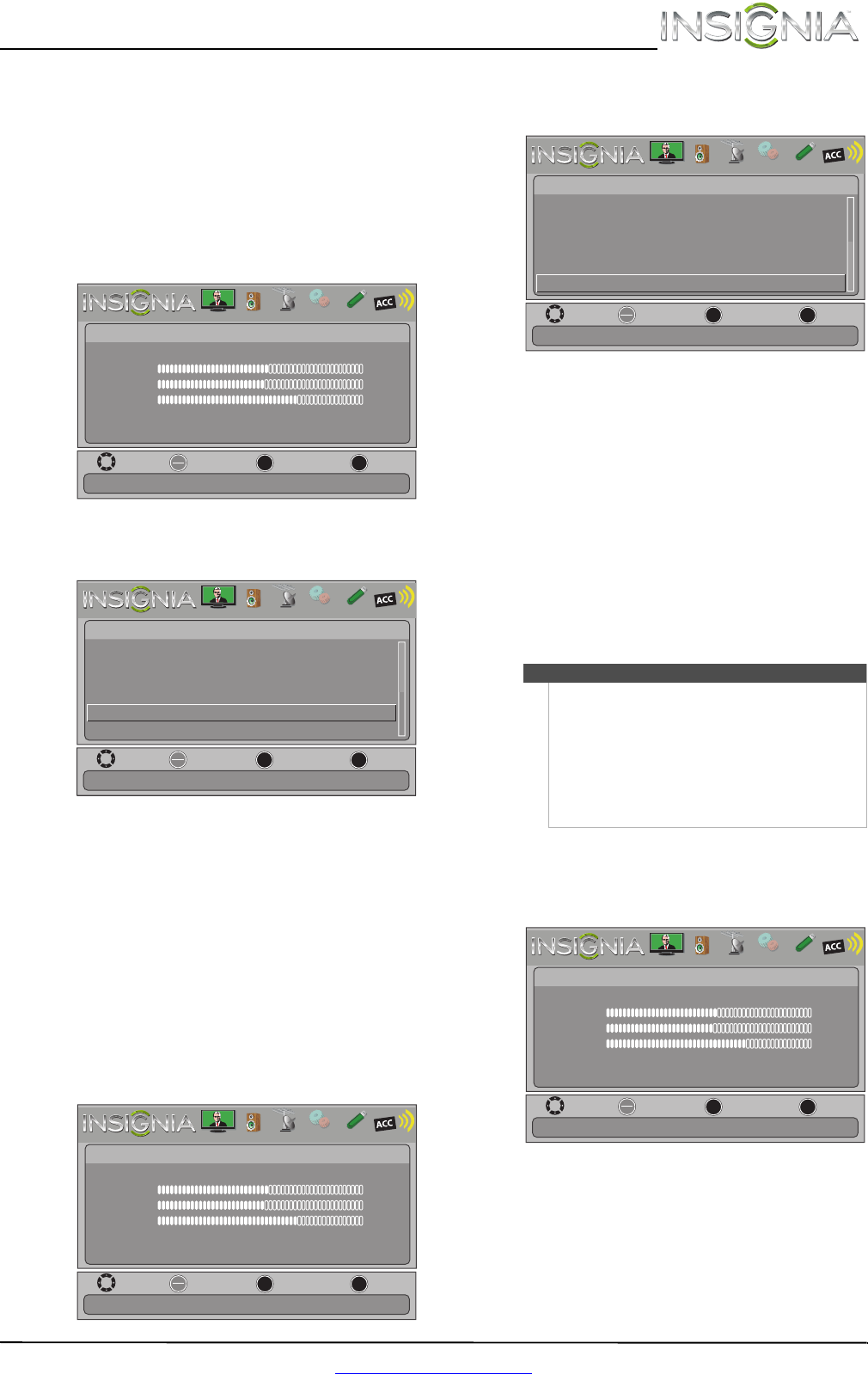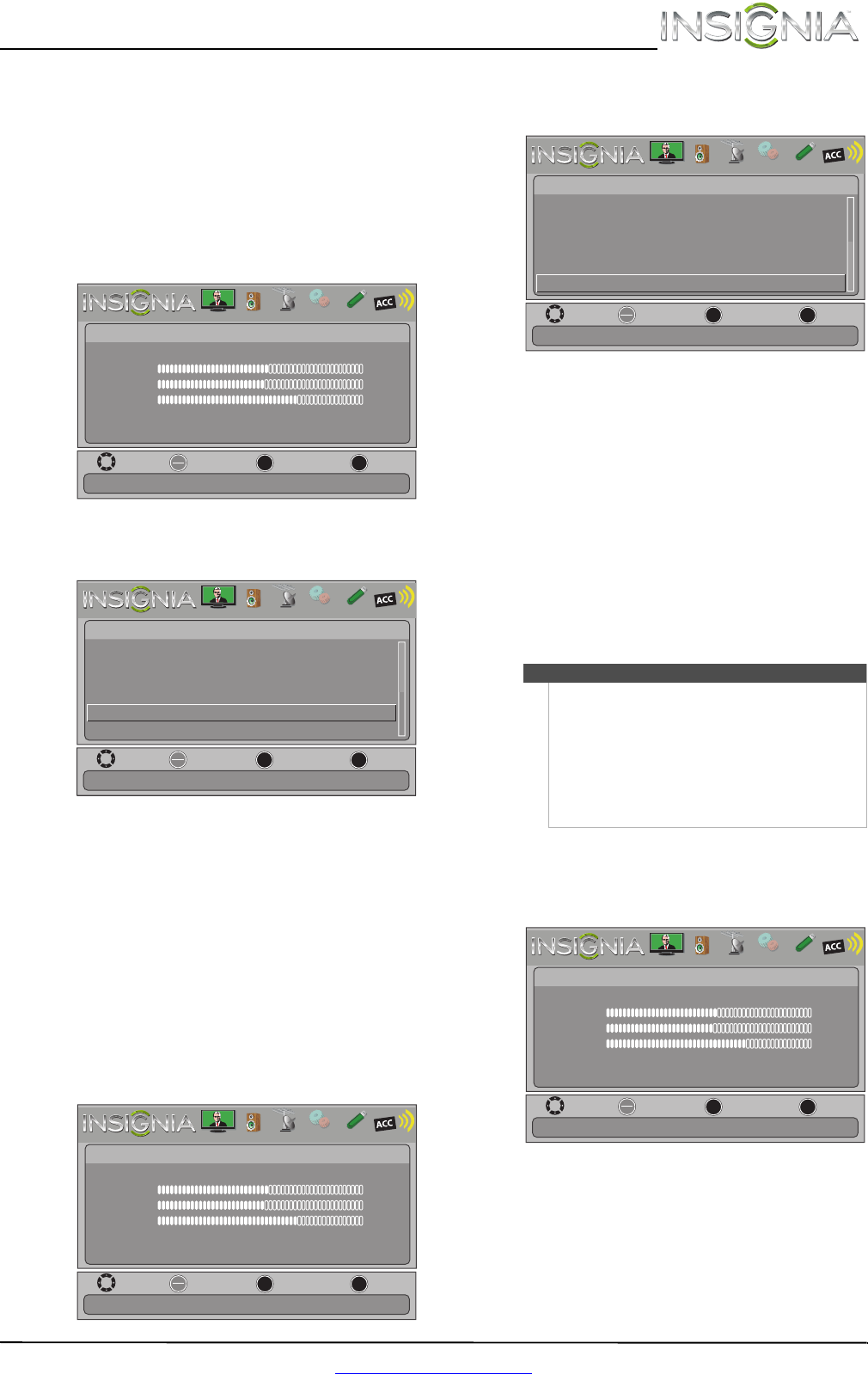
41
Insignia 46"/55" 1080p LED TV
www.insigniaproducts.com
Turning the Input Sensor on or off
When the Input Sensor feature is turned on, your TV
automatically detects which video jacks have
devices connected to them. Your TV uses this
information to determine what options you can
select on the Input Source list when you press
INPUT.
To turn the Input Sensor on or off:
1 Press MENU. The on-screen menu opens.
2 Press
W or X to highlight SETTINGS, then press
T or ENTER. The Settings menu opens.
3 Press
S or T to highlight Auto Input Sensing,
then press ENTER. A menu opens.
4 Press
S or T to select On (turns on the input
sensor) or Off (turns off the input sensor).
5 Press MENU to return to the previous menu, or
press EXIT to close the menu.
Restoring settings to the defaults
When you restore default settings, all the settings
you have customized (except the password and
parental rating) are reset.
To restore settings to the defaults:
1 Press MENU. The on-screen menu opens.
2 Press
W or X to highlight SETTINGS, then press
T or ENTER. The Settings menu opens.
3 Press
S or T to highlight Reset to Default, then
press ENTER. A confirmation message opens.
4 Press
W or X to select Ye s (to reset) or No (to not
reset), then press ENTER.
5 Press MENU to return to the previous menu, or
press EXIT to close the menu.
Using INlink
INlink lets you control HDMI CEC-compatible
devices connected to the HDMI jacks on your TV
using the remote control that came with your TV. To
use INlink, you must set the INlink Control setting
on the Settings-INlink menu to On.
Turning INlink on or off
To turn INlink on or off:
1 Press MENU. The on-screen menu opens.
MOVE
OK
ENTER
MENU
EXIT
EXIT
PREVIOUS
SELECT
Adjust settings to affect picture quality
PICTURE AUDIO CHANNELS SETTINGS PHOTOS
MHL/ACC
Picture
Picture Mode
Brightness
Contrast
Color
Advanced Video
Reset Picture Settings
Energy Savings
50
46
78
MOVE
OK
ENTER
MENU
EXIT
EXIT
PREVIOUS
SELECT
Settings
View only the active video devices connected to the TV when you press INPUT
Auto Input Sensing
Input Labels
Parental Controls
Closed Caption
Time
Menu Language
English
On
PICTURE AUDIO CHANNELS SETTINGS PHOTOS
MHL/ACC
MOVE
OK
ENTER
MENU
EXIT
EXIT
PREVIOUS
SELECT
Adjust settings to affect picture quality
PICTURE AUDIO CHANNELS SETTINGS PHOTOS
MHL/ACC
Picture
Picture Mode
Brightness
Contrast
Color
Advanced Video
Reset Picture Settings
Energy Savings
50
46
78
Note
• HDMI cables must be used to connect HDMI
CEC-compatible devices to your TV.
• The connected device’s HDMI CEC feature must
be turned on.
• If you connect an HDMI device that is not HDMI
CEC-compatible, all the INlink Control features
do not work.
• Depending on the connected HDMI device, the
INlink Control feature may not work.
MOVE
OK
ENTER
MENU
EXIT
EXIT
PREVIOUS
SELECT
Settings
System Info
Reset to Default
Input Labels
INlink
Computer Settings
Component Settings
Change power on options or reset TV to factory default
PICTURE AUDIO CHANNELS SETTINGS PHOTOS
MHL/ACC
MOVE
OK
ENTER
MENU
EXIT
EXIT
PREVIOUS
SELECT
Adjust settings to affect picture quality
PICTURE AUDIO CHANNELS SETTINGS PHOTOS
MHL/ACC
Picture
Picture Mode
Brightness
Contrast
Color
Advanced Video
Reset Picture Settings
Energy Savings
50
46
78