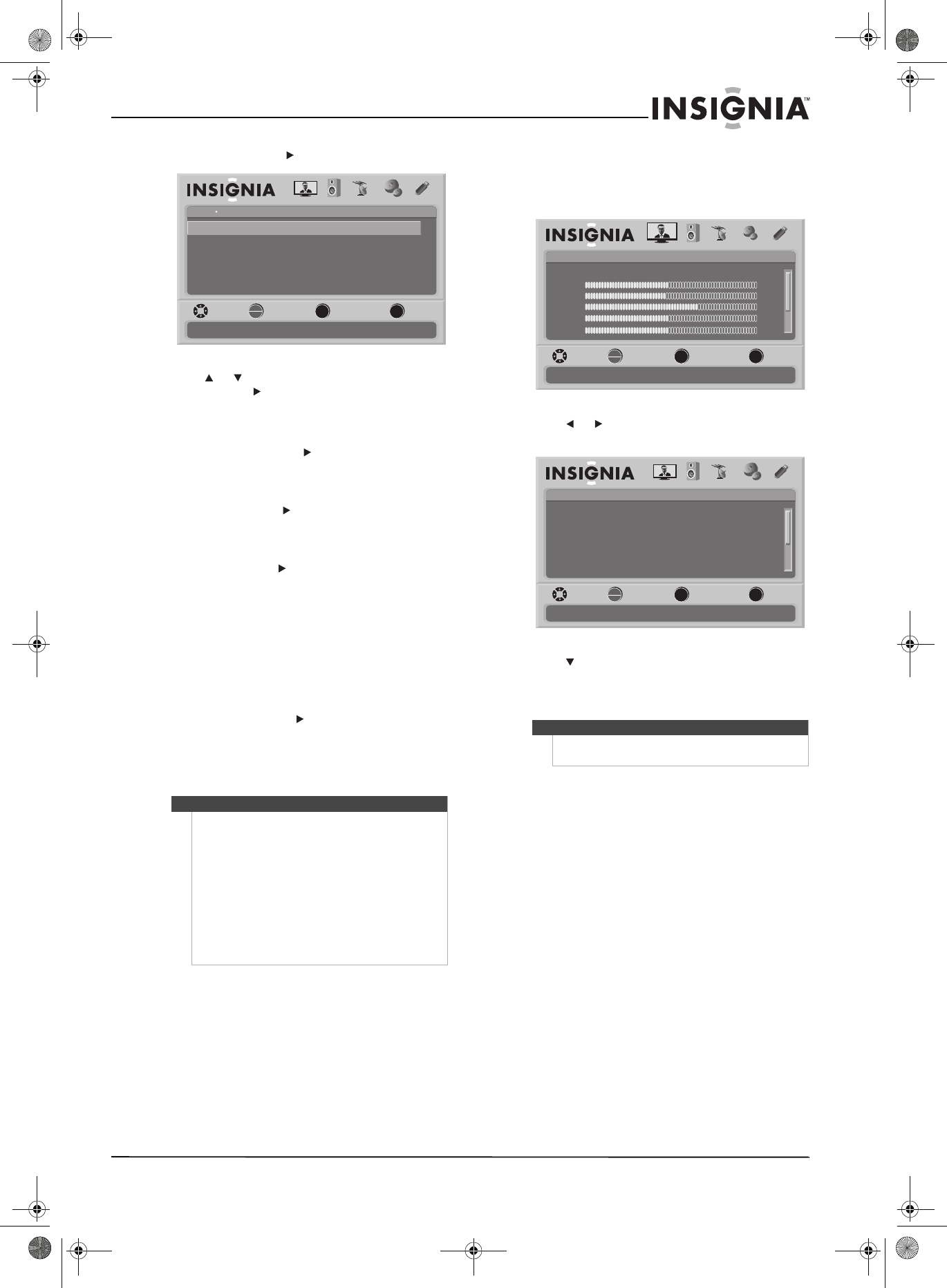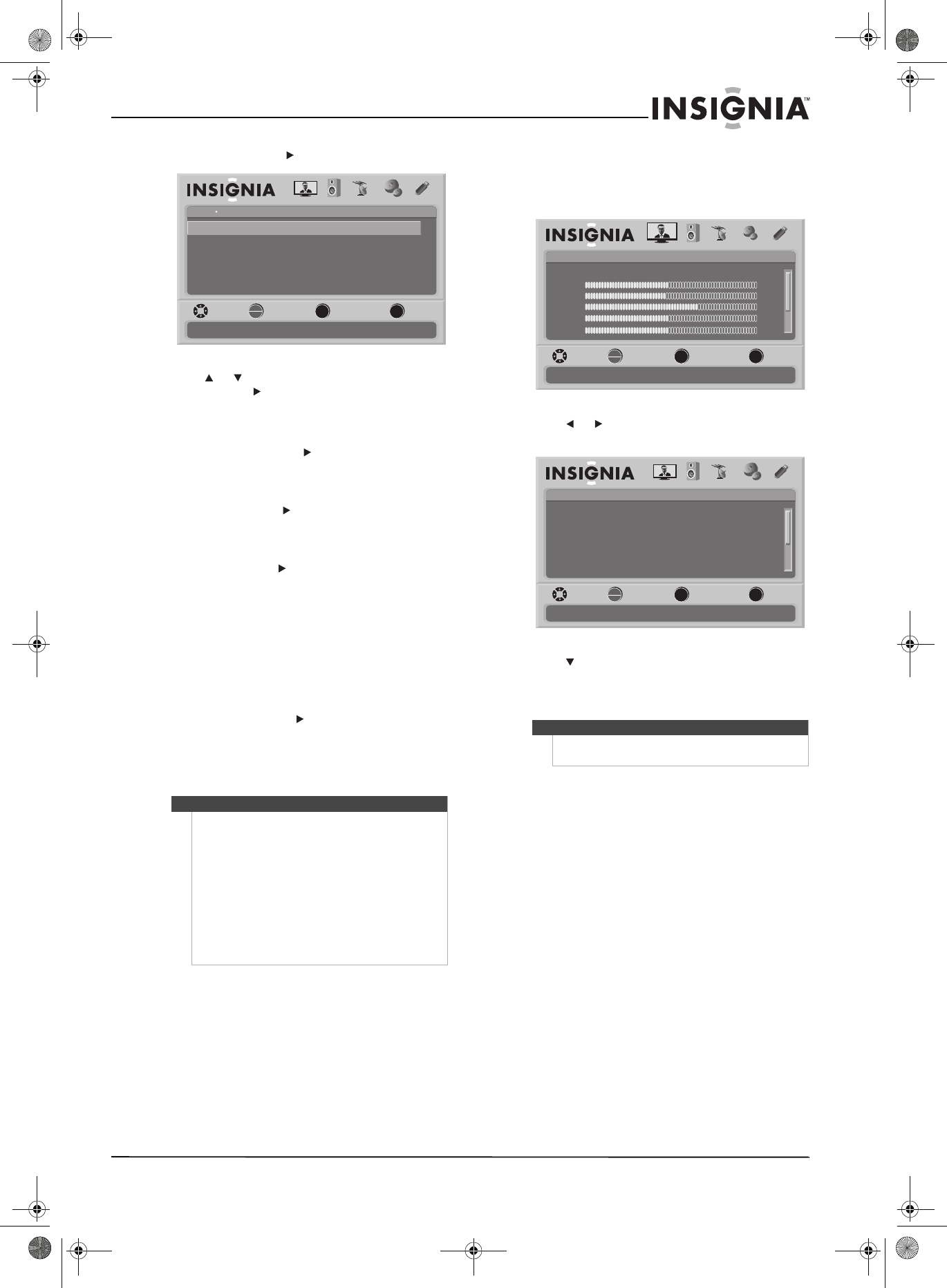
39
32"/37"/42" LCD, 120 Hz 1080p
www.insigniaproducts.com
4 Press OK/ENTER or . The INlink menu opens.
5 Press or to select an option, then press
OK/ENTER or to access the submenu. You can
select:
• INlink Control—Lets your TV automatically
control CEC devices connected to the TV
through HDMI. Press or OK/ENTER to select
On or Off.
• Device Auto Power Off—Turns off connected
HDMI CEC-compatible devices when you turn
off your TV. Press or OK/ENTER to select On
or Off.
• TV Auto Power On—Turns on your TV when a
connected HDMI CEC-compatible device is
turned on. Press or OK/ENTER to select On
or Off.
• INlink Device Lists—Displays the device list
to register or remove the connected HDMI
CEC-compatible devices from the list.
• Connect—Wakes up the connected
HDMI/CEC device.
• Root Menu—Accesses the menu of
connected HDMI CEC-compatible device
with your TV remote control.
Press OK/ENTER or . Your TV scans for
connected HDMI CEC-compatible devices and
displays the devices in a list.
6 Press MENU to go to previous menu or press
EXIT to close the on-screen menu.
Restoring settings to the defaults
To restore settings to the defaults:
1 Press MENU. The on-screen menu opens.
2 Press or to highlight SETTINGS. The
Settings menu opens.
3 Press to highlight Reset to Default, select
Ye s, then press OK/ENTER to confirm. All setting
except the channel list and parental control
password will be reset to the default settings.
4 Press MENU to go to the previous menu or press
EXIT to close the menu.
Note
• The INlink function only works when the TV
remote control is set to TV.
• Turn on the HDMI/CEC feature for the
HDMI/CEC-compatible device that you are
connecting to your TV before you access the
INlink function.
• Some HDMI CEC-compatible devices might not
support this INlink feature.
• The TV remote control may not work correctly
under certain conditions. If this occurs, re-select
the INlink Device Lists option and select the
registered HDMI CEC-compatible device.
OK
ENTER
MENU
EXIT
Settings
INlink
INlink Control
TV Auto Power On
INlink Device Lists
Device Auto Power Off
PICTURE AUDIO CHANNELS SETTINGS
MOVE SELECT PREVIOUS EXIT
Allow the TV to automatically control CEC devices connected to the TV via HDMI
USB
On
On
On
Note
You may need to scroll down to see the Reset to
Default option.
MENU EXIT
OK
ENTER
Picture
Mode
Brightness
Contrast
Color
Tint
PICTURE AUDIO CHANNELS SETTINGS USB
MOVE SELECT PREVIOUS EXIT
Adjust settings to affect picture quality
Energy Savings
50
48
70
0
0ssenprahS
OK
ENTER
MENU
EXIT
Settings
Parental Controls
Time
Menu Settings
Auto Input Sensing
Closed Caption
PICTURE AUDIO CHANNELS SETTINGS
Input Labels
MOVE SELECT PREVIOUS EXIT
Set various TV options
USB
On
NS-32L_37L_42L550A11_09-1120_MAN_V2_English.book Page 39 Thursday, January 21, 2010 10:20 AM