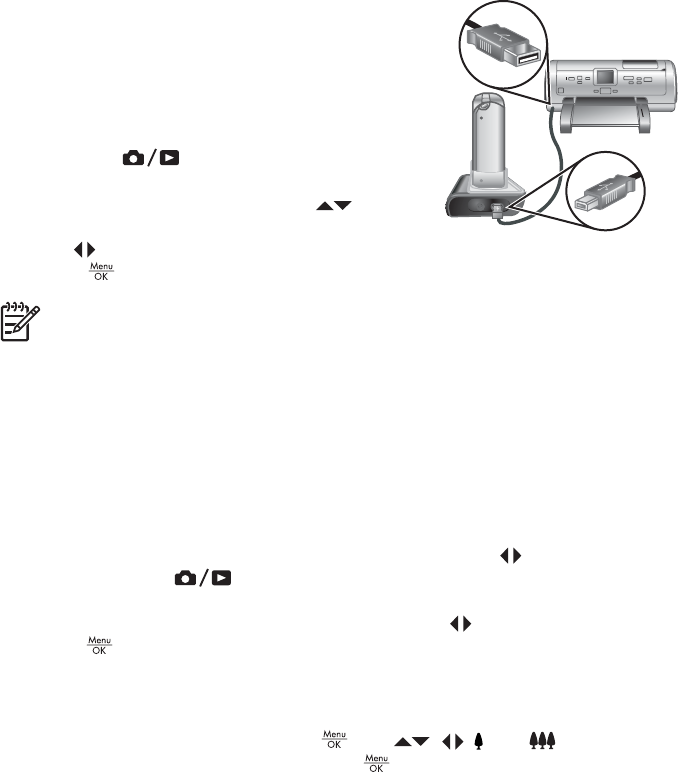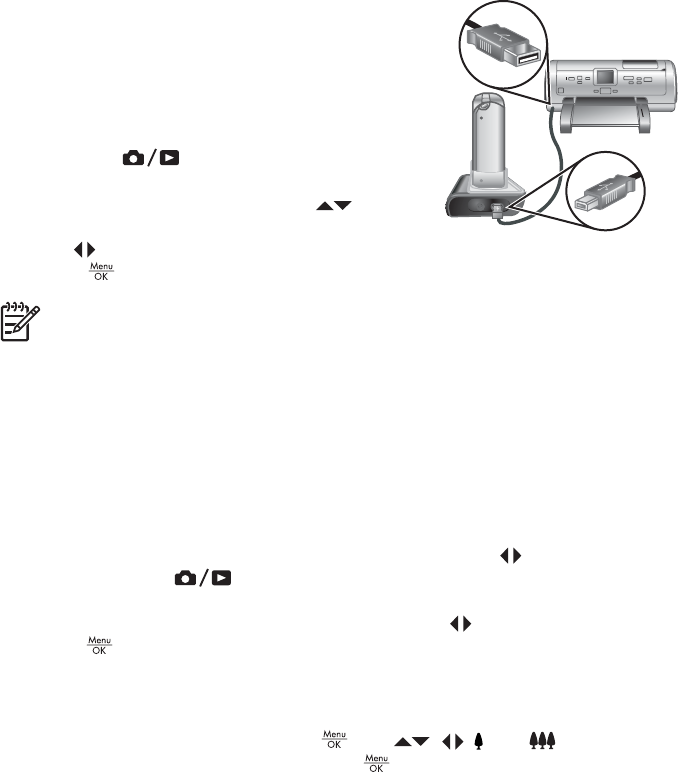
on page 37.
1. Check that the printer is turned on, there is paper in the printer, and there are no
printer error messages.
2. Verify that the camera's USB Configuration is set to Digital Camera (see USB
Configuration under Using the Setup Menu on page 41).
3. Connect the dock and printer using the USB cable
that came with your camera.
4. Place the camera in the dock and turn on the
camera.
5. When the camera is connected to the printer, the
Print Setup Menu displays on the camera.
– To change the set of images you want to print,
press
, then follow the on-screen
instructions.
–
To change other settings, use
on the
camera to select a menu option, then use
on the camera to change the setting.
6.
Press
to begin printing.
Note If you connect the camera to a non-HP printer and encounter problems
with printing, contact your printer manufacturer. HP does not provide customer
support for non-HP printers.
Printing panoramas from the camera
You can print panoramas stitched on the camera (see Stitching panoramas
on page 29) directly to PictBridge-certified HP printers capable of printing panoramas on
10 x 30 cm (4 x 12 in) paper. You can also print portions of still images as panoramas.
1. Follow Steps 1 to 4 under Printing images from the camera on page 36, verifying
that you have panorama paper in the printer.
2. When the Print Setup Menu displays on the camera, use
to select an option in
Images or press
and follow the on-camera instructions to select a set of
images.
3. In the Print Setup Menu, highlight Print Size:, use
to select Panorama, then
press
.
4. In the Panorama Printing Menu, highlight an option.
– Print as Shown—Prints the area shown within the green box.
– Select Crop Area—Allows you to adjust the portion of the selected image to
print. To select the area, press
, use , , , and to position the
green box over the area, then press
to return to the Panorama Printing
Menu.
– Skip This Image—Proceeds to the next image without printing the image
displayed.
– Cancel—Exits the Panorama Printing Menu, cancels all pending and in-
progress print jobs, and returns to the Print Setup Menu.
5. When you are done printing, remove the camera from the dock.
HP Photosmart R927 Digital Camera 37