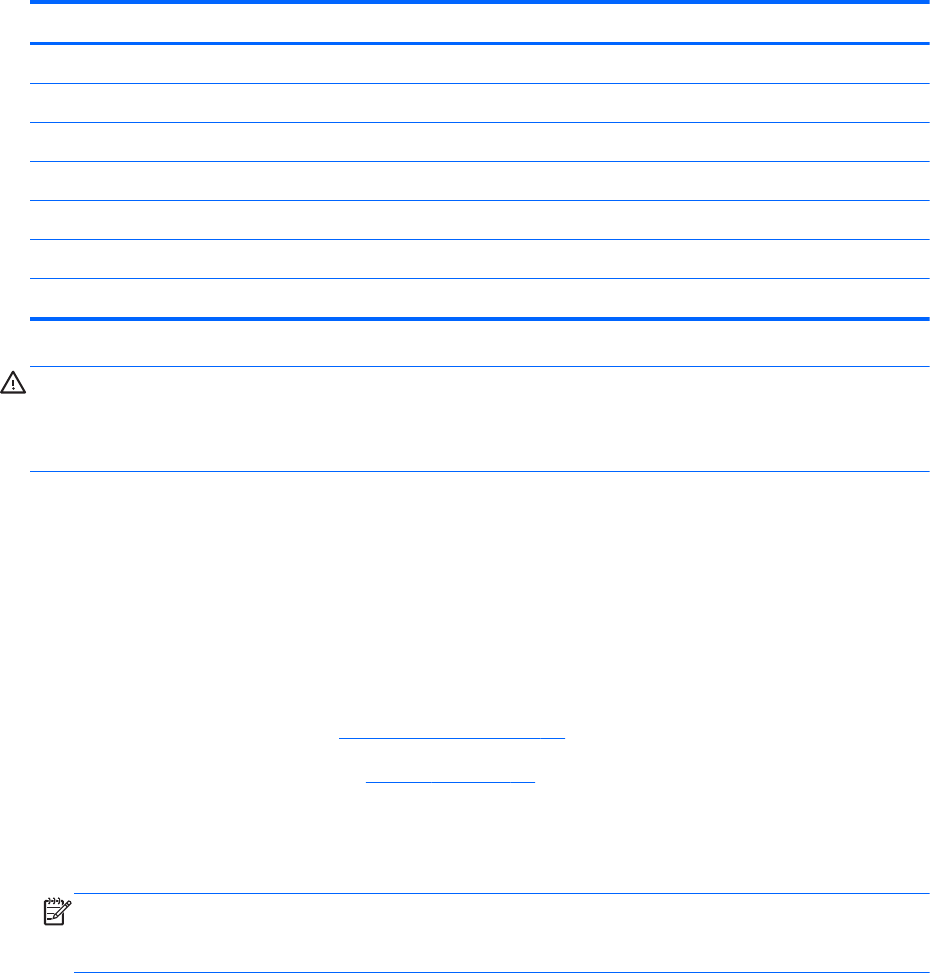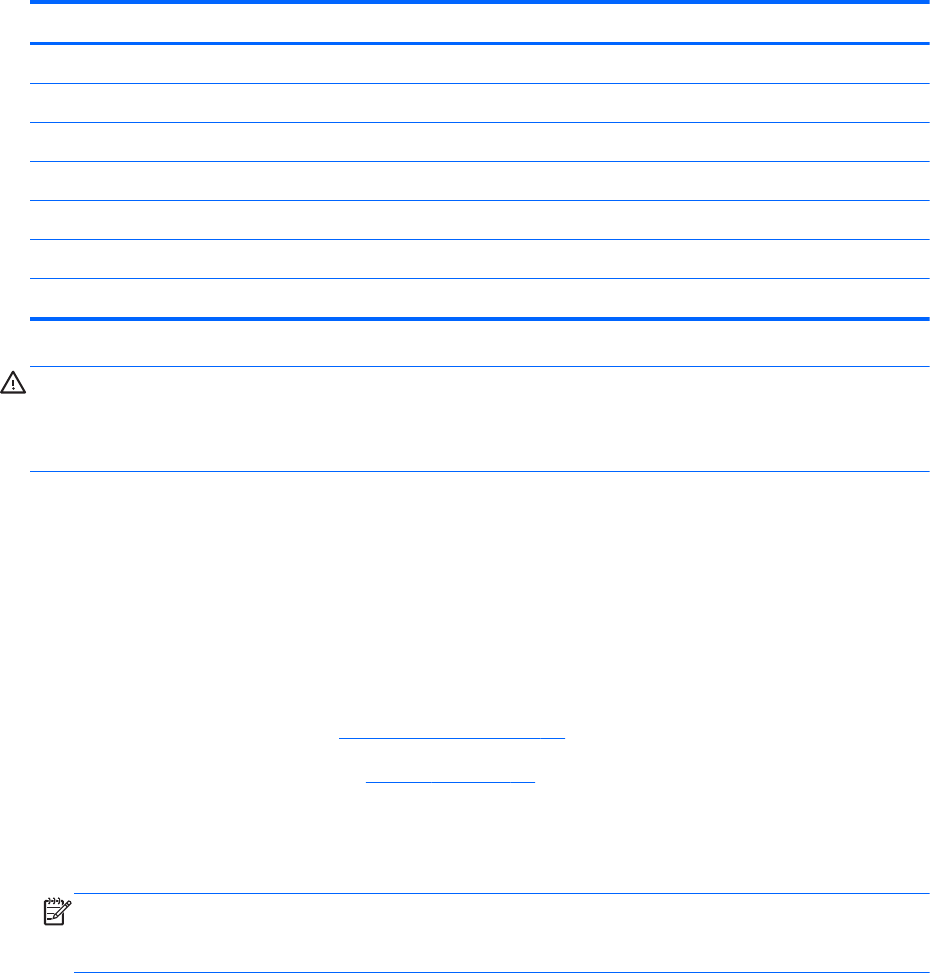
WLAN module
Description Spare part number
Intel Centrino Wireless-N 2230+ Bluetooth combo w/ *2 antennas (802.11 b/g/n) 670290-001
Ralink Wireless + Bluetooth combo w/ *2 antennas (802.11 b/g/n) 690020-001
Mediatek 7630E 802.11b/g/n 11 WiFi and Bluetooth 4.0 Combo Adapter 710418-001
Intel Dual Band Wireless-AC 3160 802.11 a/b/g/n/ac (1x1) WiFi with Bluetooth 4.0 combo 710662-001
Intel Dual Band Wireless AC 7260 717384-001
Qualcomm Atheros AR9565 802.11b/g/n WiFi Adapter 733476-001
Broadcom BCM 4352 802.11 ac 2x2 WiFi + BT 4.0 Combo Adapter 724935-001
CAUTION: To prevent an unresponsive system, replace the wireless module only with a wireless
module authorized for use in the computer by the governmental agency that regulates wireless devices
in your country or region. If you replace the module and then receive a warning message, remove the
module to restore device functionality, and then contact technical support.
Before removing the WLAN module, follow these steps:
1. Shut down the computer. If you are unsure whether the computer is off or in Hibernation, turn the
computer on, and then shut it down through the operating system.
2. Disconnect all external devices connected to the computer.
3. Disconnect the power from the computer by first unplugging the power cord from the AC outlet
and then unplugging the AC adapter from the computer.
4. Remove the service cover (see
Service cover on page 37).
5. Disconnect the battery cable (see
Battery on page 39).
Remove the WLAN module:
1. Disconnect the #1 and #2 WLAN antenna cables from the WLAN module (1).
NOTE: The #1 WLAN antenna white cable is connected to the WLAN module #1 main
terminal. The #2 WLAN antenna black cable is connected to the WLAN module #2 auxiliary
terminal.
2. Remove the Phillips PM2.0×3.0 screw (2) that secures the WLAN module to the keyboard support
bracket.
44 Chapter 4 Removal and replacement procedures