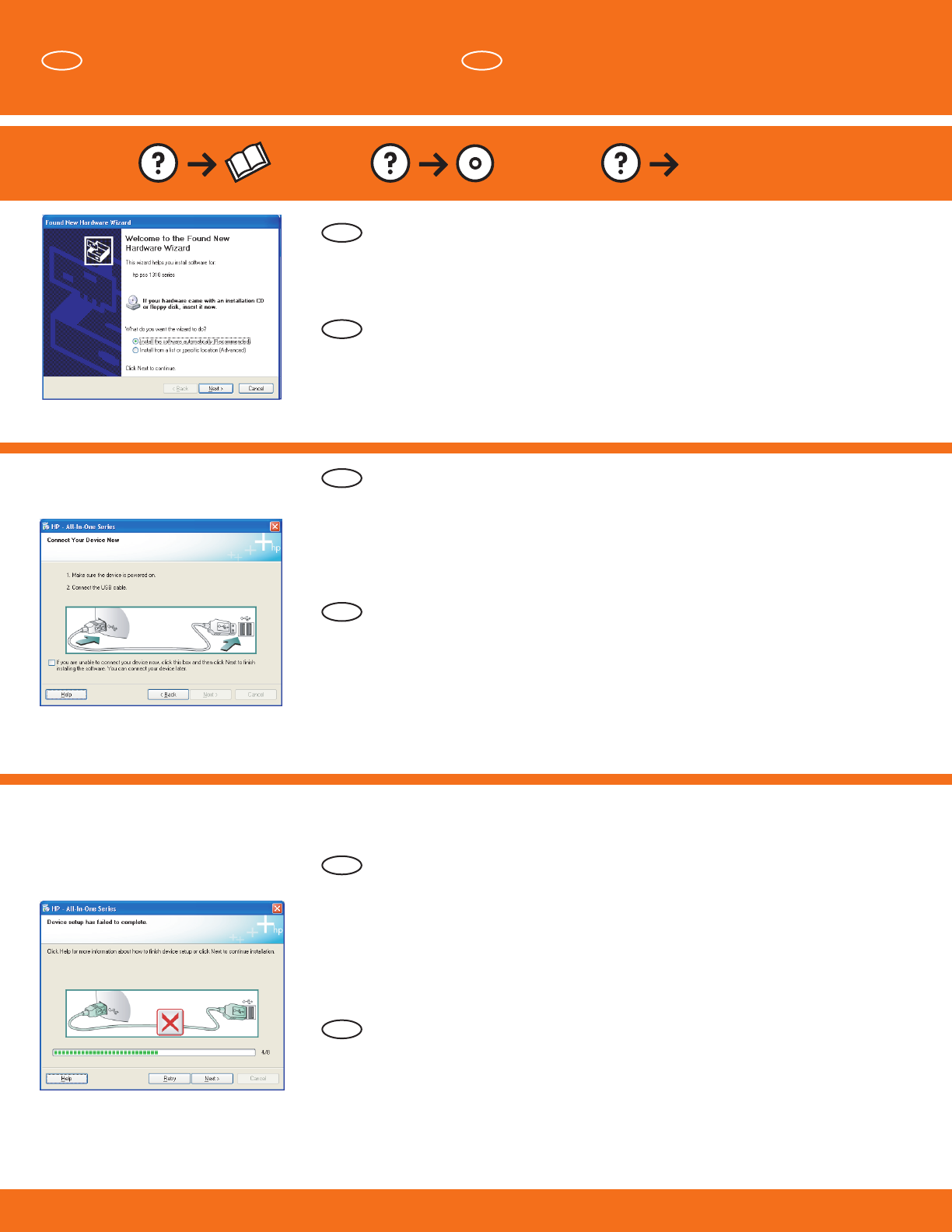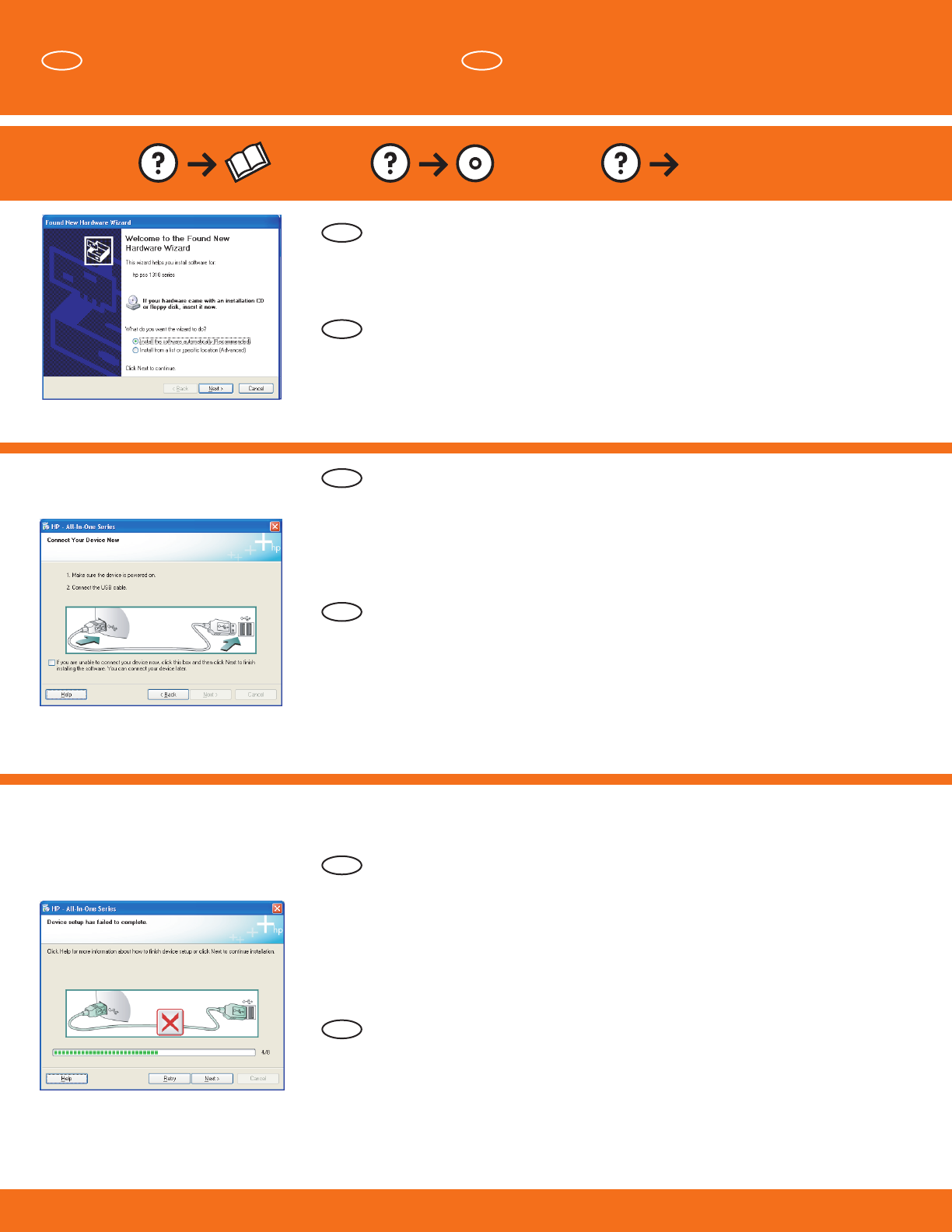
HP Photosmart C7280 HP All-in-One series • 7
www.hp.com/support
USB-Fehlerbehebung
Problem: (Windows) Der Hardware-Assistent von Microsoft wird
geöffnet.
Lösung: Schließen Sie alle Fenster. Ziehen Sie das USB-Kabel ab, und
legen Sie anschließend die grüne HP All-in-One CD ein. Lesen Sie die
Anweisungen in Abschnitt A .
Problem: (Nur Windows) Sie haben die Aufforderung zum Anschließen
des USB-Kabels nicht gesehen.
Lösung: Schließen Sie alle Fenster. Entfernen Sie die grüne
HP All-in-One CD, und legen Sie sie erneut ein. Lesen Sie die
Anweisungen in Abschnitt A .
Problem: (Nur Windows) Auf dem Bildschirm wird die Meldung
Geräteinstallation konnte nicht abgeschlossen werden angezeigt.
Lösung: Ziehen Sie das Kabel vom Gerät ab, und schließen Sie es
wieder an. Überprüfen Sie alle Verbindungen. Vergewissern Sie
sich, dass das USB-Kabel am Computer angeschlossen ist. Schließen
Sie das USB-Kabel nicht an eine Tastatur oder einen USB-Hub ohne
Stromversorgung an. Lesen Sie die Anweisungen in Abschnitt A .
Problem: (Windows) The Microsoft Add Hardware screen appears.
Action: Cancel all screens. Unplug the USB cable, and then insert the
green HP All-in-One CD. Refer to Section A .
USB Troubleshooting
Problem: (Windows only) You did not see the screen prompting you to
connect the USB cable.
Action: Cancel all screens. Remove, and then re-insert the green
HP All-in-One CD. Refer to Section A .
Problem: (Windows only) The Device Setup Has Failed To Complete
screen appears.
Action: Unplug the device and plug it in again. Check all connections.
Make sure the USB cable is plugged into the computer. Do not plug
the USB cable into a keyboard or a non-powered USB hub. Refer to
Section A .
EN
DE
EN DE
EN
DE
EN
DE