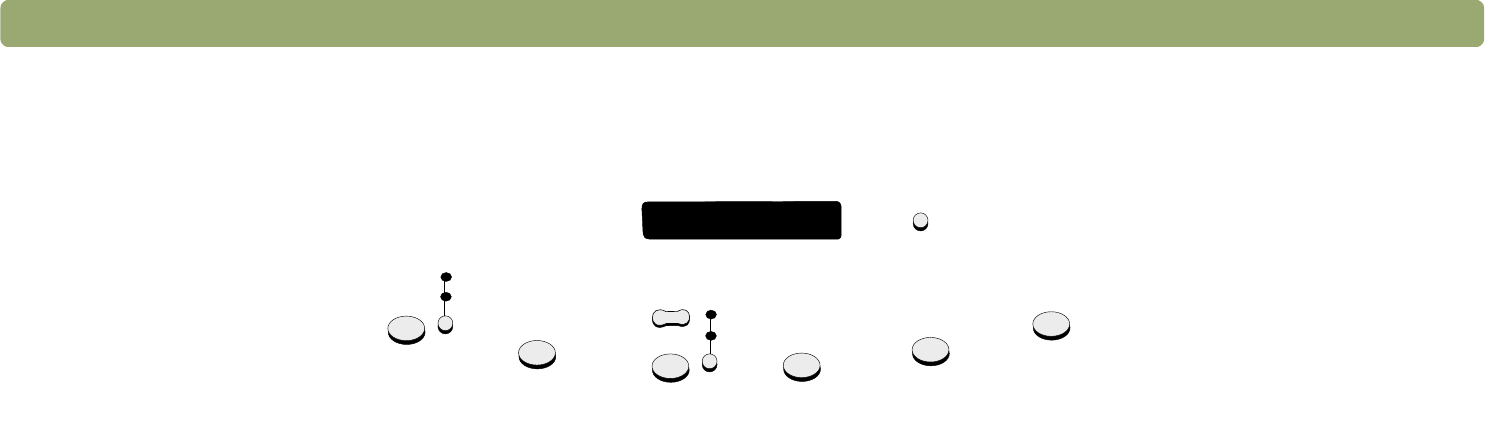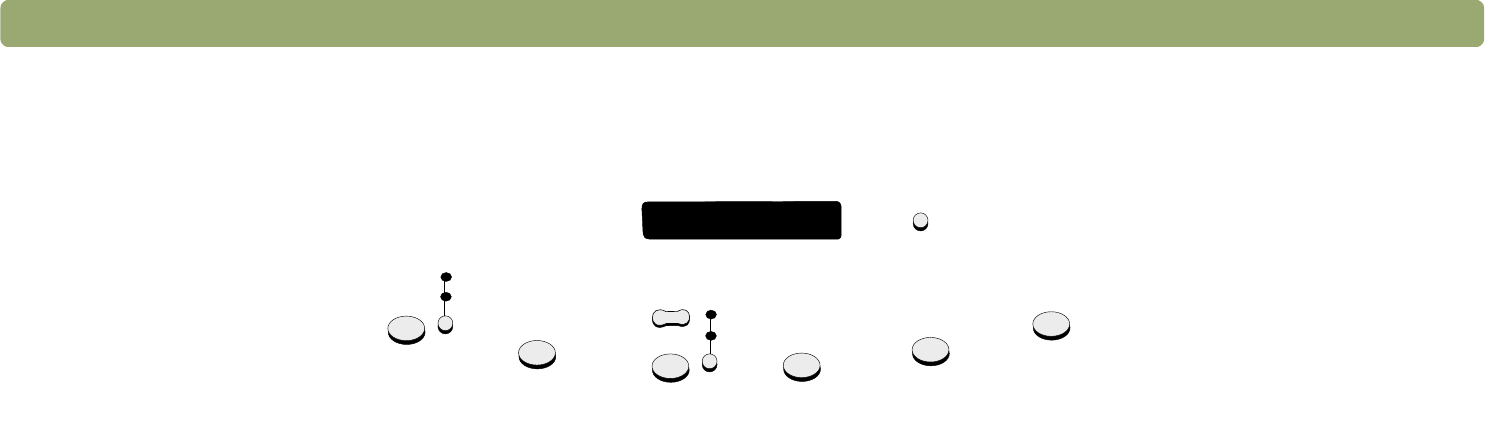
16 Scanning from scanner buttons Back to TOC
Overview of scanner buttons
E-mail
Scan using settings optimized for e-mail. The scanned image is attached to a new e-
mail message.
e-mail photo/e-mail document
Choose the original type before pressing E-
MAIL to ensure the best settings are used.
Choose
E-MAIL DOCUMENT if the original contains text only or both text and graphics.
The light next to the currently selected choice is lit.
Fax
Scan using settings optimized for faxing. The scanned image is a new fax message.
Copy
Print copies using settings optimized for printing. At the computer, you can click
Cancel to choose additional copy settings in the HP ScanJet Copy Utility before the
pages print.
number of copies
Choose the number of copies before pressing C
OPY.
color copy/b&w copy
Choose one before pressing C
OPY to ensure the best settings are used. Only use color
copy if you are printing to a color printer and want a color copy. The light next to the
currently selected choice is lit.
File
Scan using settings optimized for archiving scanned images as files. Scanned images
are saved in PDF format.
HP Scanning Software
Scan to the HP PrecisionScan Pro software to view the image or to make adjustments,
such as changing resolution or resizing.
Edit Text
Scan and then convert text into an editable form and place it in a word-processing
program.
more options
Open the dialog box for changing settings, such as output quality, for buttons on the
scanner.
e-mail document
e-mail photo
Fax
Copy
number
of copies
color copy
b&w copy
File
HP Scanning
Software
Edit Text
more options
E-mail