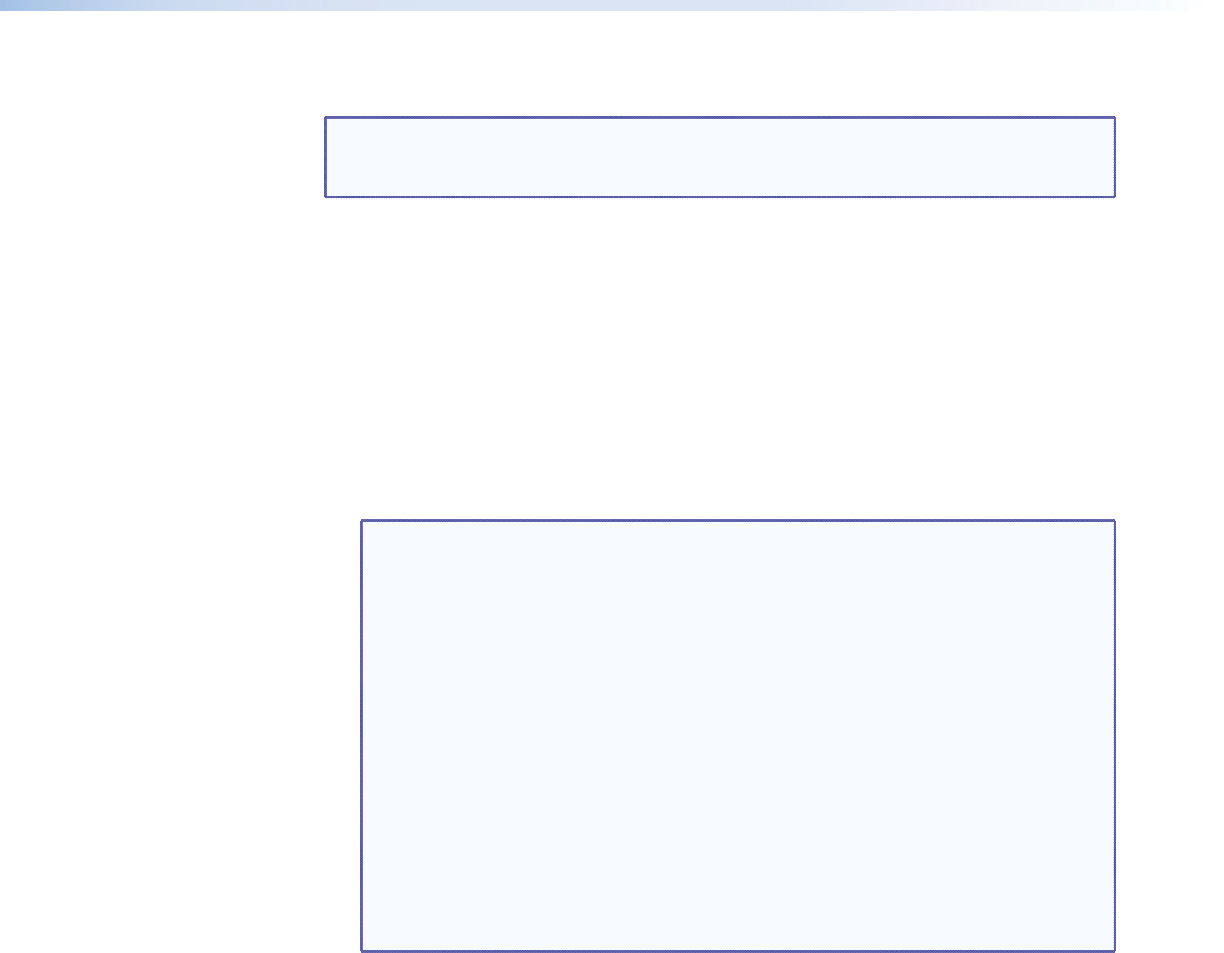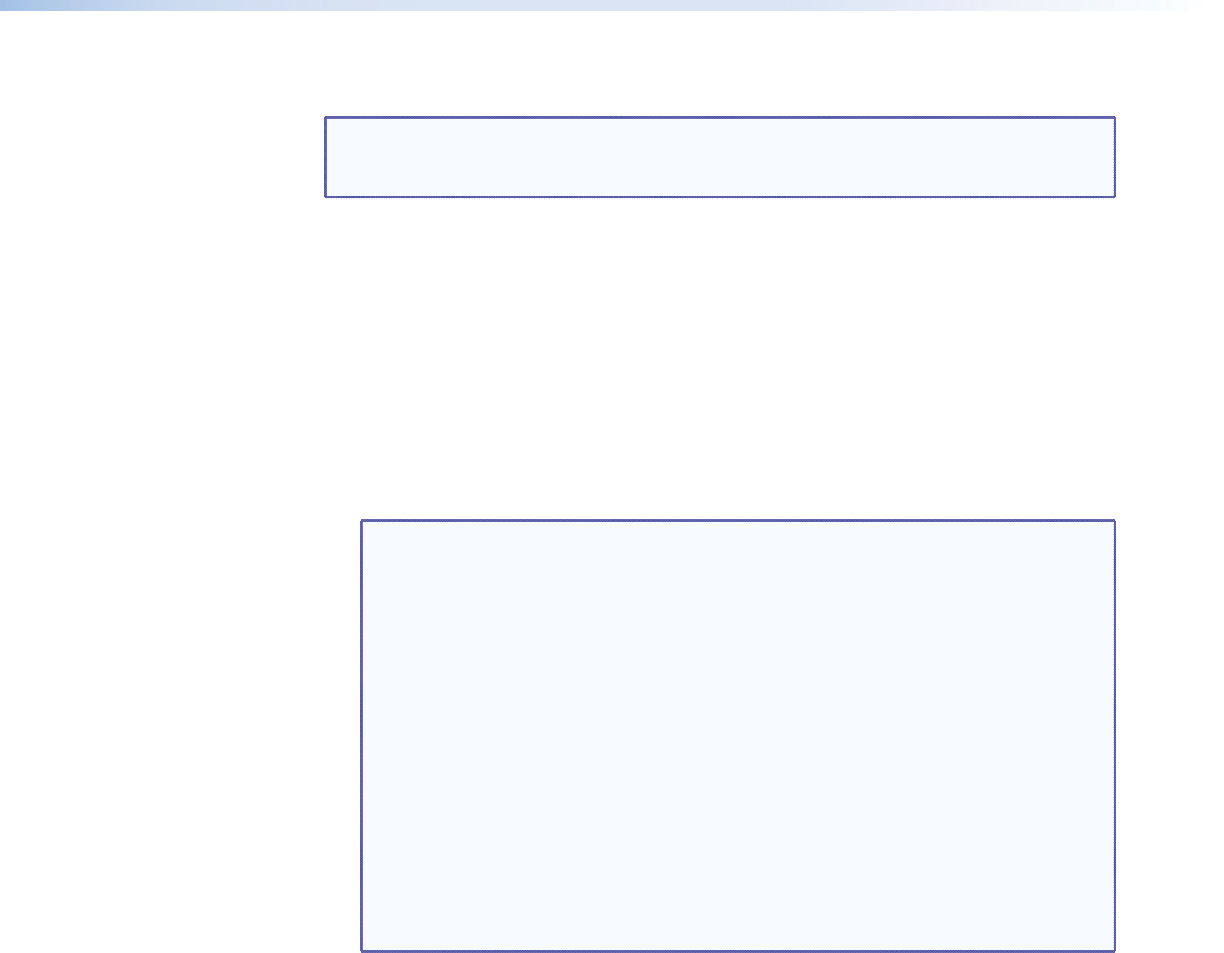
Muting and Unmuting Video and Audio Outputs
NOTE: Mutes are protected when front panel Lock mode 2 is selected. You can view
the mute status in Lock mode 2 but you cannot adjust it from the front panel
(see “Setting the Front Panel Locks (Executive Modes)” on page 47).
Individual video and outputs can be muted or unmuted as follows:
1. Press the Esc button to clear any input LEDs, output LEDs, or control LEDs that may be
lit.
2. Press and release the View button.
3. Select video or audio to mute or unmute by pressing the Video button and the Audio
button.
4. One at a time, press and hold the output buttons for the desired outputs for
approximately 2 seconds. The output LEDs for the selected outputs blink to indicate the
mute or return to their previous state to indicate the unmute.
5. Press and release the View button to return to normal switcher operation.
NOTES: • Youcanmutevideo-onlyoraudio-onlyoutputsonlyinasingleoperation.
• Video and audio can both can be muted, but in separate operations; one
and then the other.
• Pressing and releasing the Video button and the Audio button toggles
each selection on and off.
• IfyouselectVideoandAudioinView-Onlymodeandthenattemptto
mute an output, the mute function will not work.
• WhenyouenterView-Onlymode,theoutputLEDsturnon for all
outputs without ties.
• In the computer video group, the video mute function mutes the R, G,
and B planes only; the sync (H and V planes) are still active.
• In the low resolution video group, the video mute function mutes all
compositevideoorS-videoplanes.
• Mutesaresavedtonon-volatilememory.Whenpowerisremovedand
restored, the mute settings are retained.
MPX 866 A Media Presentation Matrix Switcher • Operation 34