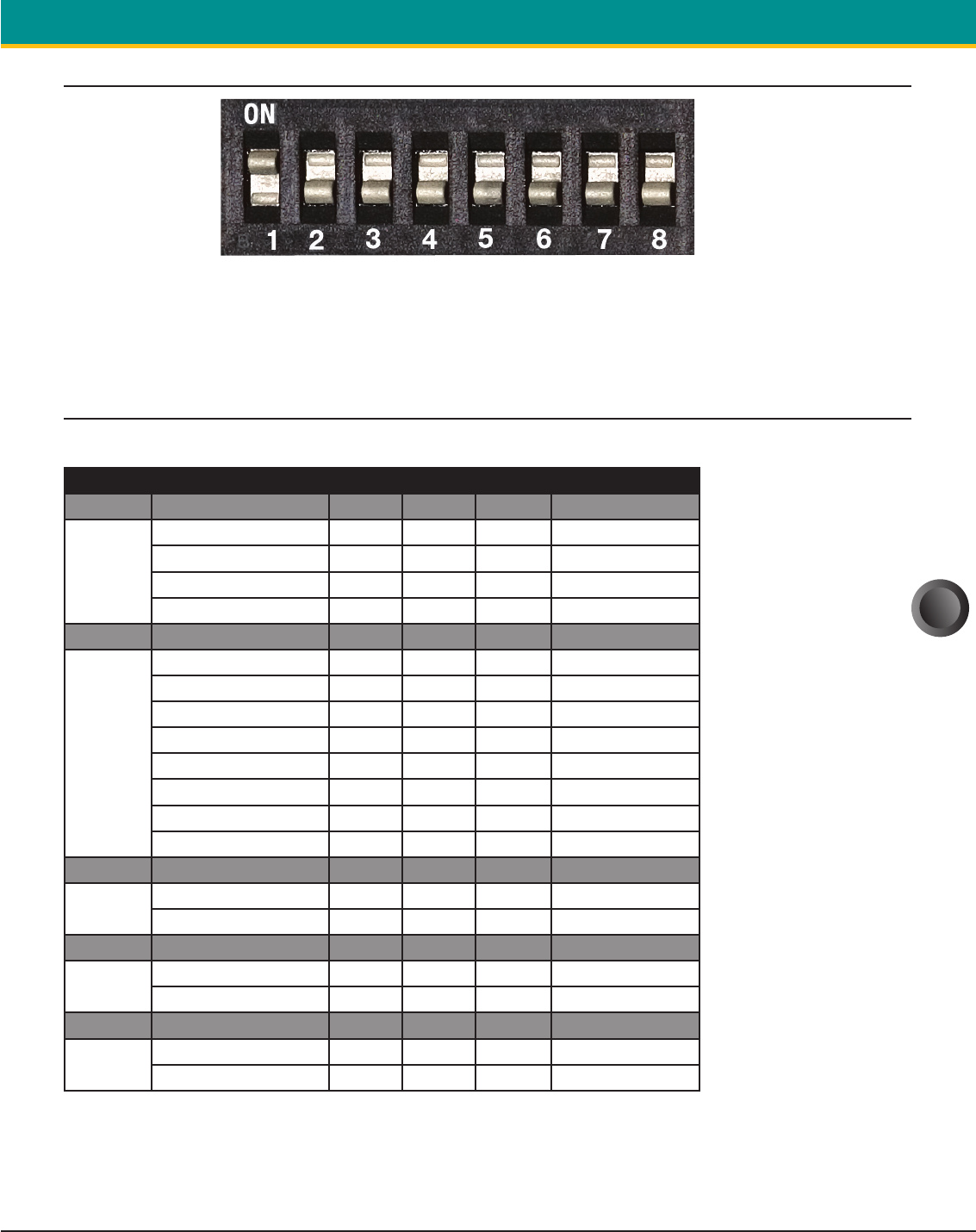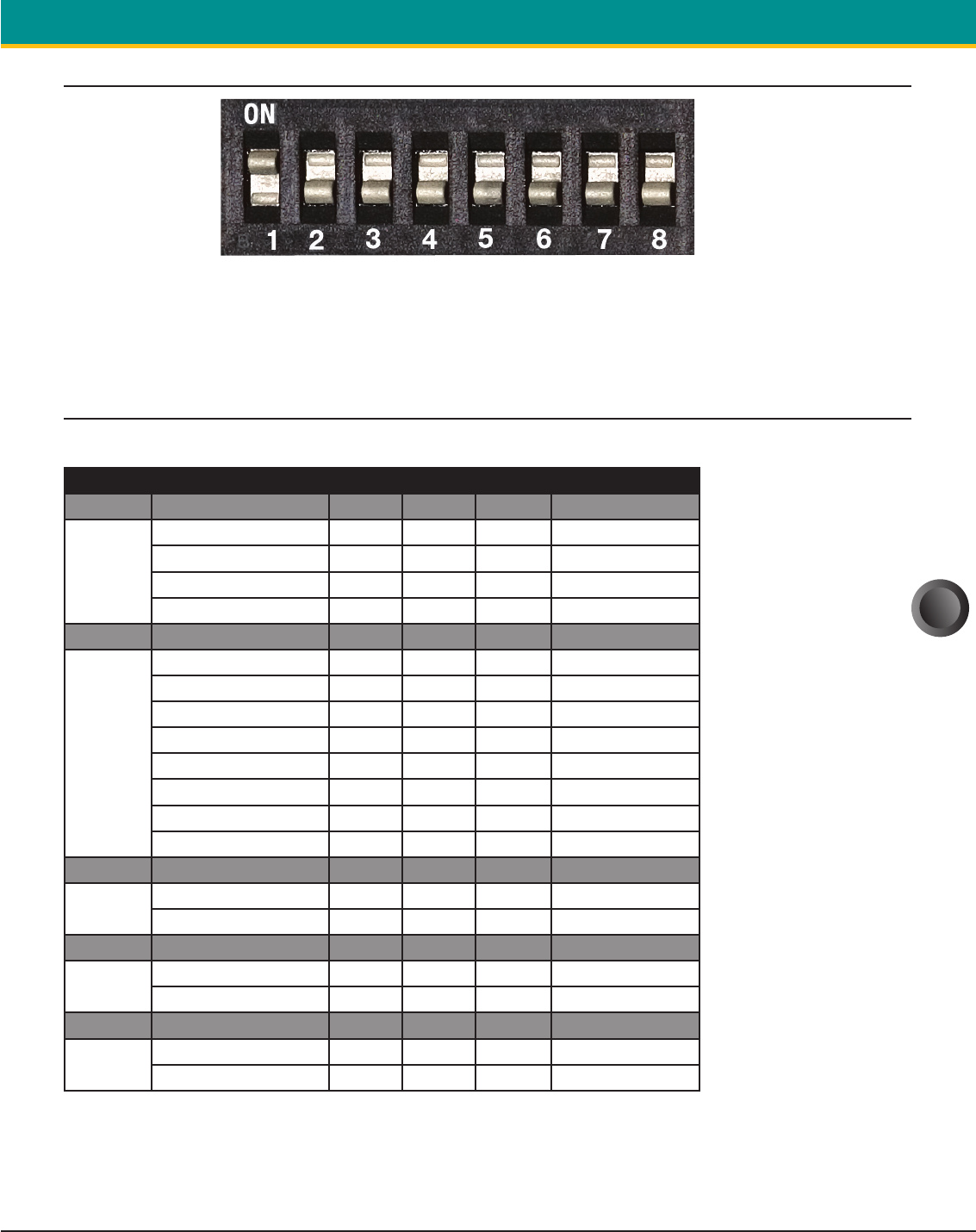
9
S4500THS User Guide Portable Printing Solutions
Extech Instruments Corporation 285 Bear Hill Road, Waltham, MA 02451-1064 Phone: 1-877-4-EXTECH (439-8324) Fax: (781) 890-7864 Web site: www.extech.com
Copyright © 2005 Extech Instruments Corporation. All rights reserved including the right of reproduction in whole or in part in any form.
3.2.2 SETTING DIP SWITCHES
EXAMPLE: DIP SWITCH #1 SHOWN IN ON POSITION
Note: Be careful when changing dip switch settings. Carefully use a
pointer on the dip switch you are going to change. DO NOT use a
screw driver or apply excessive force.
3.2.3 DIP SWITCH FUNCTIONS
Note: (Developer’s refer to Programming Manual for more information)
Dip Switch Function Switch Switch Switch LED Indication
1 & 2 Communication Interface SW1 SW2
RS 232 Off Off Flashing Green
IrDA On Off Flashing Green
Bluetooth Off On Flashing Blue
802.11b On On Flashing Orange
3, 4 & 5 Baud Rate SW3 SW4 SW5
115200 Off Off Off
57600 On Off Off
38400 Off On Off
19200 On On Off
14400 Off Off On
9600 On Off On
2400 Off On On
1200 On On On
6 Parity Bit SW6
Parity Enabled On
Parity Disabled
Off
7 Odd/Even SW7
Odd Parity On
Even Parity
Off
8 Auto Power Save SW8
Power save disabled On
Power save enabled
Off
TABLE 2 – DIP SWITCH SETTING
Please note: In order for changes to the dip switch configuration to take effect, the printer power
must be reset. This action occurs automatically when the battery is removed to
gain access to the dip switches.