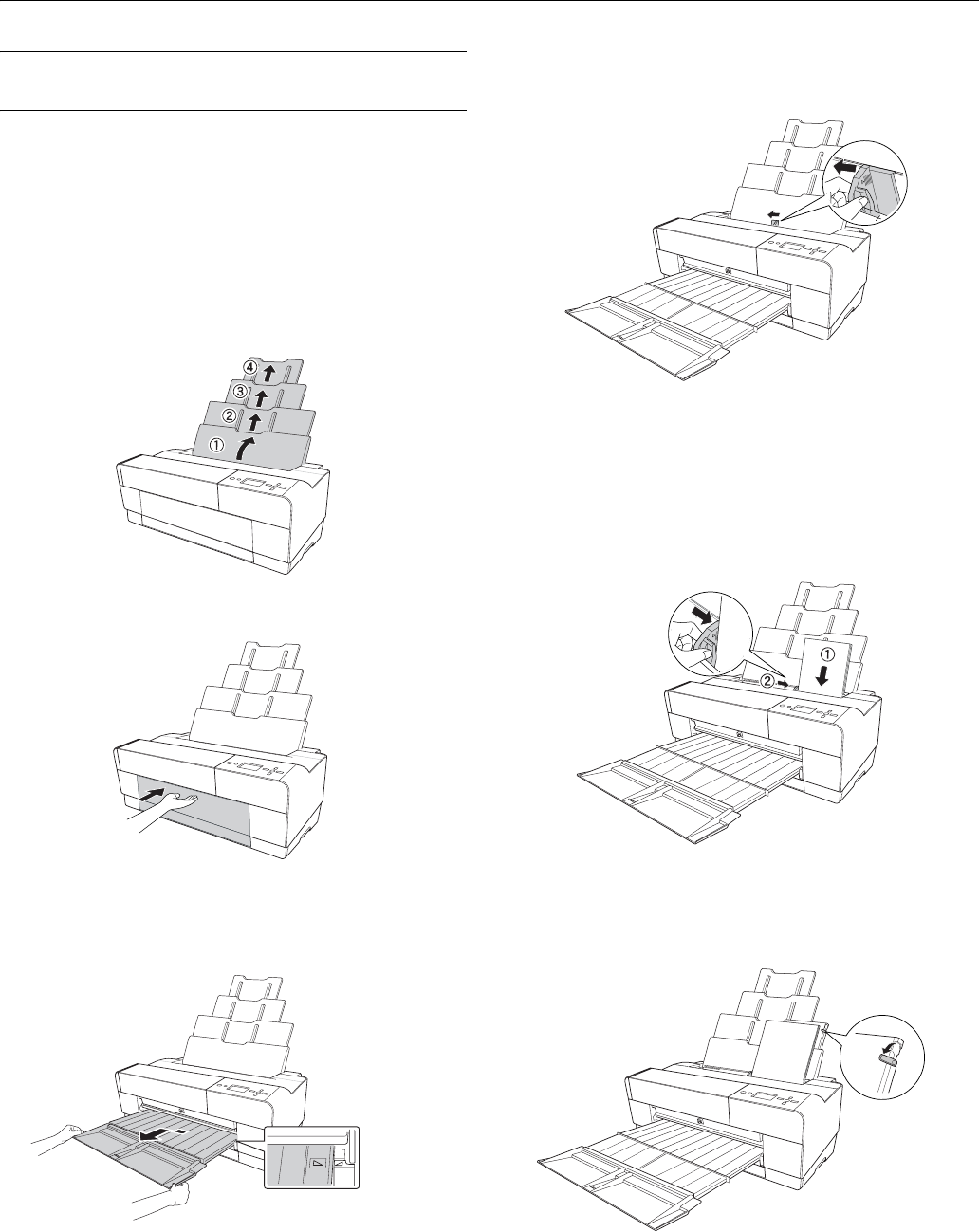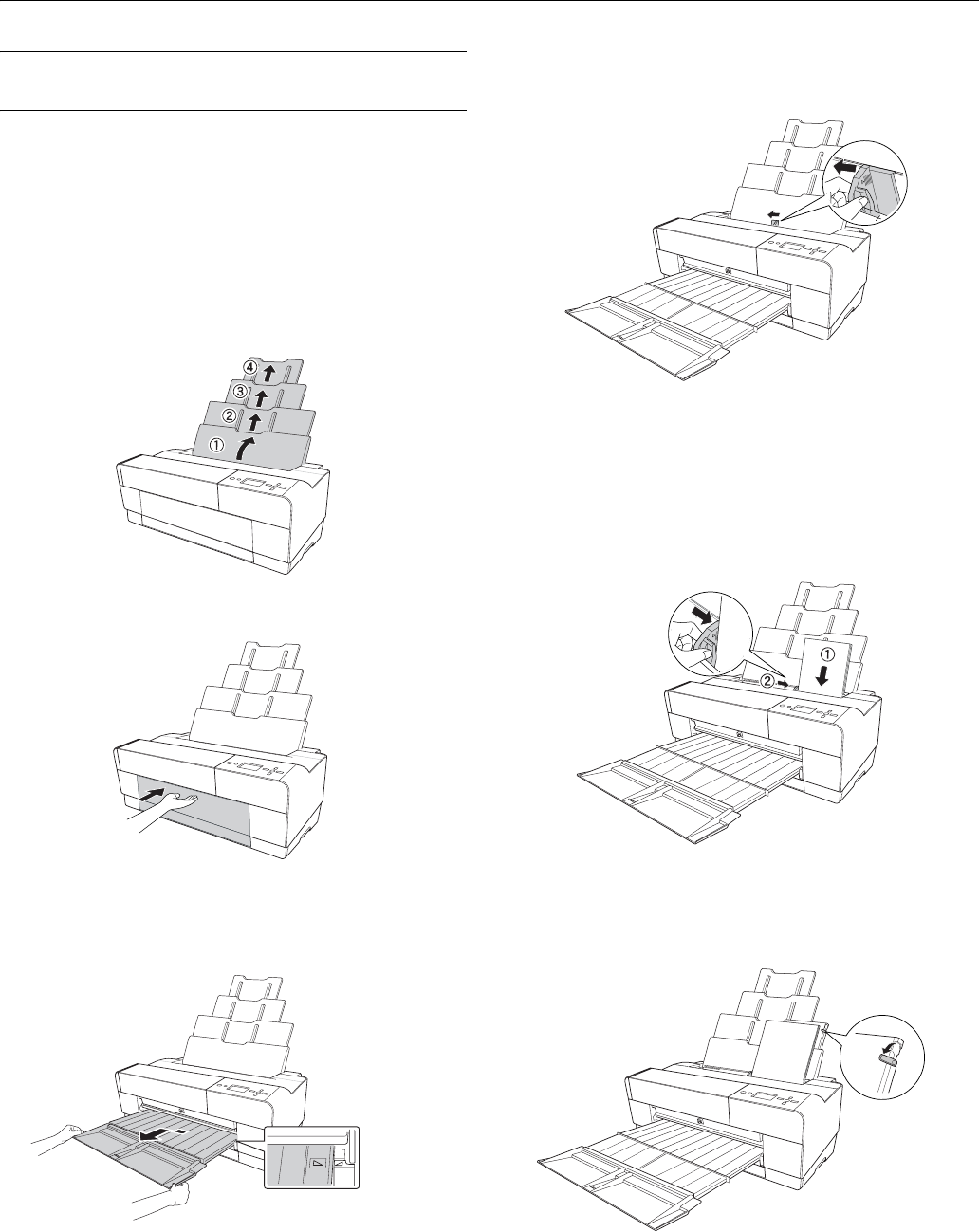
Epson Stylus Pro 3800
12/06 Epson Stylus Pro 3800 - 5
Loading Paper in the Auto Sheet
Feeder
Using the auto sheet feeder, you can load up to 120 sheets of
plain paper and varying amounts of special media types. Refer
to the table on page 4 to see how many sheets you can load for
your paper type. Then follow these steps:
1. Make sure the printer is turned on and
READY appears on
the LCD.
2. Flip up the paper guide and pull out as many of its
extensions as you need to support your paper size.
3. Press the front cover to release it and open the output tray.
4. Use both hands to pull out and extend the output tray,
lifting it slightly as you pull. Make sure the arrow marks on
the tray and the printer are aligned.
5. Pull out the output tray extensions for your paper size.
6. Squeeze the left edge guide and slide it to the left so that it is
slightly wider than the width of your paper.
7. If you are loading multiple sheets, thumb through the stack
of paper, then gently tap it on a flat surface to even the
edges. If the paper is curled, flatten it before you load it.
8. Load the paper against the right edge, face-up and short
edge first. Insert it until it meets resistance. Slide the edge
guide against the left side of the paper.
Note: If the paper skews when you’re printing on large sheets, flip
out the edge guide located on the right side of the auto sheet feeder
to help the paper feed straight.