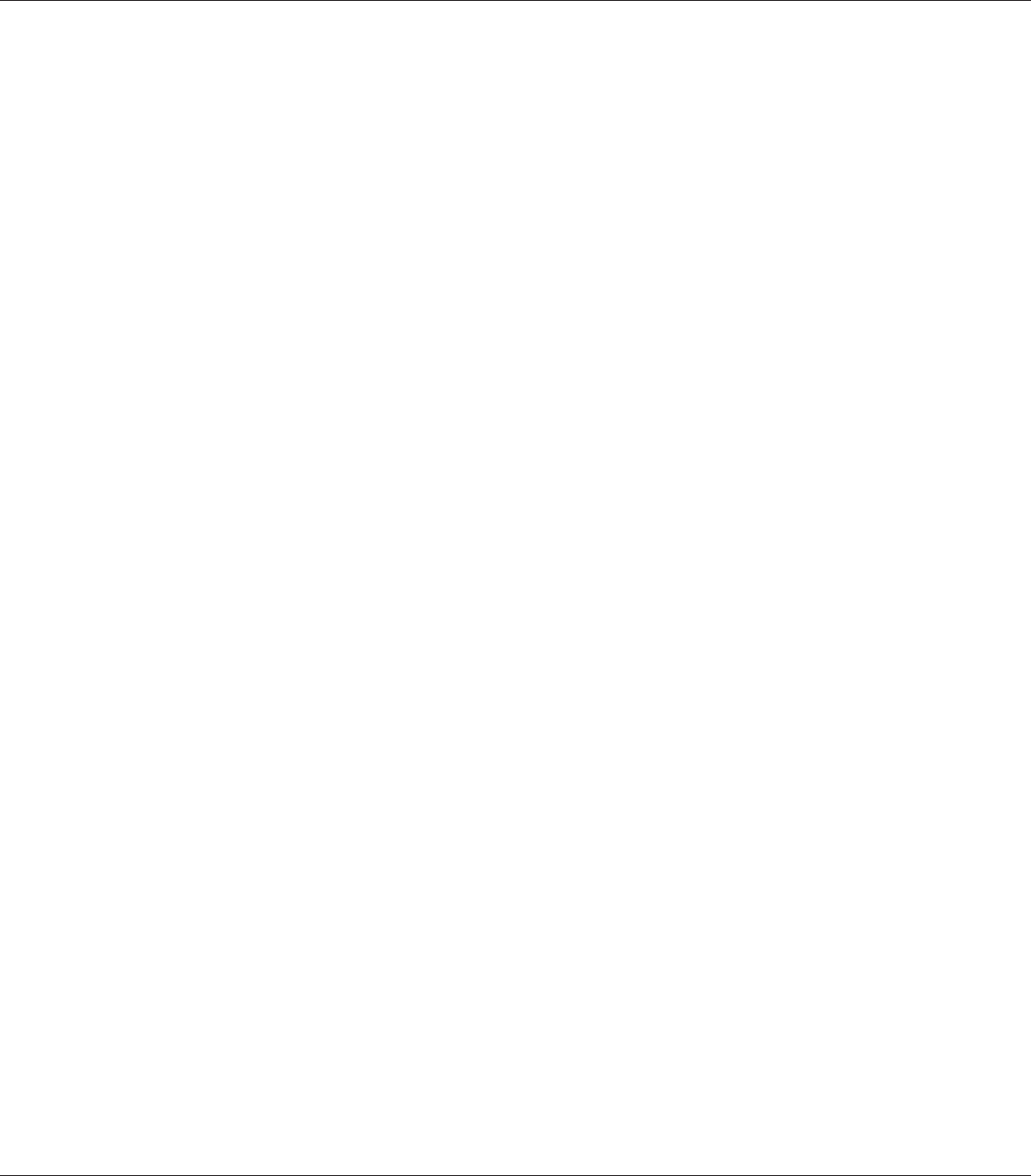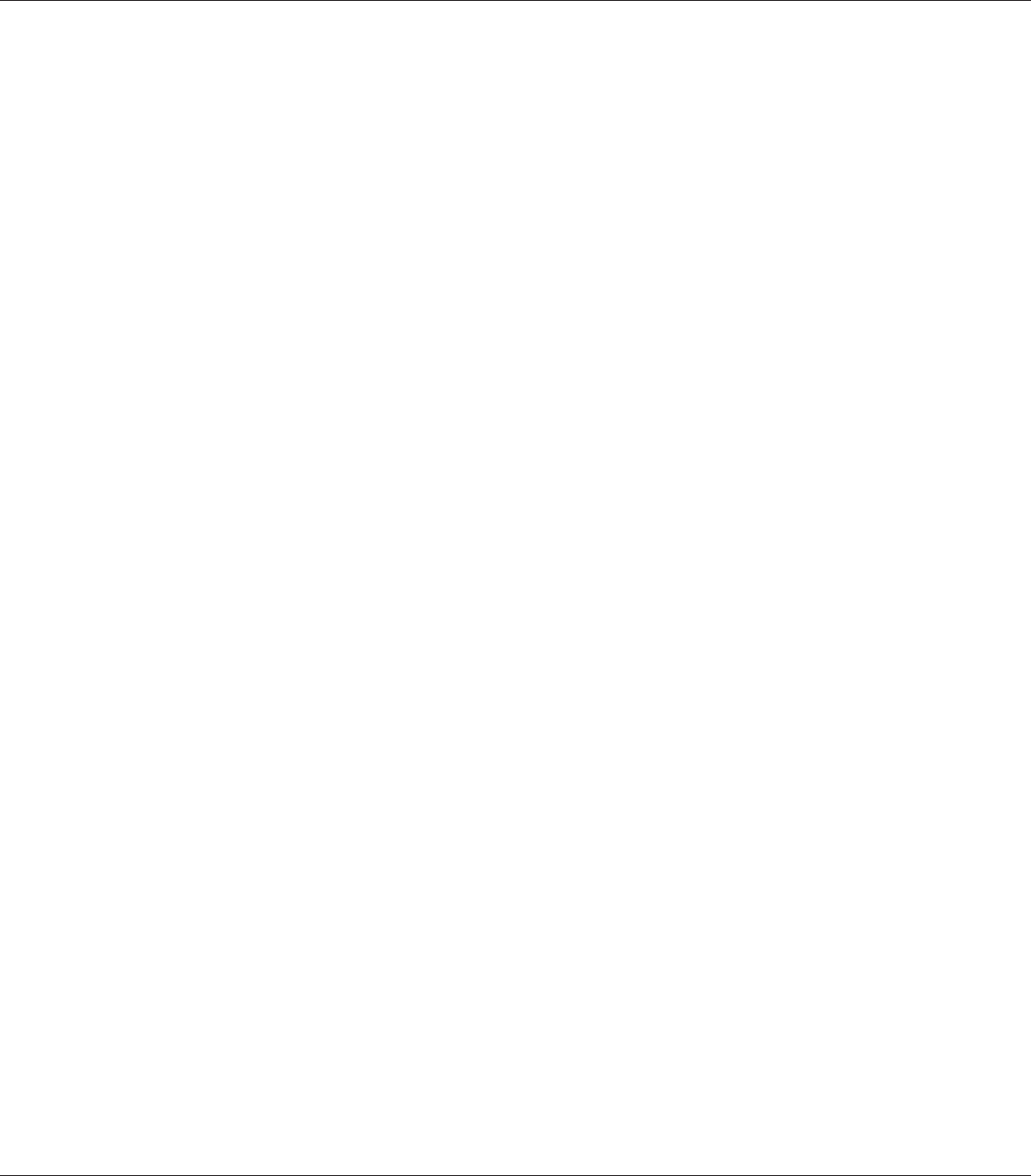
5. Click Save. Your watermark will appear in the List box.
Note:
❏ To edit the saved text watermark, select it from the List box, then follow the steps 4 and 5.
❏ To remove the saved watermark, select it from the List box, then click Delete. After removing
it, be sure to click OK to close the dialog box.
6. Click OK.
Note:
❏ You can register up to 10 original watermarks.
❏ The saved watermarks can only be used with the printer driver you saved them to. Even if multiple
printer names are set for a printer driver, the settings can be available only for the printer name in
which you saved the settings.
❏ When sharing the printer on a network, you cannot create a user defined watermark at the client.
Printing headers and footers
This function allows you to print user name, computer name, date, time, or collate number, at the
top or bottom of each page in a document.
For Windows users
1. Click the Advanced Layout tab.
EPSON AcuLaser M8000 Series User's Guide
Printing Tasks 54