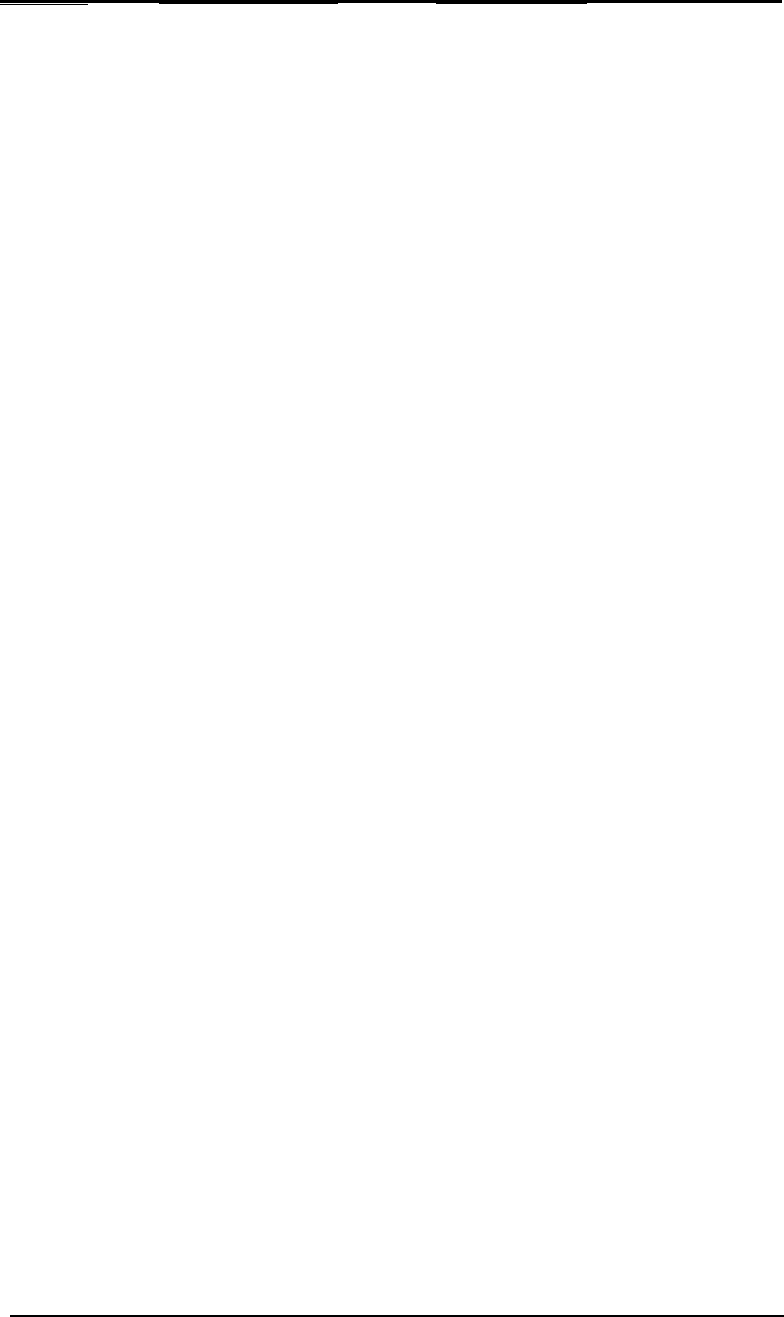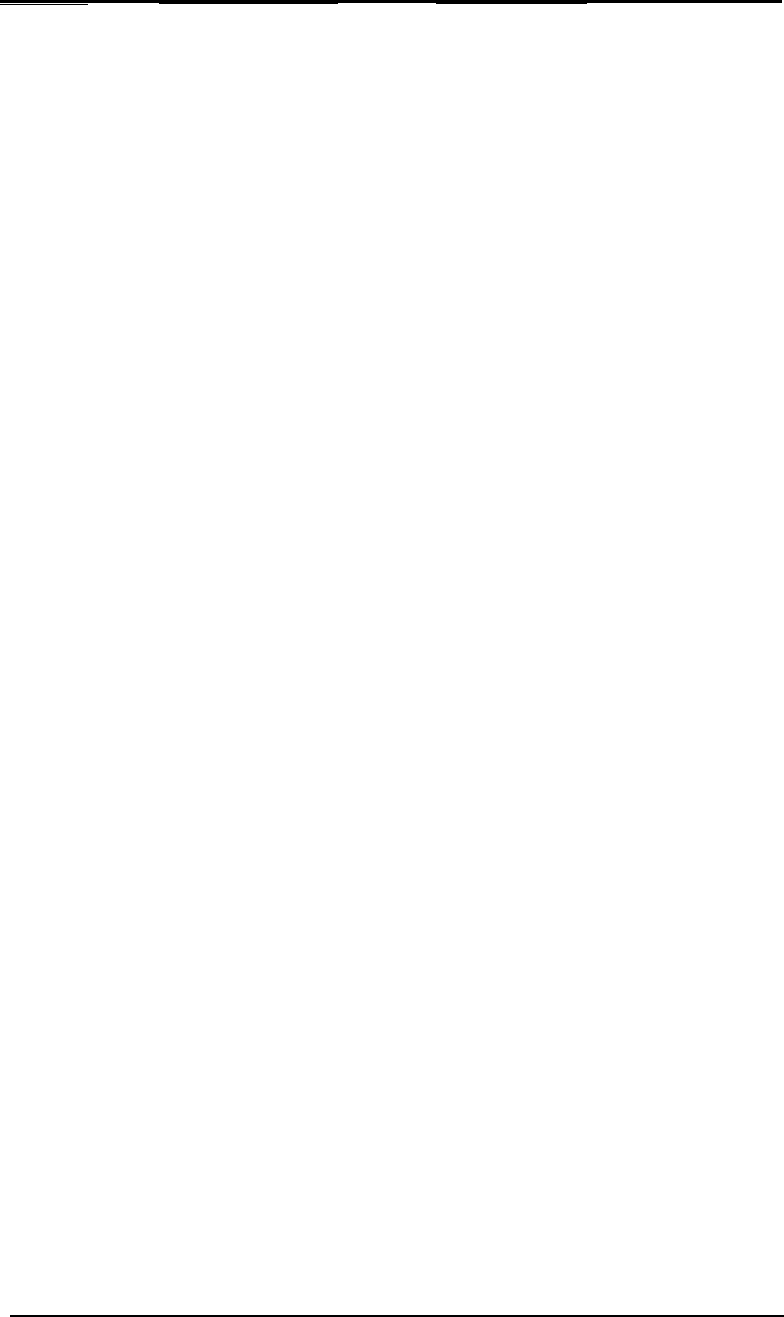
Windows NT
PowerRIP
Setup
On Windows NT Network print sharing with
PowerRlP
can have only one person print to a
queue at a time, so if you want several people to
print simultaneously you need to set up different
print queues with unique file names and share
names. This is done the same way as setting up
a regular printer queue.
Set up a print queue as described in the previous
section but type:
C:\BIRMY\IN2.PS
instead of
IN.ps
in step
7.
If your drive is different
than
C,
type that drive letter. This is only at the
computer running
PowerRIP,
workstations will
setup to print to a network printer which is this
printer when the sharing options is checked.
This will give you two print queues, one that will
write a file called
IN.ps
and one called
lN2.ps.
You
may add additional ports as long as the file and
share names are unique.
Workstation Setup for Windows
3.11
for
Workgroups,
Windows
95
and Windows NT
The workstations only need to load the appropriate
Windows Drivers. If
PowerRlP
is running under
Windows NT, instead of printing to a Local Printer,
select a Network Printer or Connect to a Network
printer depending on your version of Windows. If
PowerRlP
is running under Windows
3.11
for
Workgroups
or
95,
search for the computer that is
running
PowerRlP
and connect to it. Do not run
the
PowerRlP
program on individual computers,
only the
PowerRlP
Windows print drivers.
Please see you Windows documentation for more
information or printer and file sharing.
Birmy
Graphics Corporation
23