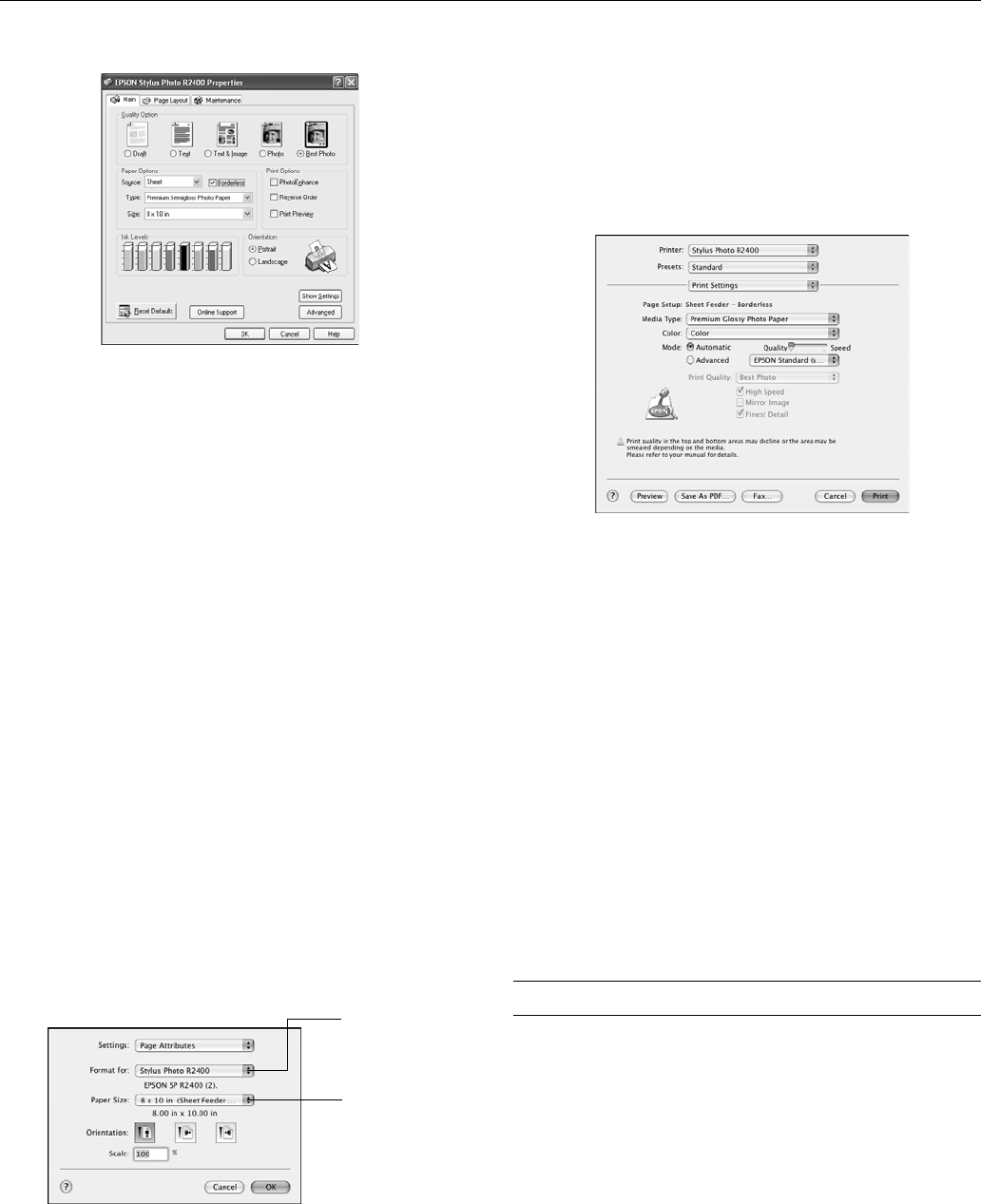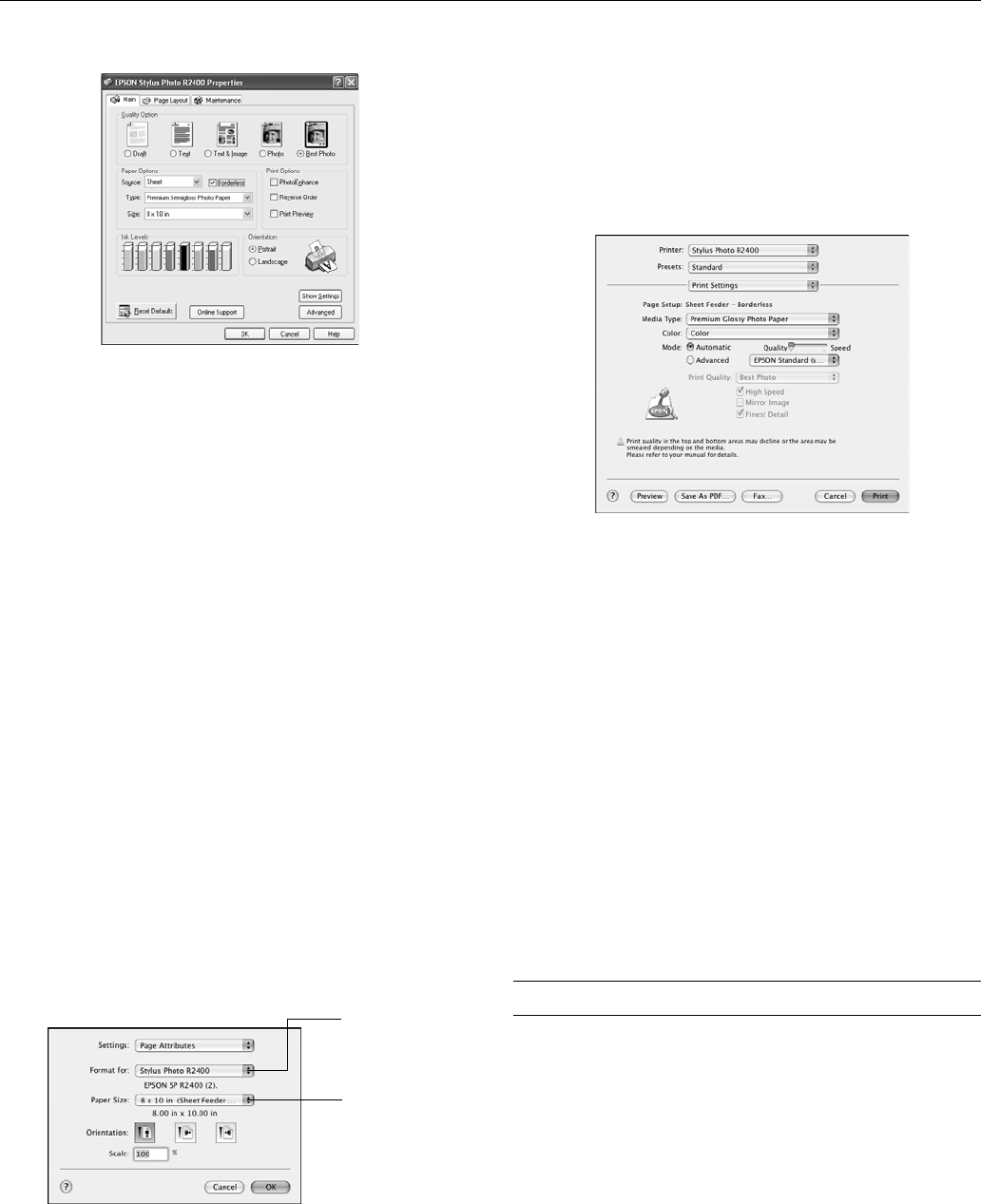
Epson Stylus Photo R2400
2/05 Epson Stylus Photo R2400 - 13
Windows
1. Start your printing application and open your photo file.
2. Open the File menu and click
Print, then click Properties
or
Preferences.
3. Select
Photo or Best Photo as the Quality Option.
4. Choose
Sheet or Manual Roll as the Source setting.
5. Select the type of paper you loaded as the Type setting.
6. Click the
Borderless checkbox.
7. Select your paper size as the Size setting.
8. Select
Portrait or Landscape as the orientation setting.
9. Click the
Page Layout tab, then adjust the Expansion
setting. Choose
Min for the least amount of image
expansion (with a chance that there may be small borders
around the edges) or
Max for the greatest amount of
expansion (some of the image will be cut off around the
edges, but it will extend to the edge of the paper).
10. Click
OK.
11. Click
OK or Print.
Mac OS X
1. Start your printing application and open your photo file.
2. Click
File > Page Setup.
3. Select
Stylus Photo R2400 as the Format for setting.
4. Select the size of the paper you loaded with a
Sheet Feeder
- Borderless
source as the Paper Size setting.
5. Select one of the portrait or landscape orientation icons as
the Orientation setting.
6. Click
OK.
7. Click
File > Print.
8. For the Printer setting, select
Stylus Photo R2400.
9. Select
Print Settings from the pop-up menu.
10. Select the type of paper you loaded as the Media Type
setting.
Note: If you can’t choose your paper type, check your Page
Setup settings to make sure you selected the correct paper size
and source.
11. Move the slider to the Quality setting.
12. Choose
Expansion from the pop-up menu, then adjust the
Expansion setting. Choose
Min for the least amount of
image expansion (with a chance that there may be small
borders around the edges) or
Max for the greatest amount
of expansion (some of the image will be cut off around the
edges, but it will extend to the edge of the paper).
13. Click
Print.
Cleaning the Print Head
If your printouts are unexpectedly light, or dots or lines are
missing, you may need to clean the print head. This unclogs
the nozzles so they can deliver ink properly. Print head
cleaning uses ink, so clean it only if quality declines.
Caution: When you don’t turn on your printer for a long time, print
quality can decline, so turn it on at least once a month to maintain
good print quality.
Select Stylus
Photo R2400 as
the Format for
setting
Select the size
of the paper you
loaded here