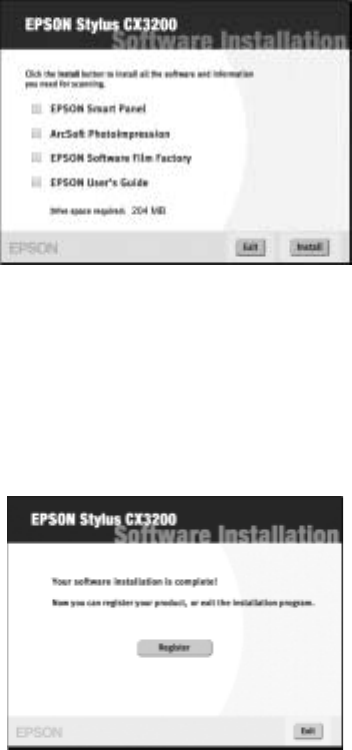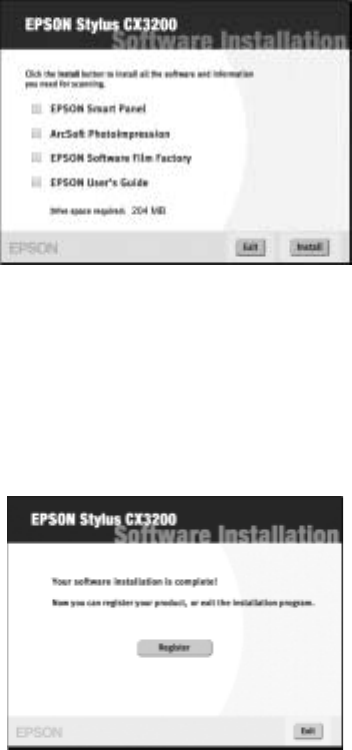
3
Installing Additional Software for Mac OS 8.6
to 9.x
1. After your Macintosh restarts, double-click the EPSON CD-ROM icon to
open it, if necessary, then double-click
EPSON. You see this screen:
2. Click
Install and follow the on-screen instructions to install each program.
After each one is installed, click
Quit to continue. Note that EPSON Smart
Panel
™
installs in several steps.
If you see a message about installing QuickTime,
™
click Yes and follow the
on-screen instructions. You don’t need a registration number.
When installation is complete, you see this screen:
3. Click the
Register button and follow the instructions to register your
Stylus CX. At the last screen, click
Quit or close your browser.
4. Click
Exit. Remove the CD-ROM and keep it in case you need to reinstall
any software later.