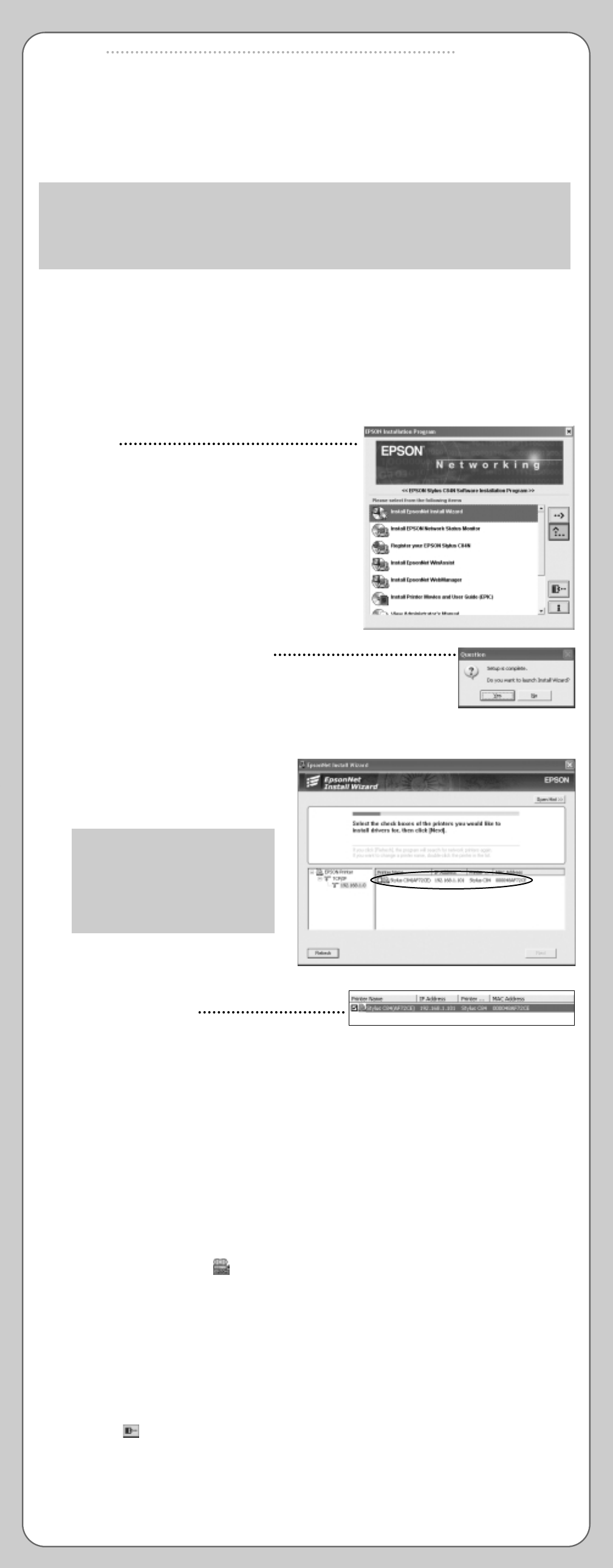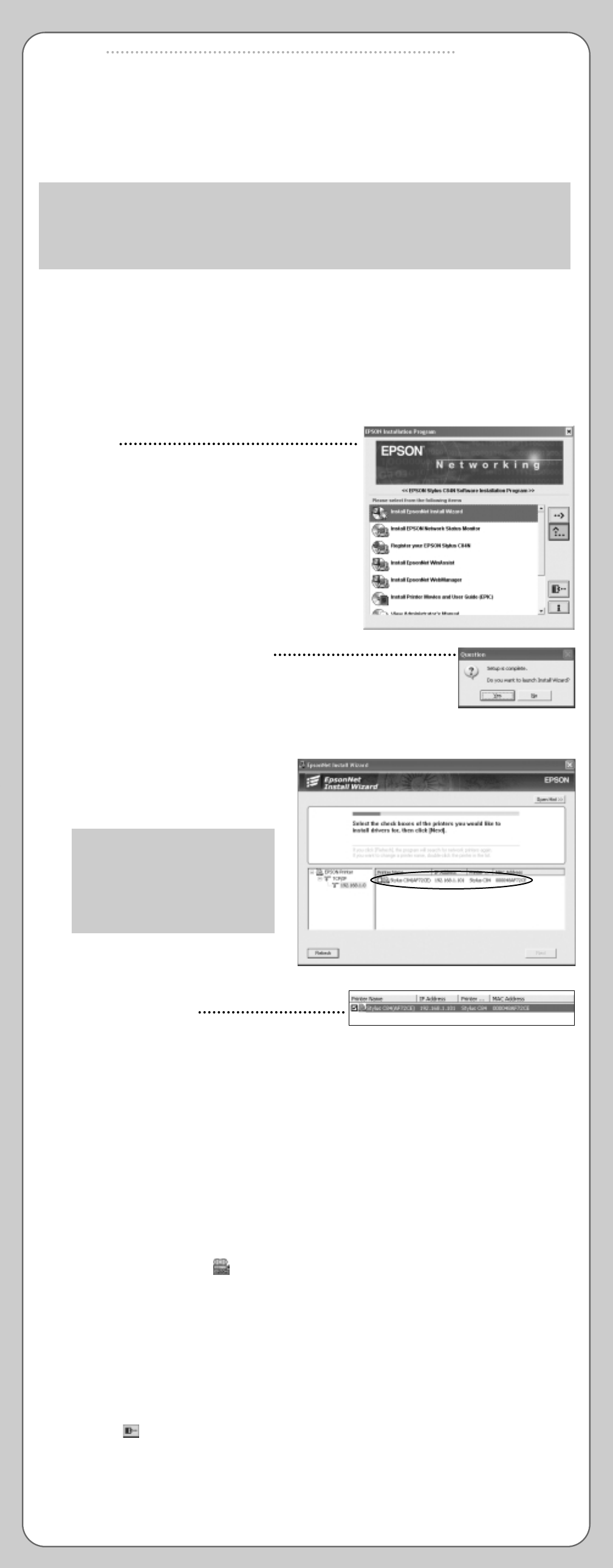
Install Software
Install Software
6
6
Follow the steps in the appropriate section below to install the printer software on
Windows
®
NT 4.0, 2000, or XP, or on Macintosh
®
. To install on Windows Me or 98,
see the Supplement booklet.
NOTE: These procedures set up the printer for TCP/IP printing on Windows or Macintosh
OS X, or for AppleTalk
®
printing on Macintosh. For other network protocols, such as
NetWare
®
or NetBEUI, see the online Administrator’s Manual.
All computers that use the printer with TCP/IP must be on the same IP subnetwork.
Windows XP, 2000, NT 4.x
1 Make sure the computer is properly connected to the network, then turn it on.
Then make sure the printer and print server are still on.
2 Put the EPSON Printer Software CD in your CD-ROM or DVD drive.
You see the EPSON Installation Program
window.
3 Double-click Install EpsonNet Install Wizard.
4 Follow the on-screen instructions to install
EpsonNet Install Wizard.
5 When you see a screen like this one,
click Yes to open EpsonNet Install Wizard.
6 You see a license agreement. Read the agreement and click Accept.
Install Wizard searches the network,
finds your printer, and displays it in a
dialog box. This can take 20 to 30
seconds.
NOTE: Install Wizard may find
more than one printer. Identify
the printer by the name listed on
the status report you printed out
in section 5, “Connect the Print
Server.”
7 Select the check box next to your
printer and click Next.
Install Wizard automatically installs the printer driver and configures the printer port.
This takes about 10 seconds.
8 Make sure there is letter-size plain paper in the printer, then click the Print button to print
a test page. If the test page prints, the installation is successful.
9 Optionally, do any of the following:
• Install EPSON Network Status Monitor if you want to monitor the printer’s status from
this computer. Double-click Install EPSON Network Status Monitor and follow the
on-screen instructions.
• Install the printer movies and User’s Guide. To do this, double-click Install Printer
Movies and User Guide (EPIC). (You may have to scroll down to see this option.)
Then double-click the EPSON Printer Information Center icon on the
desktop to view the printer movies or the User’s Guide.
• Install EPSON Software
TM
Film Factory
TM
, a photo management program. To do this,
double-click Install EPSON Software Film Factory. (You may have to scroll down
to see this option.) Then follow the on-screen instructions.
• View the print server Administrator’s Manual. To do this, double-click View
Administrator’s Manual. (You may have to scroll down to see this option.)
If you don’t have Adobe Reader,
®
install it when prompted.
10 Click the icon to close the EPSON Installation Program window, then remove
the CD-ROM from the drive.
Questions?
Questions?
7
7
Here’s where to look for answers:
Printer Basics book
Learn about loading paper, printing, maintaining the printer, solving problems,
and contacting EPSON.
Supplement booklet
Tells you how to install printer software on Windows 98 and Me, and provides
general information about the network software utilities. The Supplement also
includes instructions for turning Status Monitor off and on.
Printer movies and User’s Guide
Learn more about using the printer. Double-click
the EPSON Printer Information Center icon
on the desktop, then click either Print Show
or User’s Guide. If you have not installed these,
see section 6, “Install Software,” for instructions.
Online Administrator’s Manual
Provides information about using the print server, network utilities, and other operating
systems and network protocols (Novell
®
NetWare, NetBEUI, IBM
®
OS/2,
®
UNIX,
®
and others).
Double-click View Administrator’s Manual in the EPSON Installation Program window.
Online help
The printer driver and most of the utilities include online help that you can access by
clicking the Help or ? button.
Continue
EPSON and EPSON Stylus are registered trademarks of SEIKO EPSON CORPORATION. EPSON Software is a trademark of Epson America, Inc.
General Notice: Other product names used herein are for identification purposes only and may be trademarks of their respective owners.
EPSON disclaims any and all rights in those marks.
© 2003 Epson America, Inc. Printed on recycled paper. Printed in USA. 10/03
Macintosh OS 8.6 to 9.x
1 Make sure the Macintosh is properly connected to the network, then turn it on.
Make sure the printer and print server are still on.
2 Put the EPSON Printer Software CD in your
CD-ROM or DVD drive.
3 Double-click the C84N CD-ROM icon on the
desktop (if necessary).
4 Double-click the EPSON Installer icon.
You see the EPSON Installation Program window.
5 Double-click Install EPSON Stylus C84N
Printer Driver.
6 Follow the on-screen instructions to install the driver and restart your Macintosh.
Macintosh OS X
1 After your Macintosh restarts, open the Applications folder,
then open the Utilities folder and double-click Print Center.
2 If there are no printers in Print Center,
you see a message like this one. Click Add.
If the Printer List window appears, Click Add.
3 Depending on your network, select either
EPSON AppleTalk or EPSON TCP/IP from
the pull-down list.
4 Select your printer, then select All from the
Page Setup pull-down list.
5 Click Add. You see the Printer List window with
the Stylus C84 Sheet Feeder - Borderless and
Standard printer options.
NOTE: If you’re connecting over a TCP/IP
network, your printer is identified by its IP
address. To identify the printer’s IP address,
see the status report you printed out in
section 5, “Connect the Print Server.”
6 Close Print Center.
NOTE: Make sure you select your printer in the Print Setup dialog box
in the applications you use.
7 Optionally, double-click the C84N CD-ROM icon on the desktop, and double-click
EPSON Installer.
• Install the print movies and User’s Guide. To do this, double-click Install Printer
Movies and User Guide (EPIC). Then double-click the EPSON Printer Info
Center icon on the desktop to view the printer movies or User’s Guide.
• Install EPSON Software Film Factory, a photo management program. To do this,
double-click Install EPSON Software Film Factory, and follow the on-screen
instructions.
• View the print server Administrator’s Manual. To do this, double-click View
Administrator’s Manual. If you don't have Adobe Reader, install it
when prompted.
8 Click the icon to close the EPSON Installation Program window, then remove
the CD-ROM from the drive.
Macintosh OS 8.6 to 9.x
1 After your Macintosh restarts, open the Chooser from the Apple
®
menu.
2 Select C84 Series, select your printer
in the printer port window, and turn
Background Printing On.
3 Close the Chooser.
4 Optionally, double-click the C84N CD-ROM icon on the desktop, and double-click the
EPSON Installer icon.
• Install the printer movies and User’s Guide. To do this, double-click Install Printer
Movies and User Guide (EPIC). Then double-click the EPSON Printer Info
Center icon on the desktop to view the printer movies or User’s Guide.
• Install EPSON Software Film Factory, a photo management program. To do this,
double-click Install EPSON Software Film Factory, and follow the on-screen
instructions.
• View the print server Administrator’s Manual. To do this, double-click
View Administrator’s Manual. If you don’t have Acrobat Reader,
install it when prompted.
5 Click the icon to close the EPSON Installation Program window, and then remove
the CD-ROM from the drive.
Continue