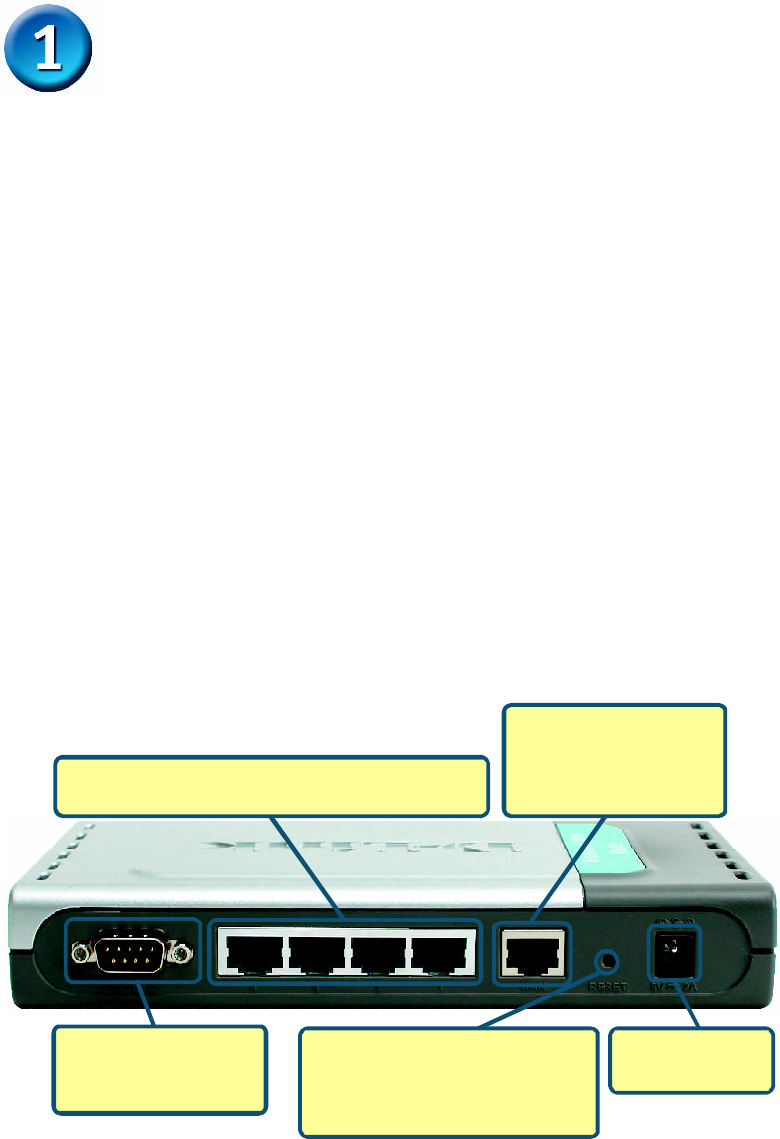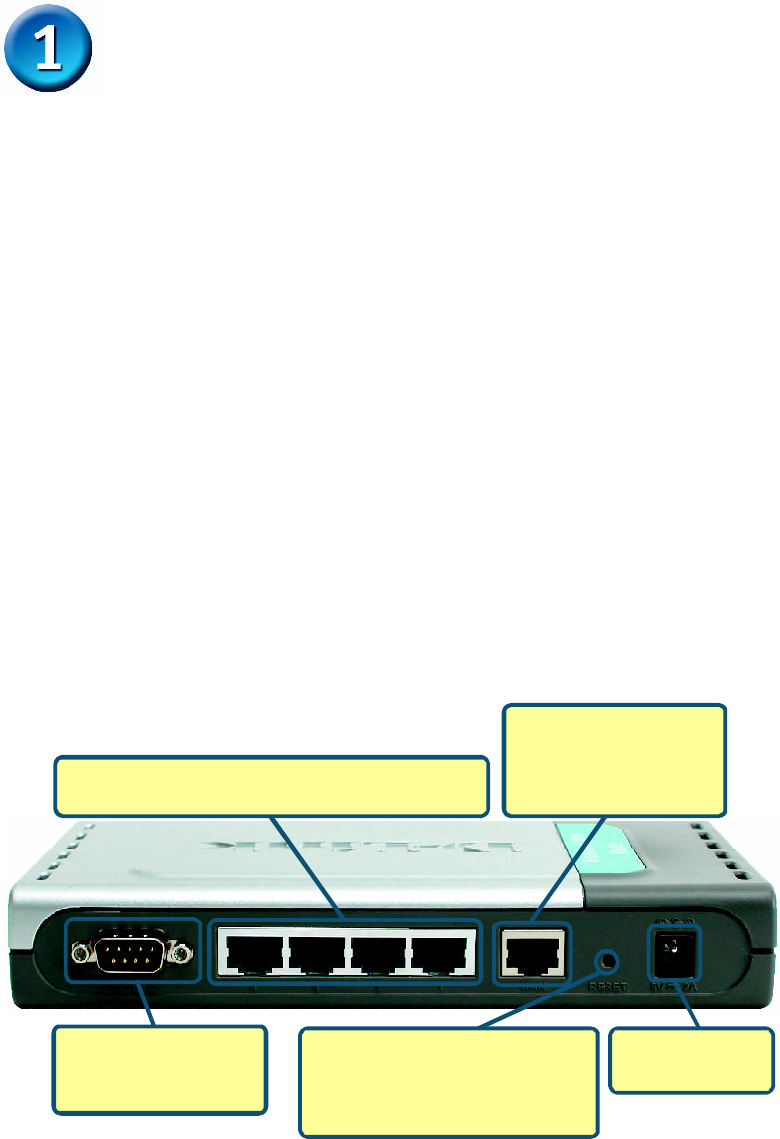
2
Connecting The DI-804HV VPN Router To
Your Network
A. First, connect the power adapter to the receptor at the back panel of the
DI-804HV and then plug the other end of the power adapter to a wall outlet or
power strip. The Power LED will turn ON to indicate proper operation.
B. 1. Power off your Cable or DSL modem; some devices may not have a on/
off switch and will require you to unplug the power adapter. Now, the DI-804HV
should be powered on and the Cable / DSL modem should be turned off.
2. Cable / DSL modem (Power Off) – DI-804HV (Power On)
Connect an Ethernet cable to the Ethernet jack located on the Cable / DSL
modem. After the Ethernet cable is securely connected, power on the Cable /
DSL modem by turning on the unit or plugging in the power adapter.
3. Cable / DSL modem (Power On) – DI-804HV (Power On)
Insert the other end of the Ethernet cable to the WAN PORT on the back panel
of the DI-804HV. The WAN LED light will illuminate to indicate proper
connection. If the WAN LED is not illuminated, please go back and step B and
repeat its instructions.
C. Insert an Ethernet cable to LAN port 1 on the back panel of the DI-804HV
and an available Ethernet port on the network adapter in the computer you will
use to configure the DI-804HV. The LED light for LAN Port 1 will illuminate to
indicate proper connection. (Note: The LAN Ports on the DI-804HV are Auto-
MDI/MDIX. Meaning you can use a straight-through or crossover-Ethernet cable
to the LAN Ports.)
D. COM Port for dial-up Internet connection.
B. WAN PORT This is
for the connection of an
Ethernet cable to the
Cable or DSL modem
C. LAN PORTS These are the connections for
Ethernet cables to Ethernet enabled computers.
D. COM Port Used to
connect to an external
dial-up modem.
Reset Button
Pressing this button restores
the Router to its original factory
default settings.
A. Receptor for
Power Adapter.