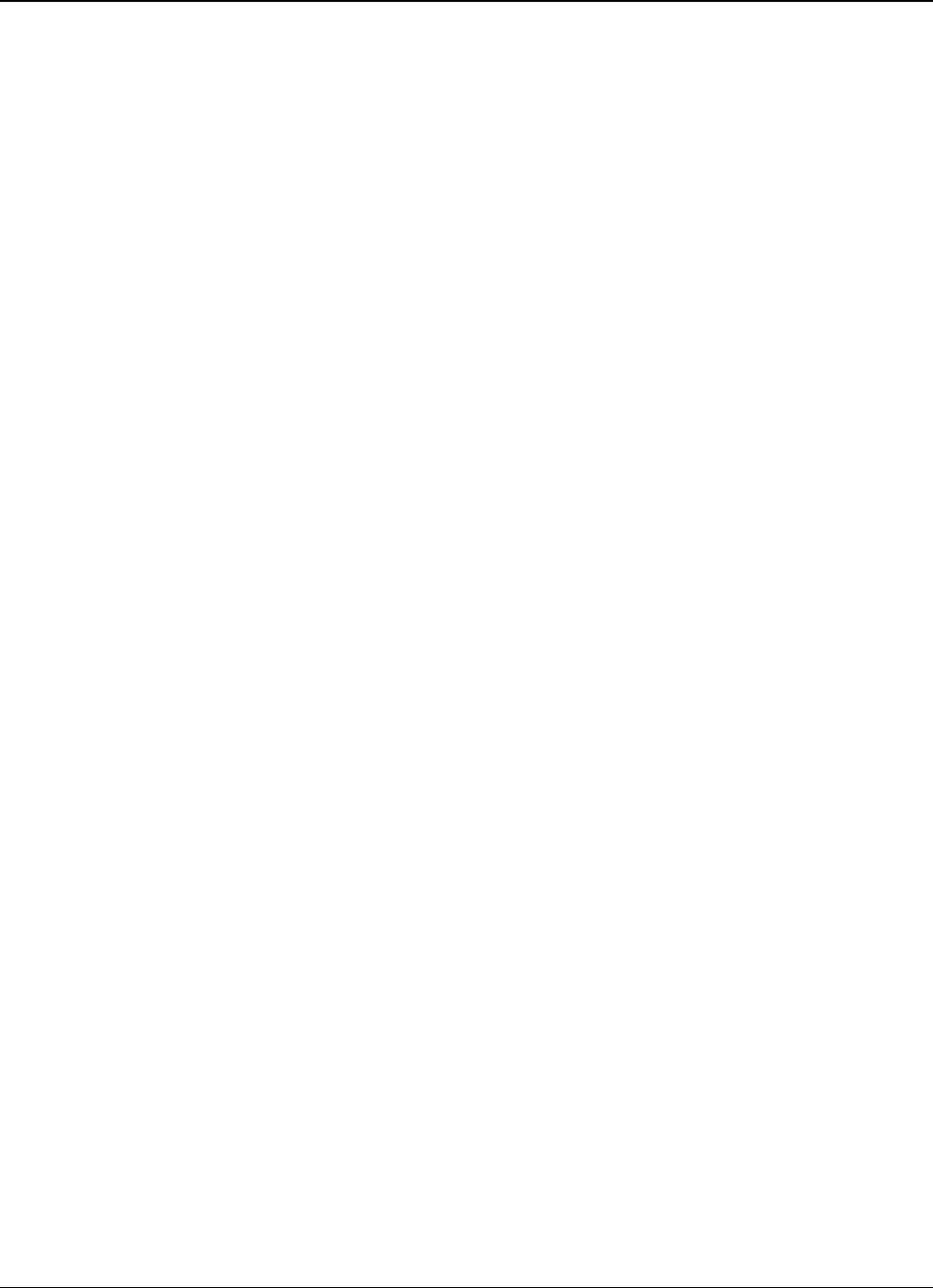Clickfree Wireless Backup (Windows) Viewing Backed Up Files
Copyright © 2010 Storage Appliance Corporation. 16
WHAT CAN I DO WITH THE FILES ON MY BACKUP?
When you have files displayed in the browse or search or photo view windows, you can
either:
• Double-click a file to open it with the program that your computer normally uses for
files of this type.
• Right-click a file and choose:
•
Open -– to open the file with the program that your computer normally uses for
files of this type
•
Open with (not for photos in the View Photos window) –- to choose the program
that you want
Windows to use to open the file
•
Restore file to your computer -– to restore that file to a location you choose.
•
Restore file to original location – to restore that file to its original location.
•
Delete selected files from the backup – to delete files from this backup and
optionally exclude them from future backups.
•
Print this picture (only for photos in the View Photos window) – takes you to the
same
Print Style window as you see when you click Print @ Home, but this time to
print only one photo.
HOW DO I VIEW AND USE PHOTOS?
1. On the Backup Summary [[Opening it from Viewer makes more sense]] window, click
the
Photos tab. The photo viewer shows “thumbnails”, or miniature views of your
photos and videos.
2. To select one or more photos, click the photo so that the check box at the top right is
selected. As you continue to click photos, they are added to the selection.
3. Do one of the following:
• To use a photo as wallpaper for your computer desktop, click the photo (only one
photo can be selected), then click
Wallpaper. The chosen photo becomes your
computer Wallpaper.
• To print photos, select the photos, then click
Print @ Home and select the Print Style.
Set the
Printer Options, then click Print.
• To share photos on Facebook or Myspace, select the photos then click
Share Photos.
Click
facebook or myspace.com and log in.
• To email photos (if you use Outlook or Outlook Express for your email), select the
photos, then click
Email. Your email program opens a new blank message with the
photos included as attachments. Address and send the message as you would
normally do.
For more actions, see “What can I do with the files on my backup?” on page 15.