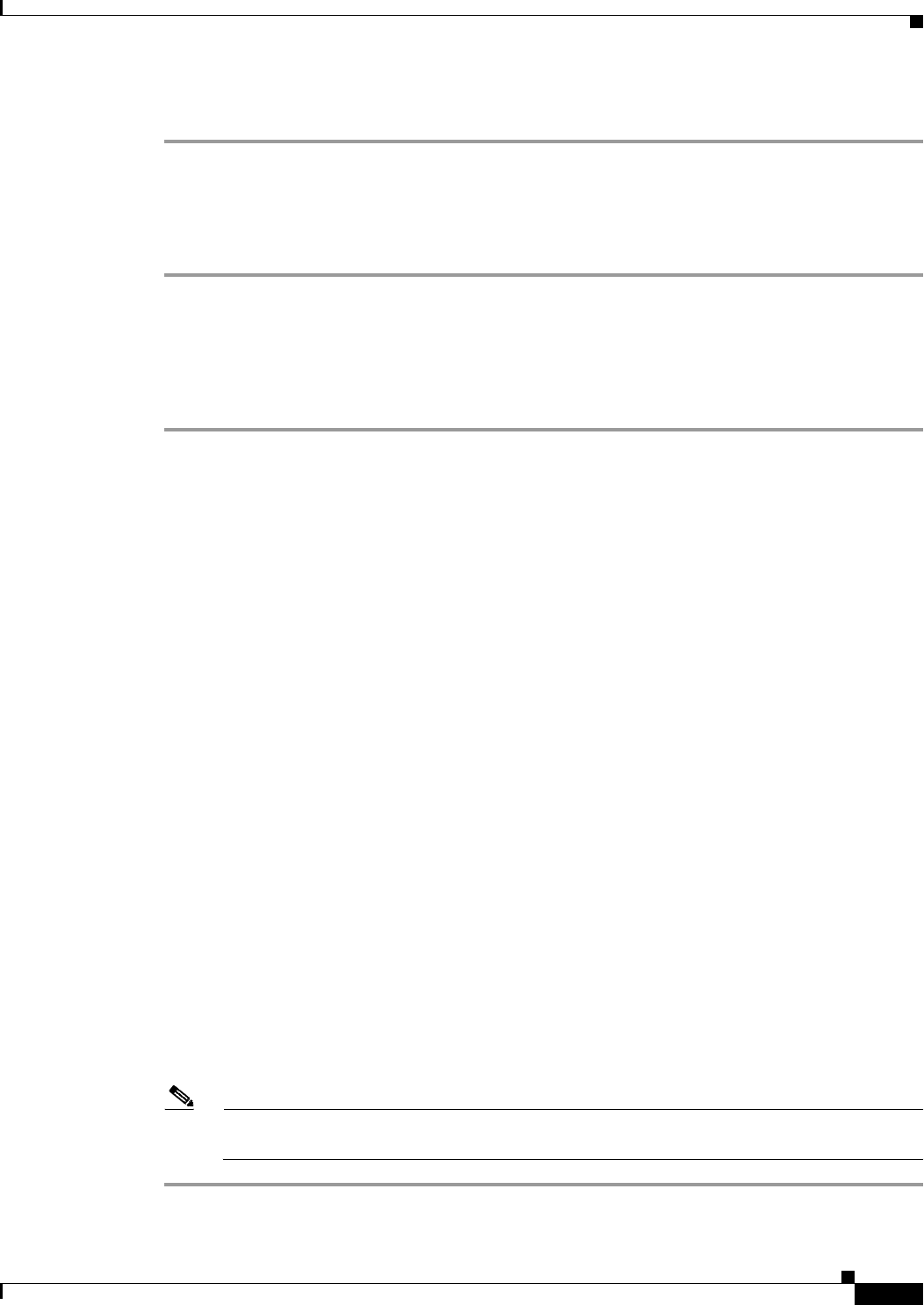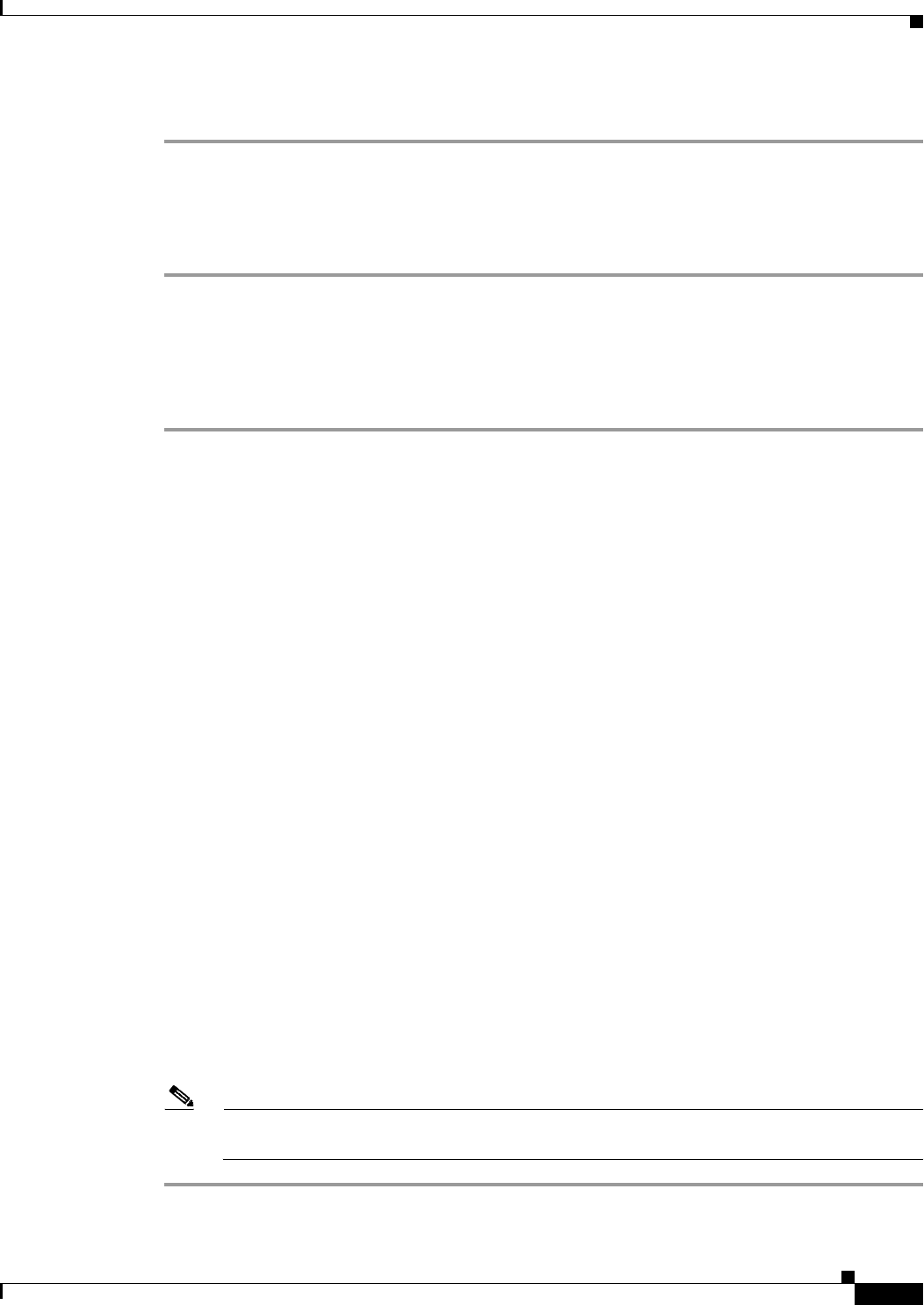
39
Cisco Unity Express 8.6 Voicemail User’s Guide for Advanced Features
OL-23884-03
Retrieving and Sending Messages in VoiceView Express
To access Live Reply:
Step 1 Select the message.
Step 2 Press the Reply button.
Step 3 Choose 2 Call <extension>. Press Select.
Cisco Unity Express attempts to establish a call to the subscriber who sent the message.
Forwarding a Fax or Voice Message
To forward a fax or voice message, with or without recording an introduction:
Step 1 To forward a fax or a voice message after listening to it, press FwdMsg.
Step 2 Address message by number or (optional) press Name to open the Address by Name window, then:
• To address by number, use the dial pad to enter the exact number for the recipient. For extensions at
remote locations, enter the location ID before the extension number.
• To address by name, use the dial pad to enter the recipient’s last name or partial name to search for
matching names.
Step 3 Press Submit. The Matching Address menu appears.
Step 4 Choose the desired address and press Add to build a recipient list.
Step 5 After adding an address, press any of the following soft keys:
• AddMore—Return to Address by Number window to add addresses to the recipient list.
• Remove—Remove address from list. You cannot empty the list by removing the only recipient.
• Cancel—Cancel operation.
• Done—Display the Send Message menu.
Step 6 To send immediately after recording a message, press Send; otherwise, choose any of the following and
press Select:
• Listen to Introduction—Play recorded introduction for message to be sent.
• Record Introduction—Switch on the microphone and begin recording. Say your message, then press
Stop.
• Edit Recipients—Return to Recipient List menu where you can add or remove recipients.
• Mark as Urgent—Mark or unmark message to be sent.
• Mark as Private—Mark or unmark message to be sent.
• Message Delivery Time—Display Send Message menu. See the “Specifying Delivery Time” section
on page 41 to schedule delivery of the message to be sent.
Note If you forward a voice or fax message marked Secure, then the forwarded message will
automatically be marked Secure.