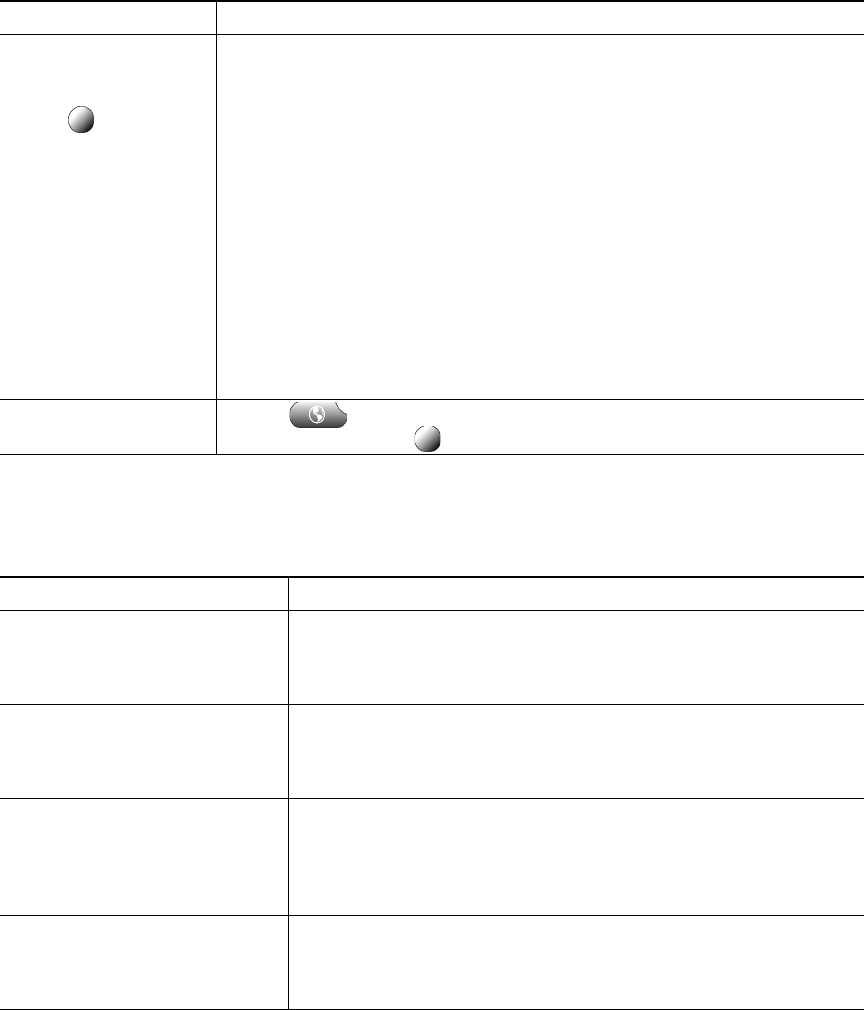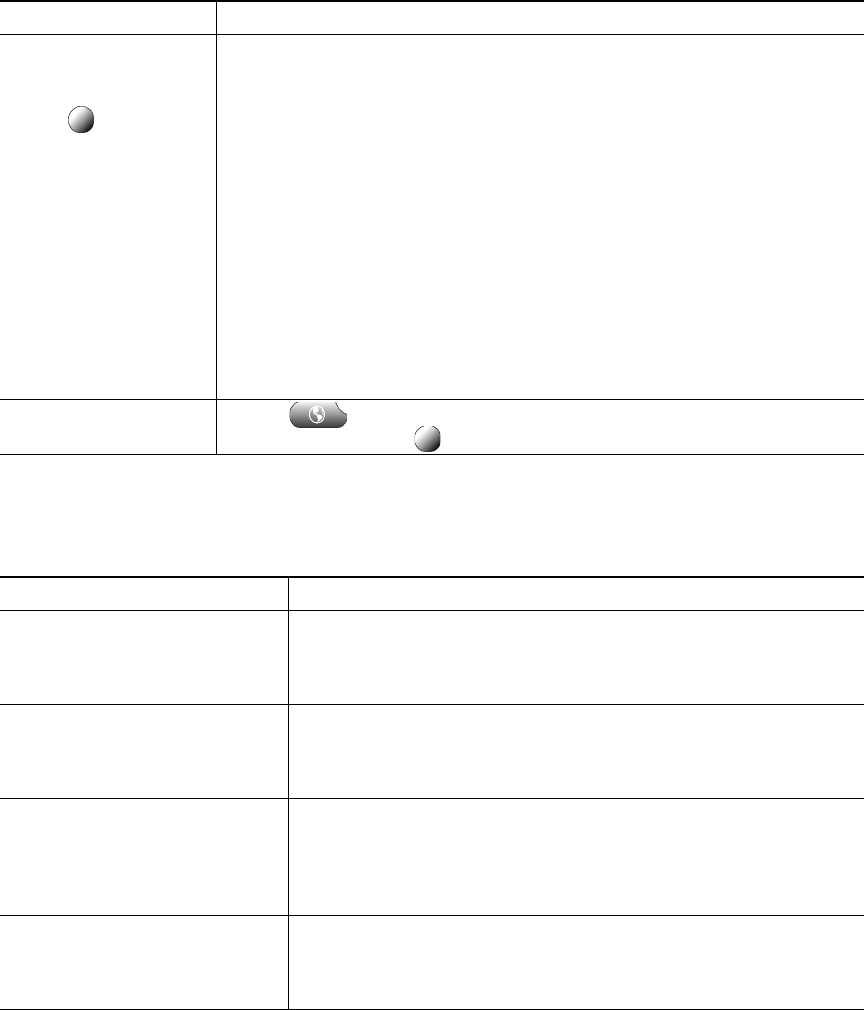
60 OL-14682-01
Controlling User Settings on the Web
User settings include your password, PIN, and language (locale) settings.
If you want to... Then do this after you log in...
Change your password 1. Choose User Options > User Settings.
2. In the Browser Password area, enter information.
3. Click Save.
Change your PIN 1. Choose User Options > User Settings.
2. In the Phone PIN area, enter information.
3. Click Save.
Change the language (locale) for
your User
Options web pages
1. Choose User Options > User Settings.
2. In the User Locale area, choose an item from the Locale
drop-down list.
3. Click Save.
Change the language (locale) for
your phone screen
1. Choose User Options > User Settings.
2. Choose an item from the User Locale drop-down list.
3. Click Save.
Add a service to an
available
programmable phone
button
1. Choose User Options > Device.
2. Choose a phone from the Name drop-down menu.
3. Click Service URL.
Note If you do not see this option, ask your system administrator to
configure a service URL button for your phone.
4. Choose a service from the Button Service drop-down list.
5. If you want to rename the service, edit the label fields.
Note Your phone uses the ASCII Label field if the phone does not support
double-byte character sets.
6. Click Save.
7. Click Reset to reset your phone (necessary to see the new button label
on your phone).
Access a service on your
phone
Choose > Services.Or, if you have added a service to a
programmable button , press the button.
If you want to... Then do this after you log in...