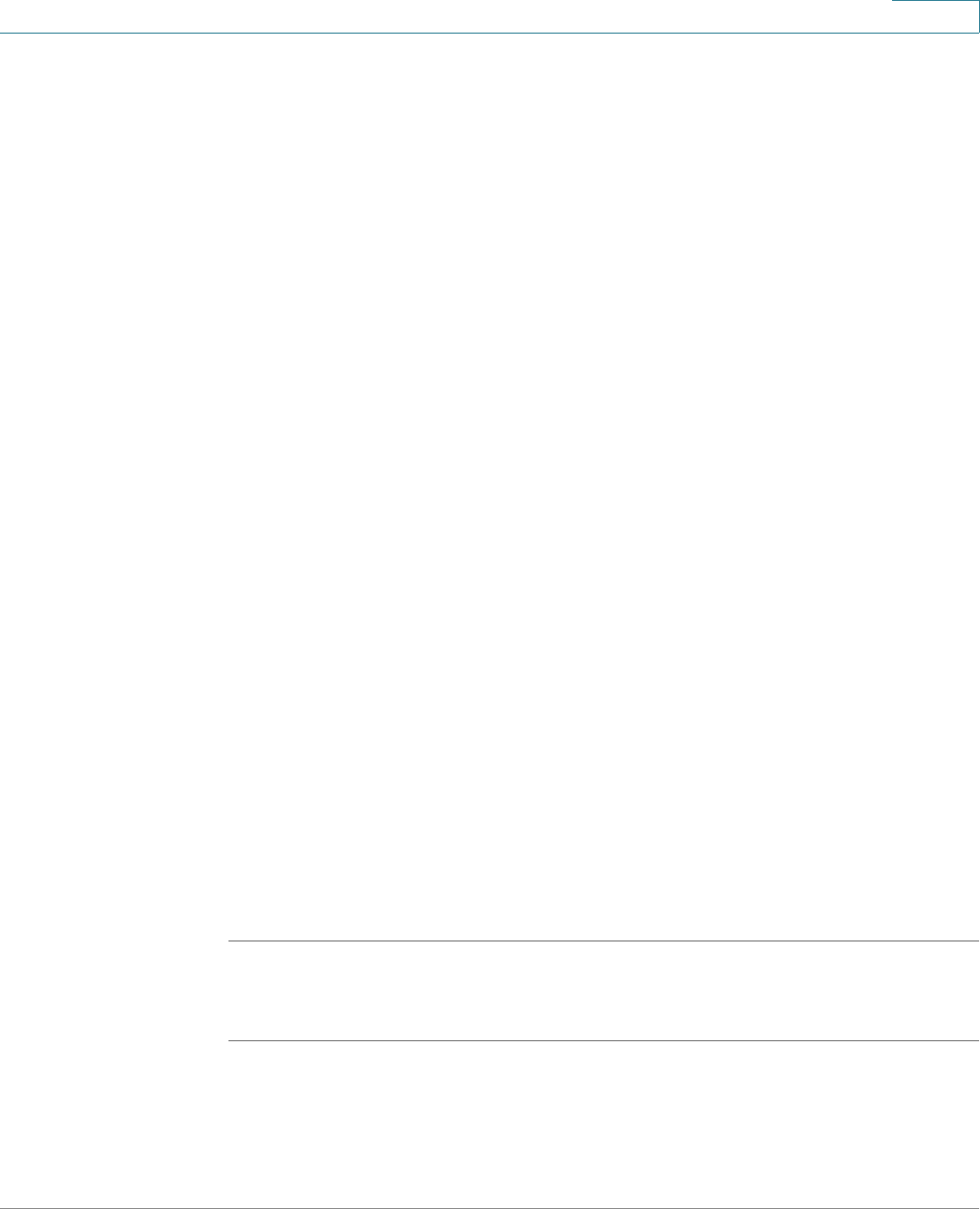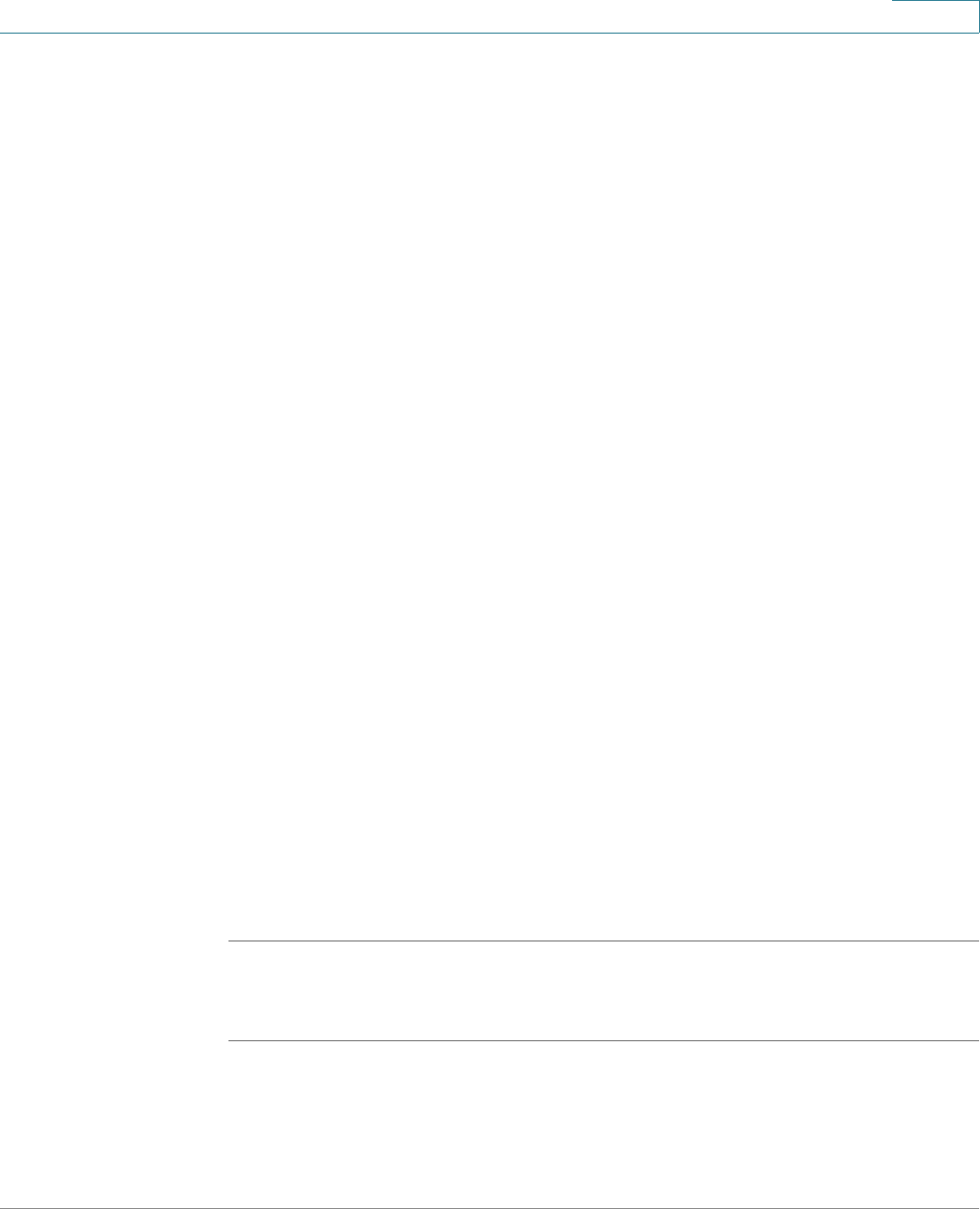
Using the Cisco SPA 500S Attendant Console
Using the Cisco SPA 500S
Cisco Small Business Pro IP Phone SPA 50X User Guide (SIP) 86
6
Using the Cisco SPA 500S
The functions of Cisco SPA 500S buttons may differ depending on configuration.
However, in general, you can:
• Monitor an extension by viewing its color. The LED color of a line button
gives you information about the line being monitored:
- Green: The line is idle.
- Red (steady): The line is in use.
- Red (blinking): The line is ringing.
- Orange (steady): The line is not registered; there is a problem with phone
connectivity.
- Orange (blinking): The line is not configured properly.
- Off: The line is not configured.
• Transfer an active call by pressing the line button on the Cisco SPA 500S.
(This requires that the line button is configured as a speed dial for the
number to which you are transferring).
• Dial a configured extension by pressing the green line button on the Cisco
SPA 500S.
• Pick up a call ringing at the extension by pressing the flashing red line
button.
Monitoring the Cisco SPA 500S
To view the status of the Cisco SPA 500S:
STEP 1 Log in to the web interface.
STEP 2 Click the Att Console Status tab.