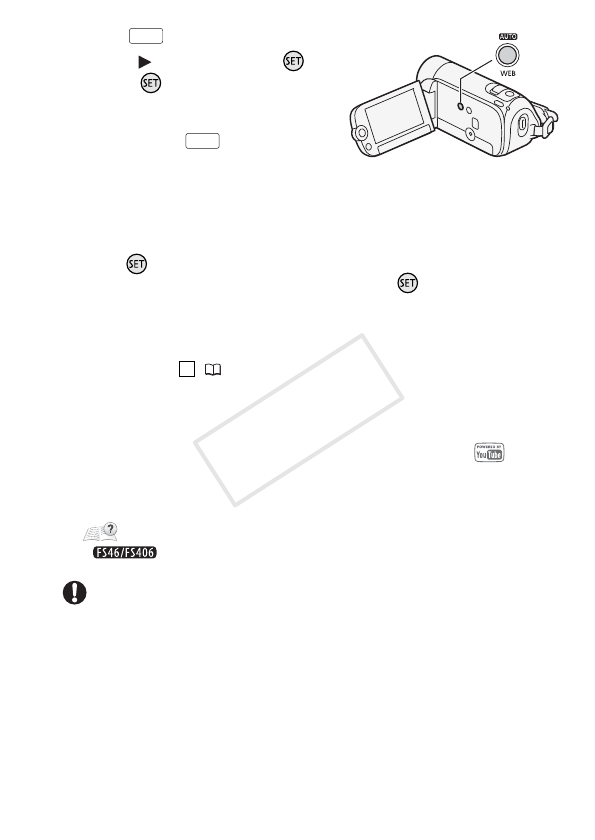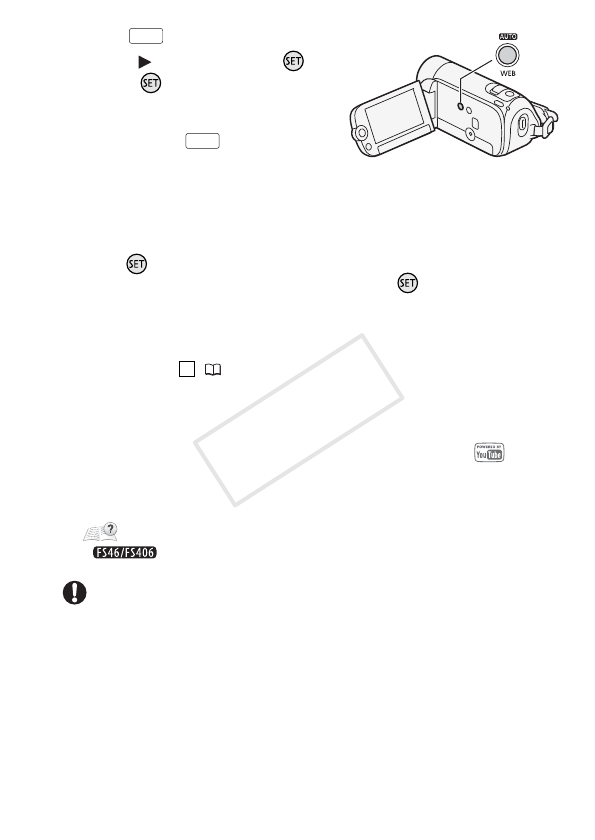
External Connections 83
5Press .
6 Select ( ) [Yes] and press .
• Press twice to interrupt the
operation while it is in progress.
• The video from the point where
you pressed until the end of
the scene (or up to 10 minutes in
case of longer scenes) will be
copied as a Web-friendly MPEG file.
7 When the conversion is completed, a confirmation screen will
appear.
Press and repeat steps 3 to 6 to convert additional scenes or
continue with the procedure without pressing to upload your
videos to the Web.
8 Connect the camcorder to the computer using the supplied USB
cable.
• Connection ( 77).
• On the computer: Depending on the software you chose to install,
Transfer Utility SD or VideoBrowser SD* will start up
automatically.
9 Computer: Click [Web upload] (Transfer Utility SD) or
(VideoBrowser SD*) and continue the operation following the
software's indications.
For details about using the software, click [Help] (Transfer Utility SD) or
(VideoBrowser SD*) to open the Software Guide (PDF file).
* only.
IMPORTANT
• While the camcorder is connected to the computer, do not open the
memory card slot cover and do not remove the memory card.
• Observe the following precautions while the ACCESS indicator is on or
flashing. Failing to do so may result in permanent data loss.
- Do not open the memory card slot cover.
- Do not disconnect the USB cable.
- Do not disconnect the power source or turn off the camcorder or the
computer.
WEB
WEB
2