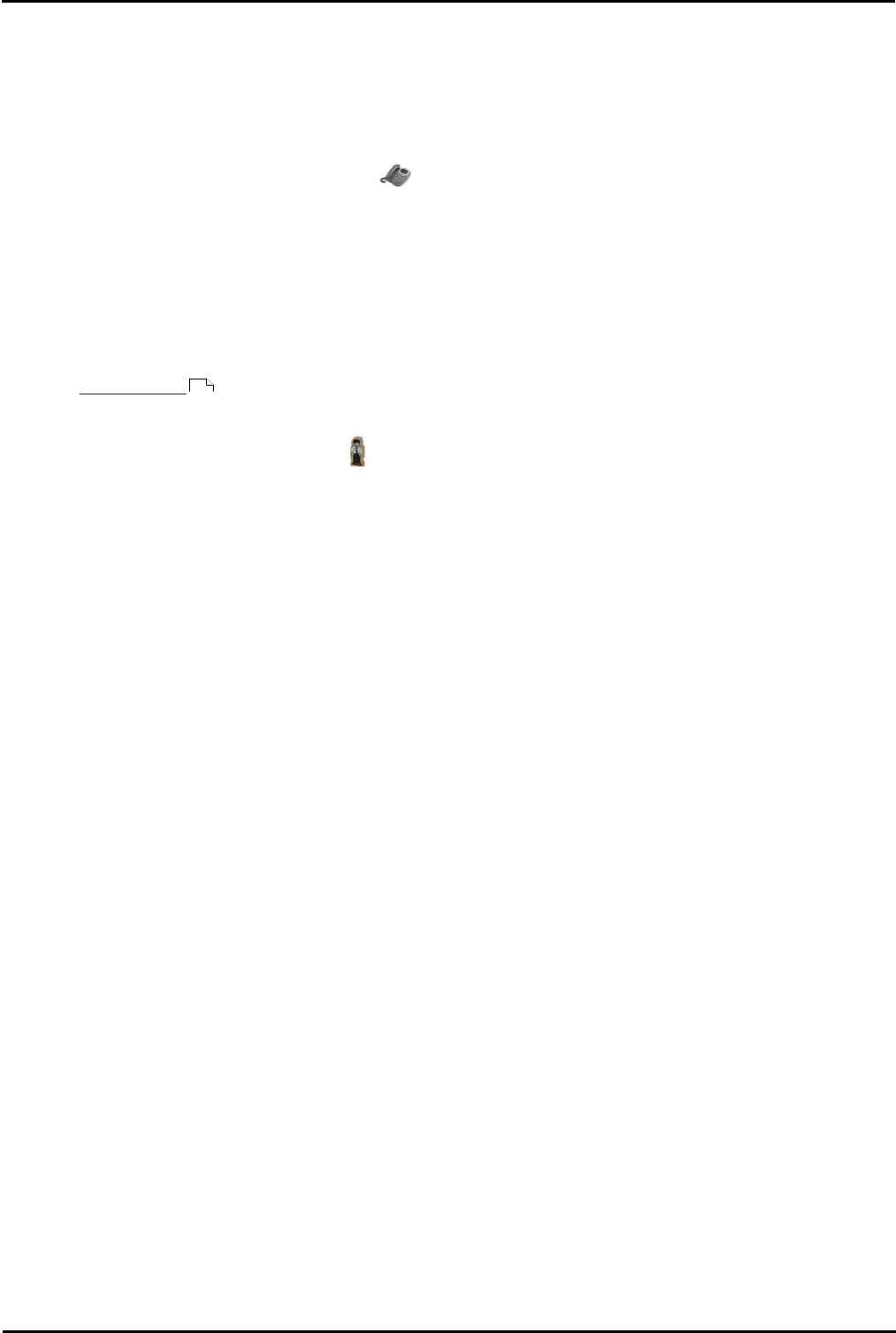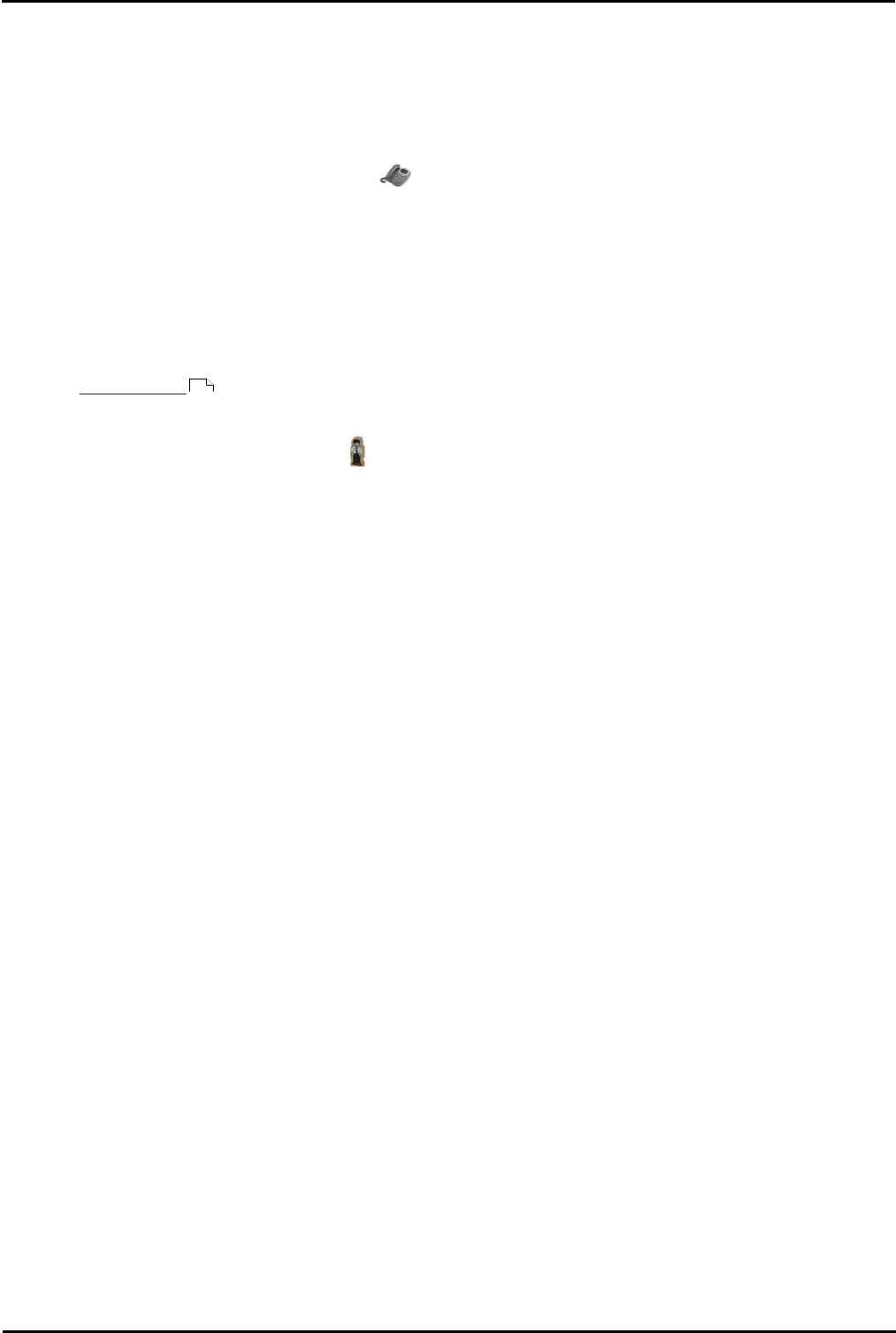
H323 Install Page 29
15-601046 Issue 14j (10 March 2009)IP Office 4.2
Installation: Creating/Editing the Settings File
2.2 Manually Creating Extensions
If installing without auto-create extensions enabled, then VoIP extensions and associated users must first be created in IP
Office Manager.
The procedure below covers the minimum required to create a VoIP extension and associated user. Further customization
is as per any extension and user.
1.In Manager, receive the system's configuration.
2.To display the list of existing extensions, click Extension in the left-hand panel. Right-click on the right-hand
panel and select New.
3.In the Extn tab, set the following:
· Extension ID
For non-VoIP extension this number is assigned automatically. For a VoIP extension, enter any number so
long as it is unique, i.e. not already used by another extension.
· Base Extension
Enter the extension number to assign to the phone. Again, this must be unique.
4.In the VoIP tab, the required IP Address and/or MAC Address can be set if required for additional phone security.
See Phone Security .
5.To add the new extension, click OK.
6.To display the list of existing users, click User in the left-hand panel. Right-click on the right-hand panel and
select New.
7.In the User tab set the following:
· Name
Enter a name for the extension user. The name must be unique. If voicemail is in use, this name will be used
as the basis for a new mailbox with matching name.
· Extension
This must match the extension number set in the VoIP extension created above.
8.Click on the Button Programming tab.
9.For the first three buttons, you must click on the Action field and select Appearance | Appearance.
10.Click on OK.
11.When all new IP phone extension being added have been setup, send the new configuration back to the system.
Set the Reboot Mode to Immediate or When Free as Extension changes cannot be merged.
33