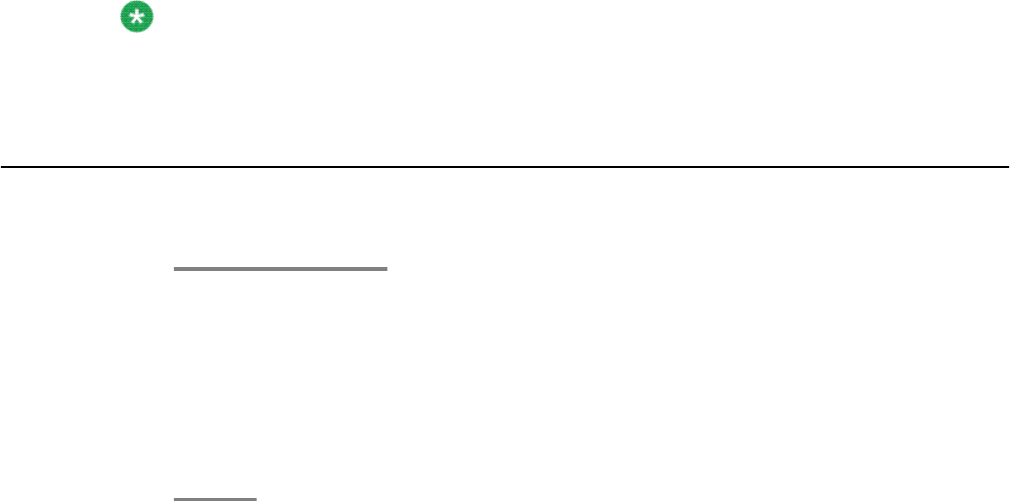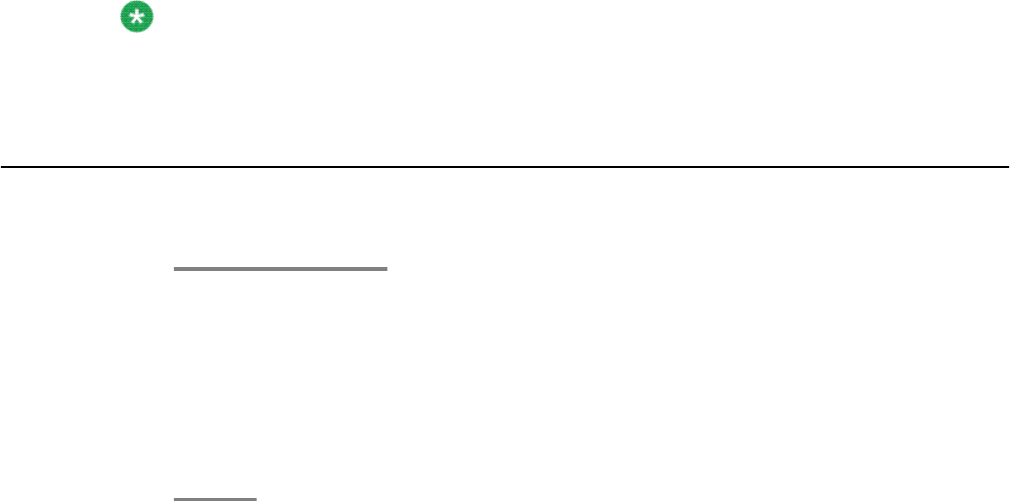
Chapter 10: Avaya Menu
You can use the Avaya Menu to adjust and customize phone settings, select the display
language, view network settings, and log out. To access the Avaya Menu, press the A button. To
exit the Avaya Menu, press the A button twice.
The Avaya Menu has five sub-menus:
Screen Lets you adjust the display brightness and contrast and turn visual alerting
on and off.
Sounds Lets you select your ringing pattern, turn button click sounds on and off,
and turn error tones on and off.
Advanced Lets you select the display language; set automatic gain control on the
handset and speaker; or initiate a manual backup/restore if you have a
backup/restore file server. See your system administrator for more
information.
Network
Information
Shows a summary of network-related parameters for your phone, such as
IP parameters and Quality of Service.
Log Out Lets you log out of your telephone to prevent unauthorized use during your
absence.
Note:
The sub-menus that appear depend on how your extension was administered. Some sub-
menus may not be available.
Adjusting the brightness or contrast of the display
1. Press the A button.
2. Press # to continue.
3. Press * to select Screen.
4. Press # to scroll to Bright or Contrast.
5. Press - or + on the volume button to adjust the brightness or contrast.
Avaya 1603/1603SW/1603-I/1603SW-I IP Deskphone User Guide February 2010 27