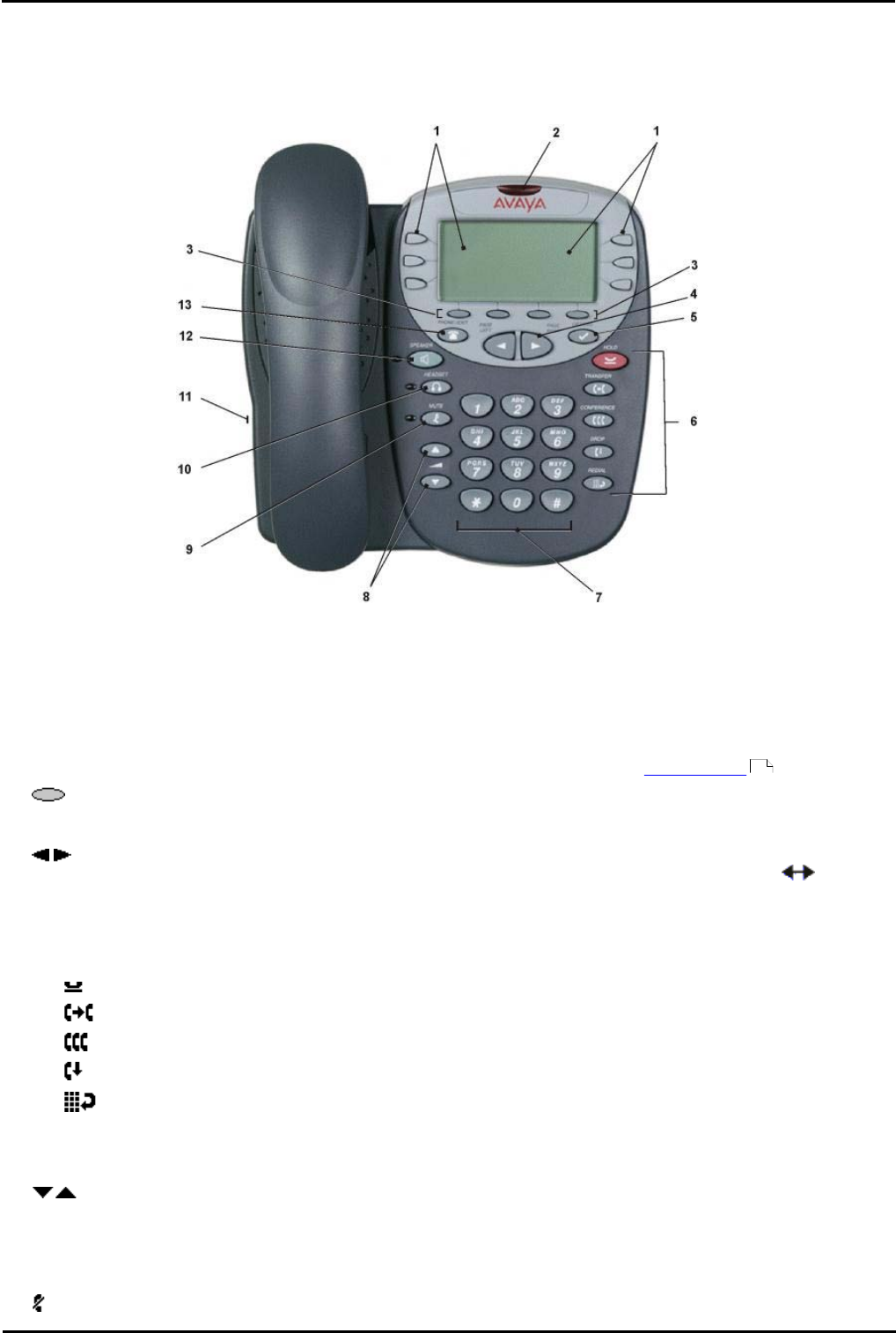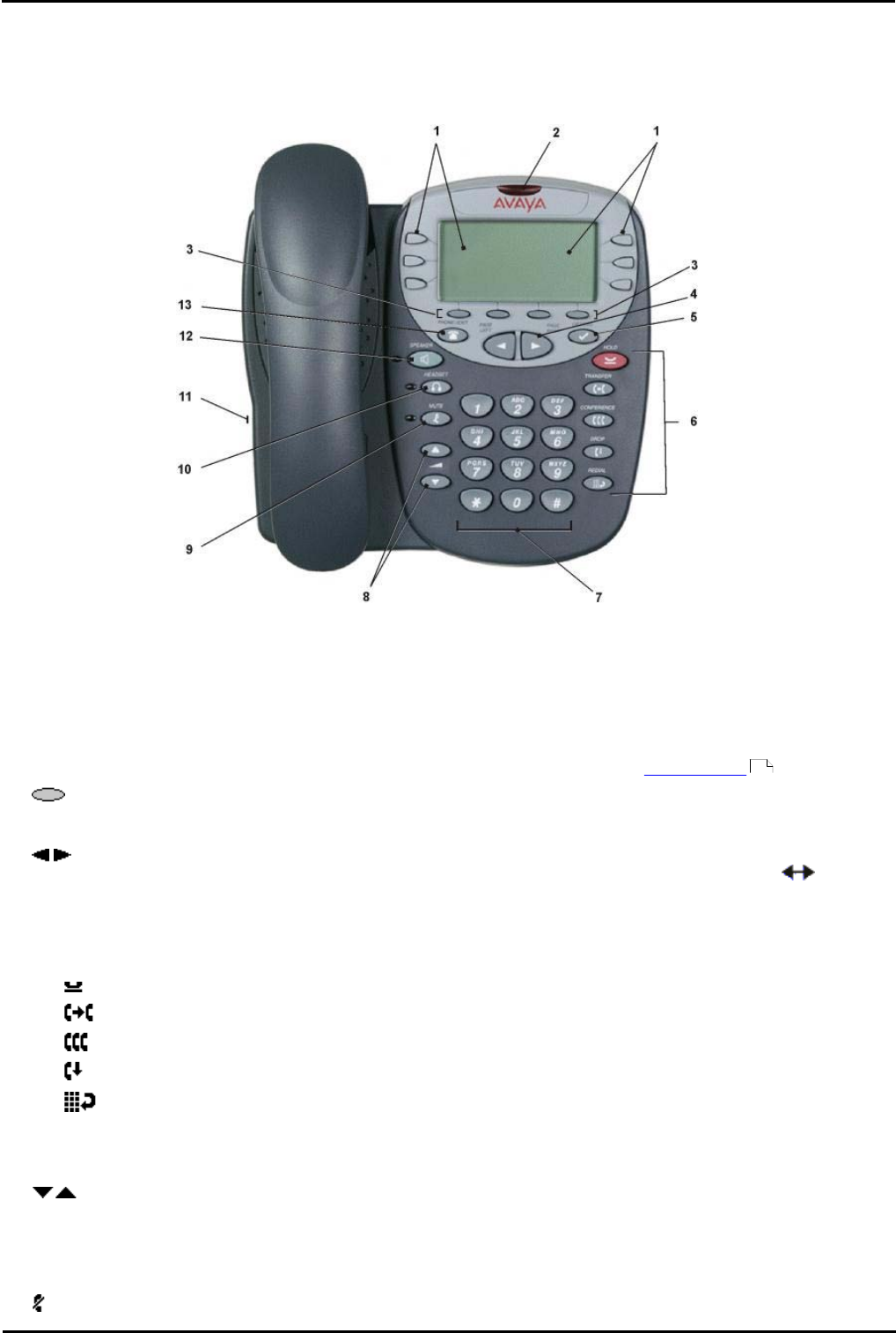
4610/5610 Phone Page 7
15-601124 Issue 05a (16 July 2009)IP Office
The Telephone:
1. The Telephone
This guide covers the use of the 4610 and 5610 phones on IP Office. These phones are physically similar, however the
5610 is only supported on the IP Office whereas the 4610 is supported on a range of Avaya phone systems.
The diagram below shows the main phone features:
1. Display, Call Appearance and Feature Buttons:
The Call Appearance keys allow you to handle multiple calls with the display showing call information. There are 4
pages in the display; giving up to 24 system features that can be allocated to the function keys. The information
displayed varies according to the active feature.
2. Message Waiting Lamp: Used as follows:
· On (Continuous): There are new messages in your voicemail mailbox, or in another mailbox for which you
have been configured to receive "Message Waiting Indication".
· Flashing: The lamp can also be set to flash when the phone receives a call. See Visual Alerting .
3. Softkeys:
Used to navigate to or initiate certain features, such as Speed Dial or Call Log, as well as control certain actions
within the features. These keys correspond to the text prompts in the display screen immediately above them.
4. Page Right/Left:
Shifts from one page to another in the same application when the display presents the paging indicator ( ). These
buttons have no effect when the paging indicator is not displayed.
5. Options:
Displays the Options main screen, from which display and application settings can be updated
6. Call Handling Buttons:
· HOLD: Red button used to place a call on hold.
· TRANSFER: Transfers a call to another phone.
· CONFERENCE: Sets up conference calls with more than one other person.
· DROP: Drops the current call or, if on a conference call, drops the last person to join the conference.
· REDIAL: Redials the last number dialed or displays the last 6 numbers dialed from the phone, depending
on configuration via the Options menu.
7. Numeric (dialling) Pad:
Standard 12 button pad for dialling phone numbers.
8. Volume Controls:
Adjusts the handset, speaker, headset, or ringer volume, depending on which item is in use. As you increase or
decrease the volume, the top display area provides either a speaker, headset, handset, or ringer icon to indicate for
which item you are adjusting volume, followed by a visual “volume meter” showing the volume level. These buttons
also control the volume of the key click sounds made when you press fixed buttons on the phone, such as the dial
pad or soft keys.
9. MUTE:
43