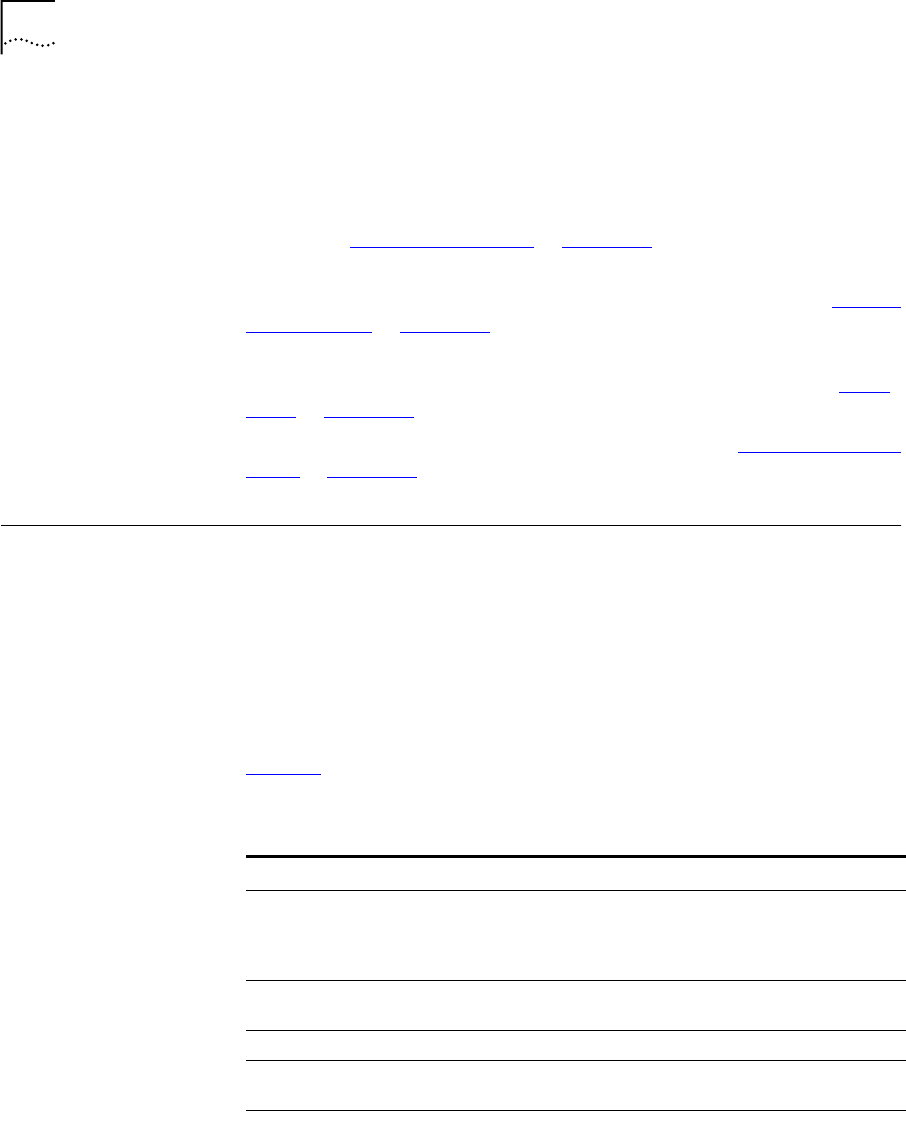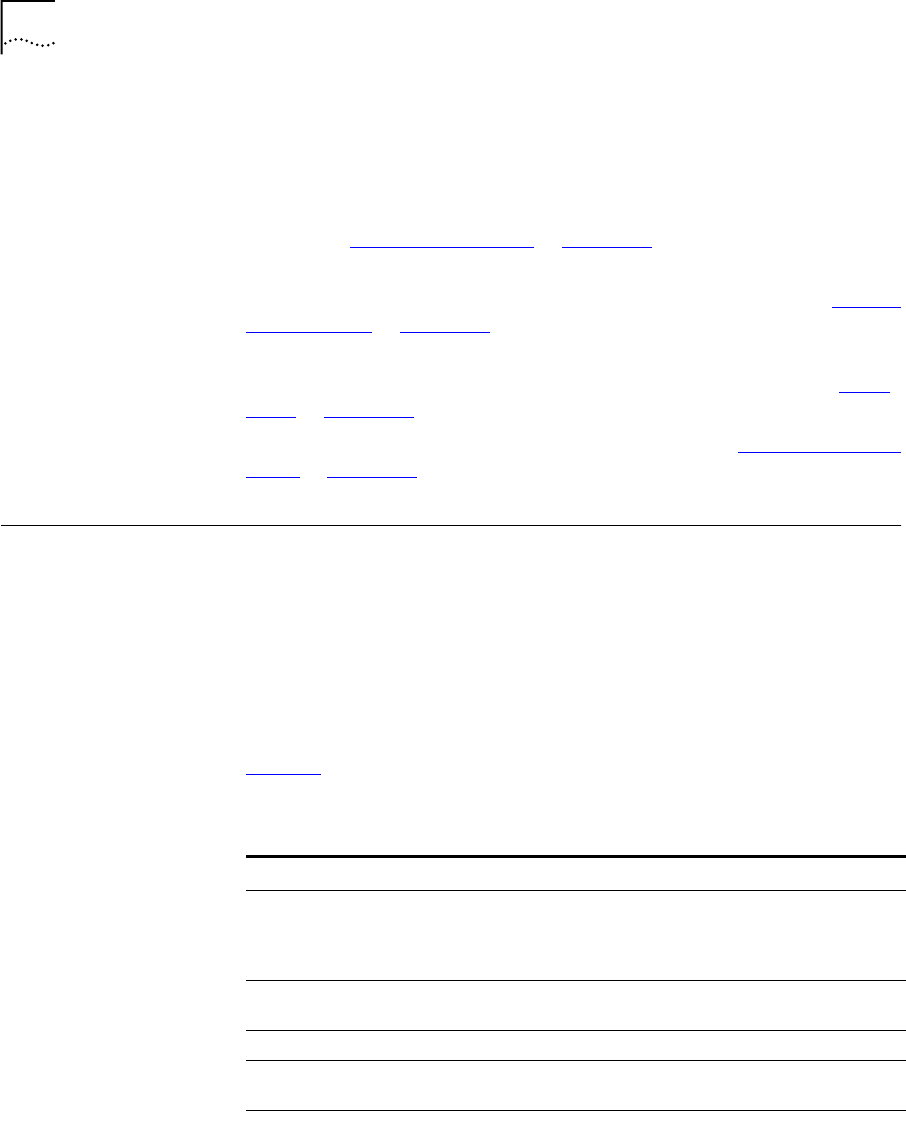
78 CHAPTER 8: ATTENDANT CONSOLES
3 Shift button — Enables you to toggle between the two sets of Access
buttons on the console. Press Shift button for Access buttons 1 through
50, and then press Shift button again for Access buttons 51 through
100.
4 Transfer button — Enables you to send a call to another telephone. For
details, see “Transferring a Call”
in Chapter 5.
5 Direct Mail Transfer button — Allows you to send a caller directly to
another user’s voice mailbox or phantom mailbox. For details, see “Direct
Mail Transfer” in Chapter 5.
6 Call Park button — Places a call in a “holding pattern” so that it can be
retrieved from any other telephone on the system. For details, see “Call
Park” in Chapter 7.
7 Hold button — Places a caller on hold. For details, see “Placing a Call on
Hold” in Chapter 5.
Complement
Attendant
Software
Using a personal computer, the Complement Attendant Software displays
your telephone directory in a series of tabs. Each tab sorts the directory by
a different type of information, for example, by last name, by
department, or by extension.
When answering a call, the person using the Complement Attendant
Software can select a user from the directory and transfer the call to that
user.
Table 10 describes the main elements of the Complement Attendant
Software screens.
Table 10 Elements of the Complement Attendant Screens
Field Purpose
Display Panel Displays Caller ID information (name and extension number),
the status of a call, and the duration of the call. The number of
calls displayed depends on the number of access lines that you
have specified in your general settings
Find/Phone# Display Provides the extension number and name of the person
selected in the directory.
Clear Button Cancels previous search criteria.
Extension Tab Sorts the data in the directory by listing the extension numbers
in ascending order.
First Tab Sorts the list of users in alphabetical order by first name.