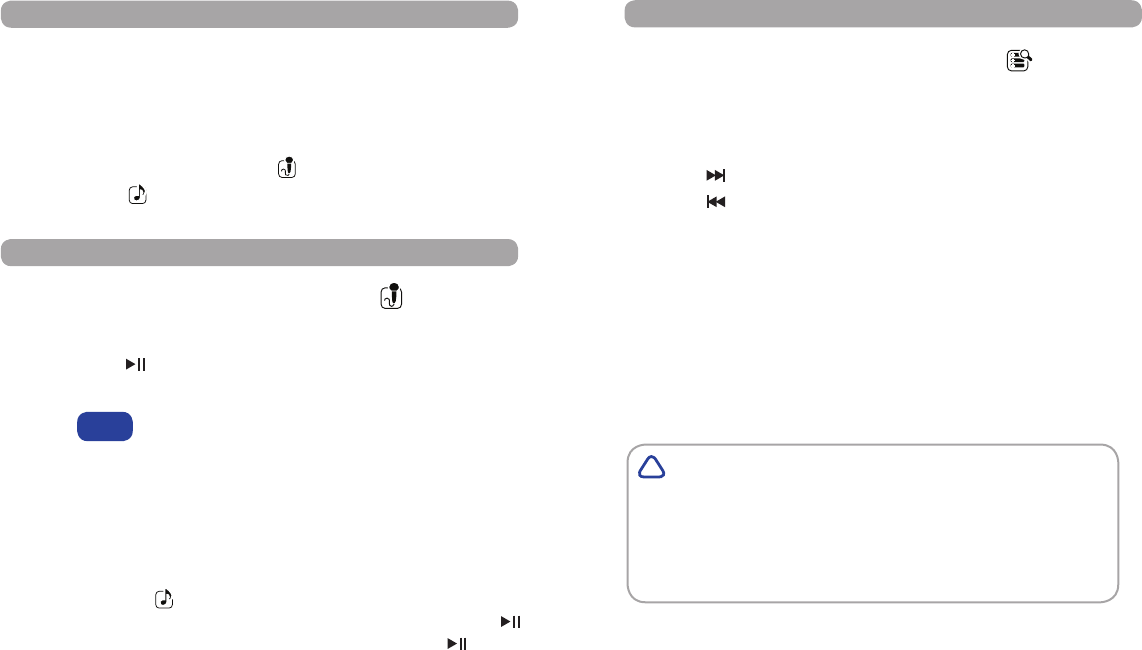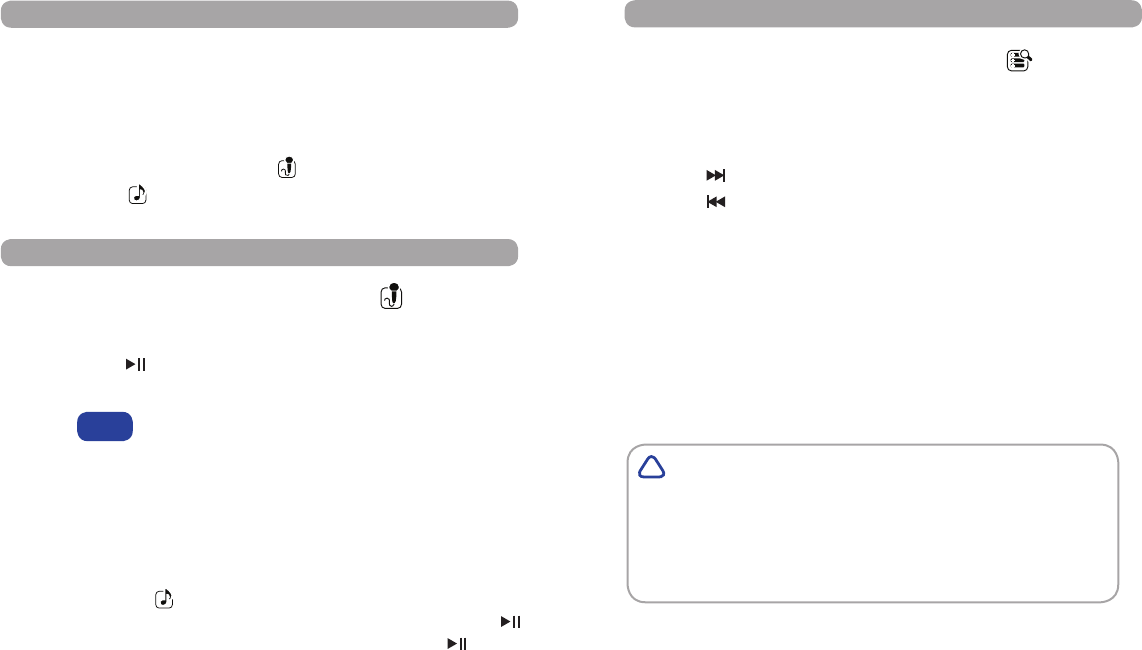
7 8
Getting StartedGetting Started
Music Playback
(continued)
Record
While a track is playing, press MENU button twice to go back to the
main menu.
You can also press and hold the MENU button for 2 seconds to return
directly to the main menu. This won’t stop playback of current track.
Your voice recordings made in Record ( ) mode will play from
Music Playback ( ) mode.
From the main menu, highlight the Browse ( ) option
and press the MENU button to conrm your selection.
To select a le or folder:
highlight the next le or folder.
highlight the previous le or folder.
VOL - to activate the delete function. Highlight the le
you wish to delete and press VOL, the player will oer a
conrmation option.
Highlight “Yes” and press MENU to delete a le.
Highlight “No” and press MENU to leave the le alone.
From the main menu, highlight the Record ( ) option
and press the MENU button to conrm your selection.
Press - Start or Pause recording from microphone. The
counter on the screen will run while recording.
Voice recording supports MS-ADPCM WAV (.wav) formats.
There is a maximum of 99 recordings in any folder.
To listen to your recordings, exit to the main menu by pressing and holding
the MENU button for 2 seconds.
Highlight the Music ( ) option and press MENU to conrm your selection.
Press MENU to see all your stored les. Find the “Voice” folder and press
to enter the folder. Highlight the voice track you want and press to play it.
Browse
WARNING
Please use the delete feature carefully. Any les deleted
from the player will be gone forever, so please be sure to
create a backup of the les that come with the player to
be able to enjoy them in the future.
!
NOTE