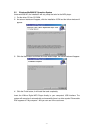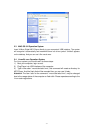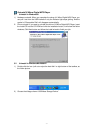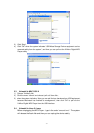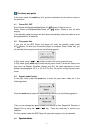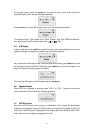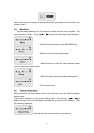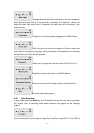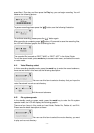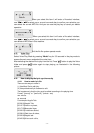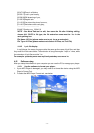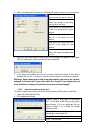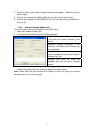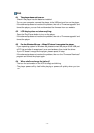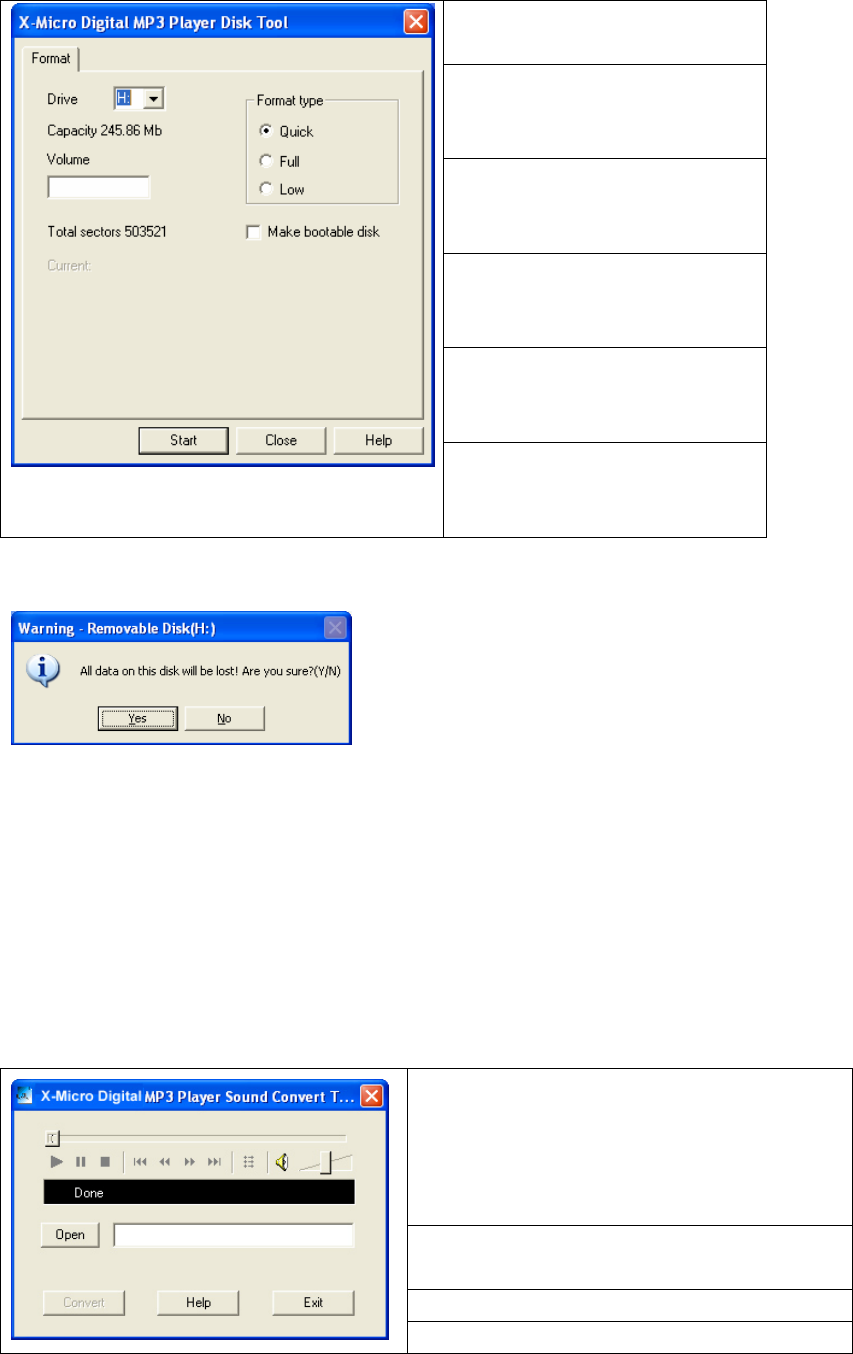
- 16 -
3. When you select the format tool, the following will appear and give you these options:
Drive: where you can select the
drive volume you want to format
Volume: the device’s volume
when you change to the string
you input for this item.
Quick: when you select this item
it will do a quick format for the
device.
Full: when you select this item it
will do a full format for the
device.
Low: when you select this item it
will do a low format for the
device.
Bootable: when you select this
item it will create a bootable disk
for you.
4. Select the item and press the Start button, this message will appear as the follow,
Click the YES button it will format the disk drive automatic.
5. If you select the bootable item and use this tool to format the player, it will create a
bootable disk for you , so that you can then use this Player to re-boot your computer.
W
W
W
a
a
a
r
r
r
n
n
n
i
i
i
n
n
n
g
g
g
:
:
:
Please backup your data in the player before you want to do a format,
because it will erase all of your data when do a format. If you unplug the unit
when the device is doing a low format, the device will be damaged!
4.15.2 Use the sound converter tool:
This tool is used for converting rcd/rec/act file recorded by an MP3 player to WAV file.
1. Open the Sound Convert Tool.
2. It will appear as follows:
[Open]: Open a WAV, MP3 or rcd/rec/act
file.
If it is a WAV or MP3 file you can play it
back directly. If it is an rcd/rec/act file you
should convert it to a WAV file before
playing it back.
[Convert] Do convert. Only enable when
selecting an rcd/rec/act file.
[Help] Shows this help dialog.
[Exit] Exit this tool.