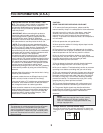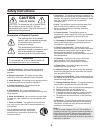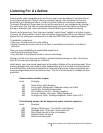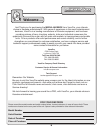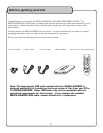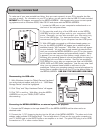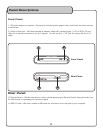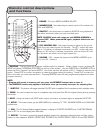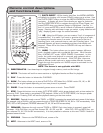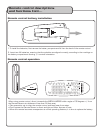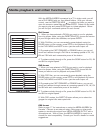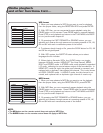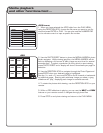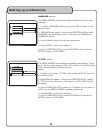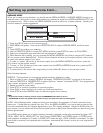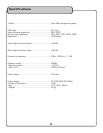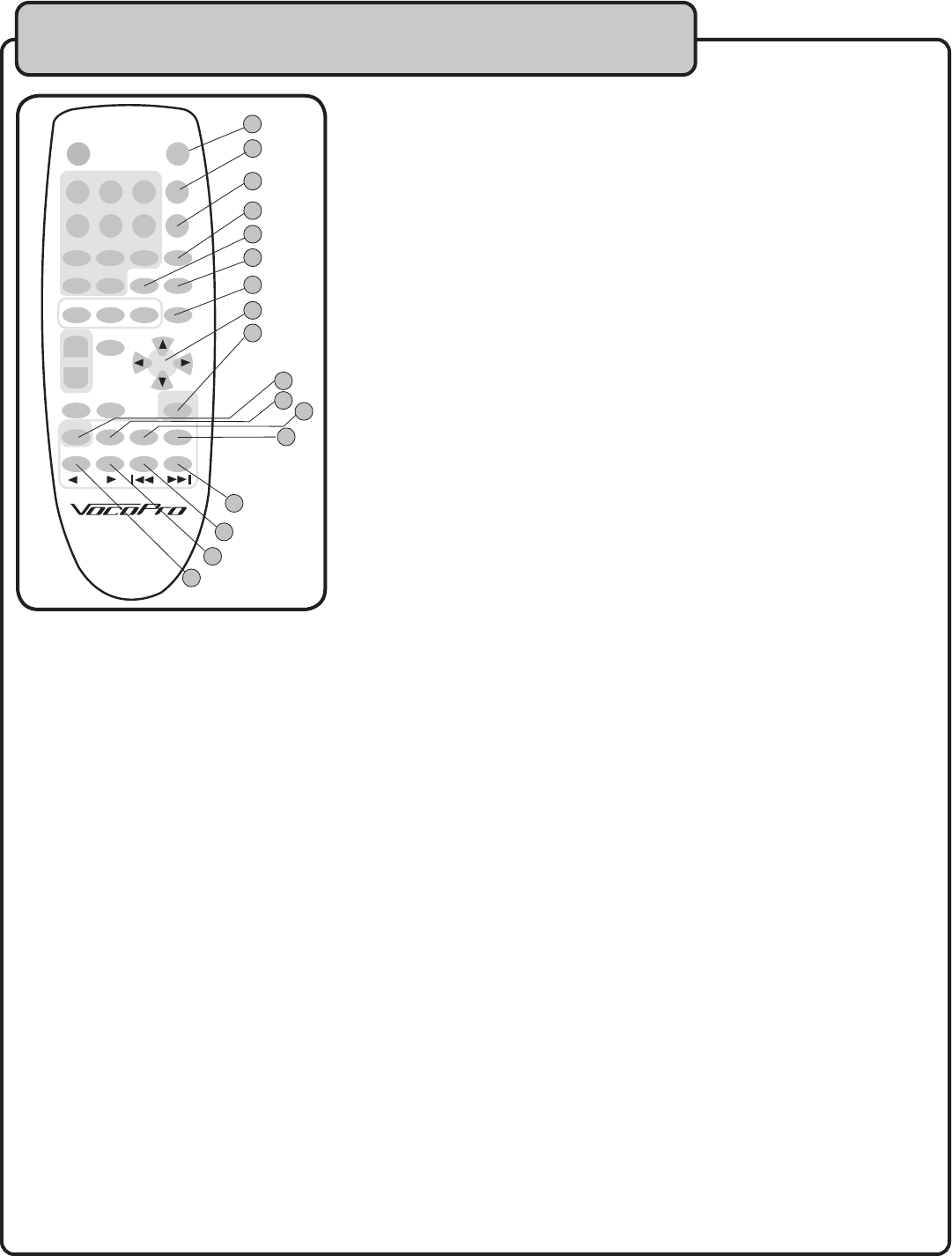
11
16. DIRECTION KEYS - Use these keys to navigate through menus, track and file listings.
17. ENTER - This button will confirm menu sections or highlighted tracks and files for playback.
18. PLAY - Press this button to initiate disc PLAYBACK.
19. SLOW - This button allows you to view a DivX DVD or VCD video file in SLOW motion 2X, 4X, or 8X
slower than the original speed depending on how many times it is pressed.
20. PAUSE - Press this button to momentarily pause scene or track. Press PAUSE
21. STOP - Press this button once to enter AUTO STOP MODE, which stops playback with a time marker for
resuming PLAY. Press twice to completely STOP playback. While in AUTO STOP MODE, the Vocopro splash
screen appears. Pressing PLAY will resume playback starting at the time marker.
22. REVERSE - Rewinds through current TRACK, or SCENE, increasing the speed with each press of the button.
For example, with a DivX file, you can reverse through a TRACK OR SCENE 2X, 4X, 8X or 16X consecutively. With
DVD, VCD or MP3 playback, REVERSE advances 2X, 4X, 6X and 8X consecutively.
23. FORWARD - Advances through current TRACK or SCENE. Each time button is pressed, speed will
increase. With DivX files, you can fast forward 2X, 4X, 6X, and 8X. With DVD, VCD and MP3 files, you
can advance 2X, 4X, 6X and 8X consecutively. It is also possible to advance to the next TRACK if button is
pressed several times.
24. PREVIOUS - Returns to the PREVIOUS track, scene or file.
25. NEXT - Advances to the NEXT track, scene or file.
13. PHOTO DIGEST - While viewing jpeg files, the MEDIA-JUKEBOX
will default to showing a full screen of each image one at a time. Use
the PHOTO DIGEST button to show the MEDIA-JUKEBOX’s photo folder
navigator. A display will show 9 thumbnails per page for selection.
Use the DIRECTION KEYS to navigate through the Photo Digest, and
press ENTER when your desired image is highlighted. Use the l<<
and >>l icons and ENTER to scroll forward or backwards to additional
pages. Starting with whichever image you select, a jpeg slideshow will
“play,” displaying each image for several seconds.
14. A-B - Using the A-B button, you can create a “loop” of a segment of
compatible files. It is useful if you want to practice singing to a track,
or repeat your favorite scene in a movie. Press once to set the A
(starting) point, and a second time to mark the B (ending) point. Your
selected segment will start immediately and play continuously until
stopped. Press A-B a third time to CANCEL the loop and resume
normal play.
Remote control descriptions
and functions Cont...
POWER
1
4
7
SHUFFLE
8
0
9 REPEAT
A-B
PHOTO
DIGEST
VOCAL
VOL+
VOL-
5 6
2 3 SETUP
OSD
MUTE
MEDIA-JUKEBOX
KEY+KEY
RESERVE
KEY-
SUBTITLE ZOOM
SLOW PAUSE STOP
ENTER
NEXTPREVFFW
PLAY
REW
4
3
1
25
2
10
9
5
6
7
8
11
12
15
23
24
21
22
18
14
13
16
17
19
20
POWER
1
4
7
SHUFFLE
8
0
9 REPEAT
A-B
PHOTO
DIGEST
VOCAL
VOL+
VOL-
5 6
2 3
SETUP
OSD
MUTE
MEDIA-JUKEBOX
KEY+KEY
RESERVE
KEY-
SUBTITLE ZOOM
SLOW PAUSE STOP
ENTER
NEXTPREVFFW
PLAY
REW
25
10
9
11
12
15
23
24
21
22
18
14
13
16
17
19
20
15. AUDIO - This button allows you to switch between different
audio playback modes with compatible file types. With Karaoke
files, in MONO LEFT mode, VOCAL CANCEL is activated. In this
mode, the guide vocal channel is removed, and replaced with a
duplicate, instrumental left channel. With DVD files, there are
several different audio options to accomodate different formats.
Toggle through the options until AUDIO output is activated for the
appropriate format
NOTE: This feature is not applicable with MP3.